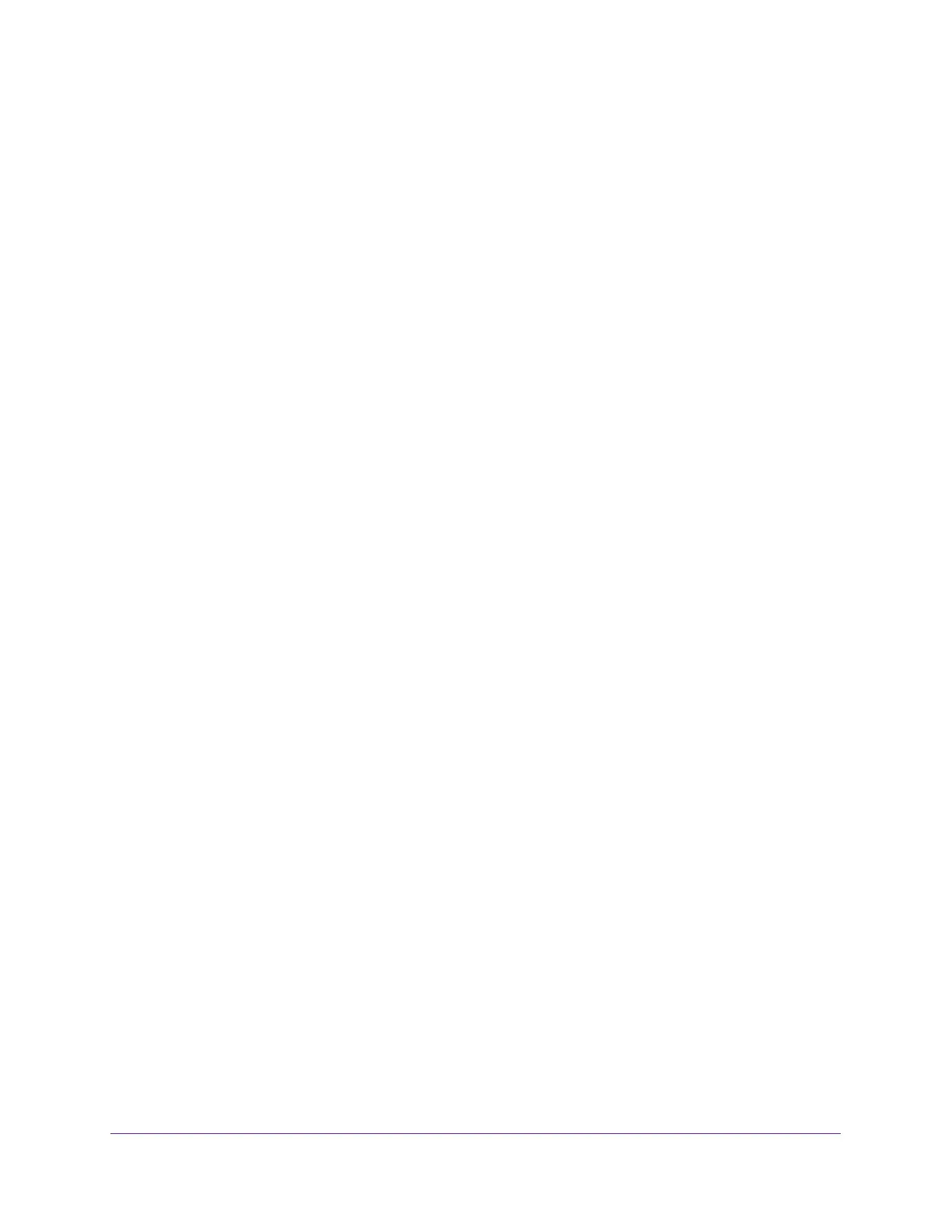Share a USB Storage Device Attached to the Modem Router
42
AC1200 WiFi Cable Modem Router Model C6220
Edit a Network Folder on a USB Storage Device
You can edit network folders on a USB storage device connected to the modem router USB
port.
To edit a network folder:
1. Launch a web browser from a WiFi-enabled computer or mobile device that is
connected to the network.
2. Type http://routerlogin.net or http://192.168.0.1.
A login window opens.
3. Enter the modem router user name and password.
The user name is admin. The default password is password. The user name and
password are case-sensitive.
The BASIC Home page displays.
4. Select ADVANCED > ReadySHARE.
The USB Storage (Advanced Settings) page displays.
5. Click the Edit button.
The Edit Network Folder window opens.
6. Change the settings in the fields as needed.
7. Click the Apply button.
Your settings are saved.
Approve USB Storage Devices
For more security, you can set up the modem router to share only USB storage devices that
you approve.
To approve USB devices:
1. Launch a web browser from a WiFi-enabled computer or mobile device that is
connected to the network.
2. Type http://routerlogin.net or http://192.168.0.1.
A login window opens.
3. Enter the modem router user name and password.
The user name is admin. The default password is password. The user name and
password are case-sensitive.
The BASIC Home page displays.
