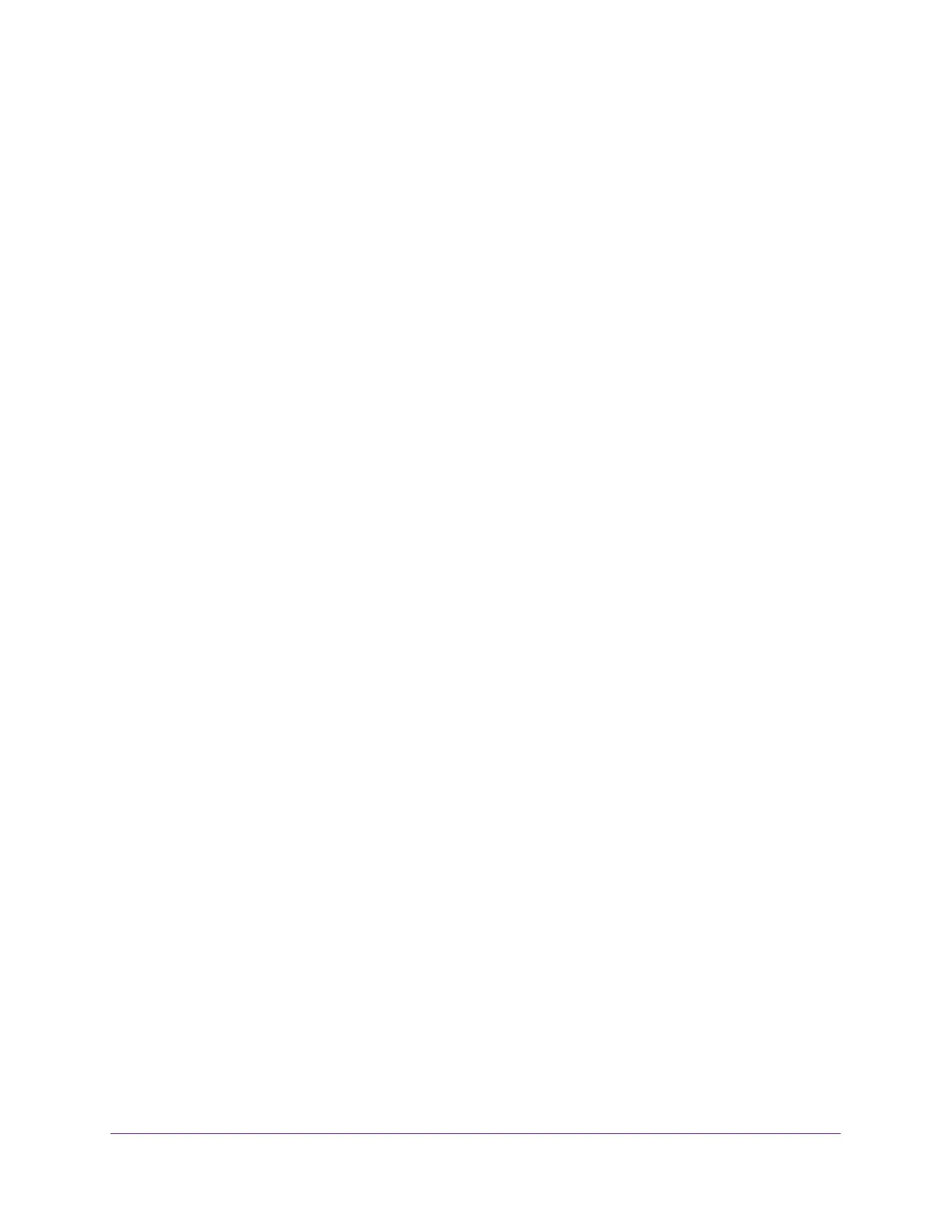Share a USB Storage Device Attached to the Modem Router
37
AC1200 WiFi Cable Modem Router Model C6220
7. Click the Finish button.
The USB storage device is mapped to the drive letter that you specified.
8. To connect to the USB storage device as a different user, select the Connect using
different credentials check box, click the Finish button, and do the following:
a. Type the user name and password.
b. Click the OK button.
The USB drive is mapped to the drive letter that you specified.
Access a USB Storage Device That Is Connected to the
Modem Router From a Mac
To access the device from a Mac:
1. Connect a USB storage device to a USB port on your router.
If your USB storage device uses a power supply, you must use it when you connect the USB
storage device to the router.
When you connect the USB storage device to the router’s port, it might take up to two minutes
before it is ready for sharing. By default, the USB storage device is available to all computers
on your local area network (LAN).
2. On a Mac that is connected to the network, select Go > Connect to Server.
3. In the Server Address field, enter smb://readyshare.
4. When prompted, select the Guest radio button.
If you set up access control on the router and you allowed your Mac to access the network,
select the Registered User radio button and enter admin for the name and password for the
password. For more information about access control, see View Devices Currently on the
Network on page 83.
5. Click the Connect button.
A window automatically opens and displays the files and folders on the USB storage device..
Control Access to the USB Drive
You can specify the device name, workgroups, and network folders for your USB device.
To specify the USB access settings:
1. Launch a web browser from a WiFi-enabled computer or mobile device that is
connected to the network.
2. Type http://routerlogin.net or http://192.168.0.1.
A login window opens.
