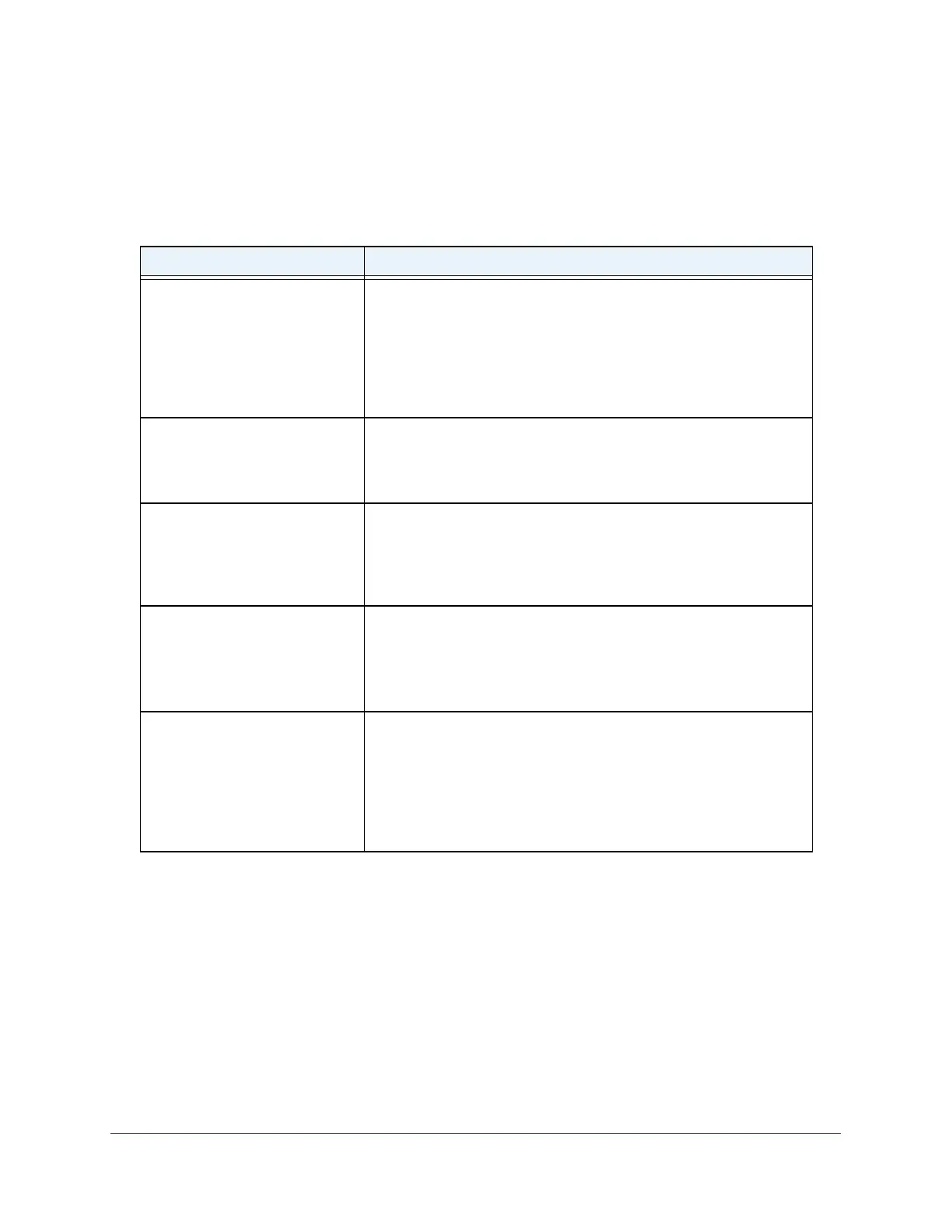Troubleshooting
96
AC1200 WiFi Cable Modem Router Model C6220
Use LEDs to Troubleshoot
The following table provides help when using the LEDs for troubleshooting.
Table 3. LED troubleshooting
LED Behavior Action
All LEDs are off when the modem
router is plugged in.
• Make sure that the power cord is properly connected to your
modem router and that the power adapter is properly connected to
a functioning power outlet.
• Check to see that you are using the 12 VDC power adapter from
NETGEAR for this product.
• If the error persists, a hardware problem is occurring. Contact
technical support.
Only the Power LED is lit • This is normal if the LED On/Of
f switch is Off or LED Control page
setting is disabled.
• Change the LED On/Of
f switch to On or on the LED Control page,
select Enable to turn on the other LEDs.
All LEDs stay lit. • Clear the configuration of the modem router to its factory defaults.
This operation sets the IP address of the modem router to
192.168.0.1. See Factory Default Settings on page 101.
• If the error persists, there is a hardware problem. Contact technical
support.
LAN LED is off for a port with an
Ethernet connection.
• Make sure that the Ethernet cable connections are secure at the
modem router and at the hub or computer
.
• Make sure that power is turned on to the connected hub or
computer
.
• Be sure that you are using the correct cable.
Internet LED is off and the modem
router is connected to the cable
television cable.
• Make sure that the coaxial cable connections are secure at the
modem router and at the wall jack.
• Make sure that your cable service provider provisioned your cable
Internet service.
Your provider can verify that the signal quality is
good enough for modem router service.
• Remove any excessive splitters from your cable line. Run the cable
back to the point where the cable enters your home.
Cannot Log In to the Modem Router
If you cannot access the modem router from a computer on your local network, check the
following:
• If you are using a WiFi connection, check to make sure that your computer or mobile
device is connected to the correct WiFi network.
• If your computer is connected to the modem router wtih an Ethernet cable, check the
connection.
