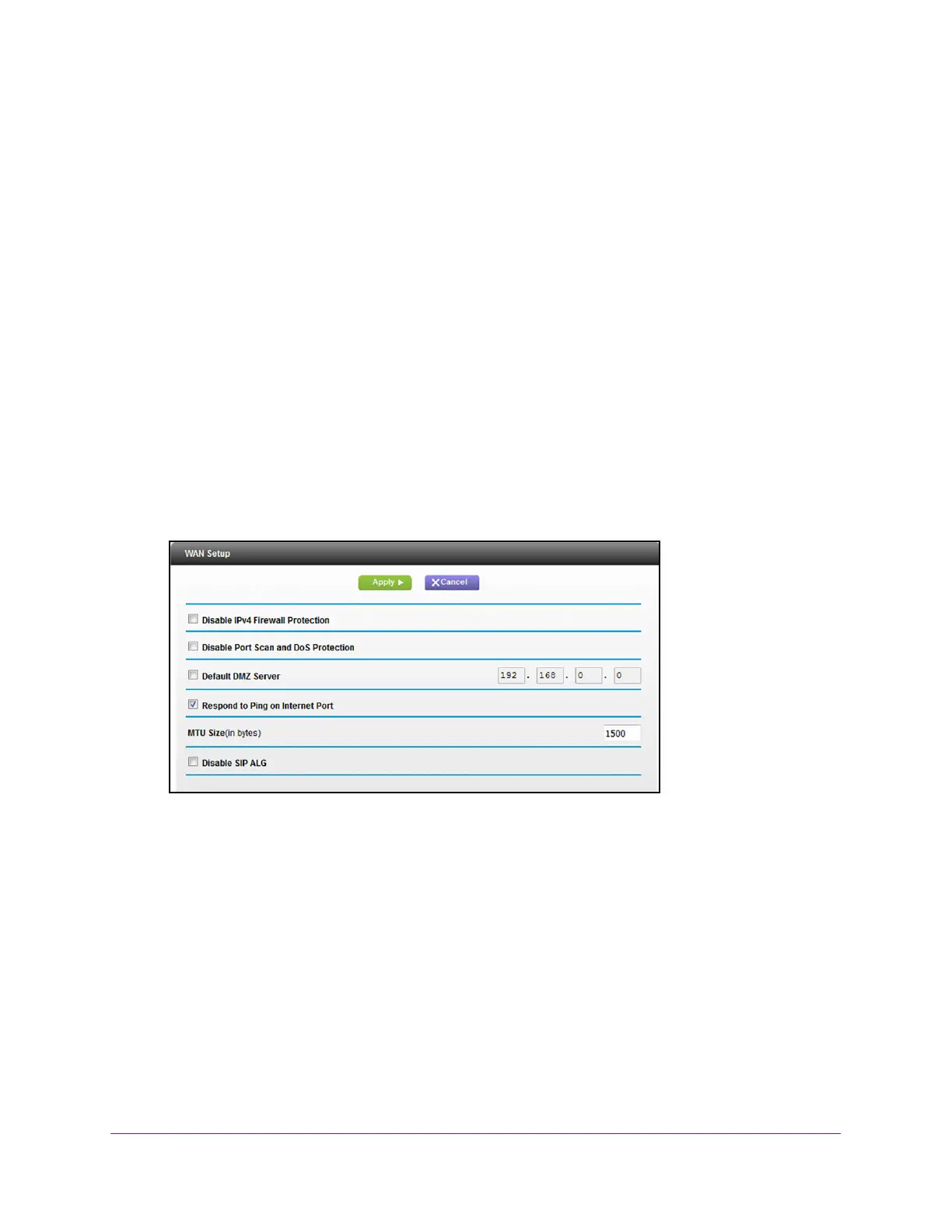Specify Network Settings
46
AC1200 WiFi Cable Modem Router Model C6220
View or Change the WAN Settings
You can view the wide area network (WAN) settings for the Internet port. You can set up a
DMZ (demilitarized zone) server, change the maximum transmit unit (MTU) size, and enable
the modem router to respond to a ping to its WAN (Internet) port.
To view or change the WAN settings:
1. Launch a web browser from a WiFi-enabled computer or mobile device that is
connected to the network.
2. T
ype http://routerlogin.net or http://192.168.0.1.
A login window opens.
3. Enter the modem router user name and password.
The user name is admin.
The default password is password. The user name and
password are case-sensitive.
The BASIC Home page displays.
4. Select ADV
ANCED > Setup > WAN Setup.
5. View or change the following settings:
• Disable IPv4 Firewall Protection.
• Disable Port Scan and DoS Protection. DoS protection protects your LAN against
denial of service attacks such as Syn flood, Smurf Attack, Ping of Death, and many
others. Select this check box only in special circumstances.
• Default DMZ Server.
This feature is sometimes helpful when you are playing online
games or videoconferencing, but it makes the firewall security less effective. See Set
Up a Default DMZ Server on page 49.
• Respond to Ping on Internet Port.
This feature allows your modem router to be
discovered. Use this feature only as a diagnostic tool or if there is a specific reason.
• Disable IGMP Proxying. IGMP proxying allows a computer on the local area network
(LAN) to receive the multicast traf
fic it is interested in from the Internet. If you do not
need this feature, you can select this check box to disable it.