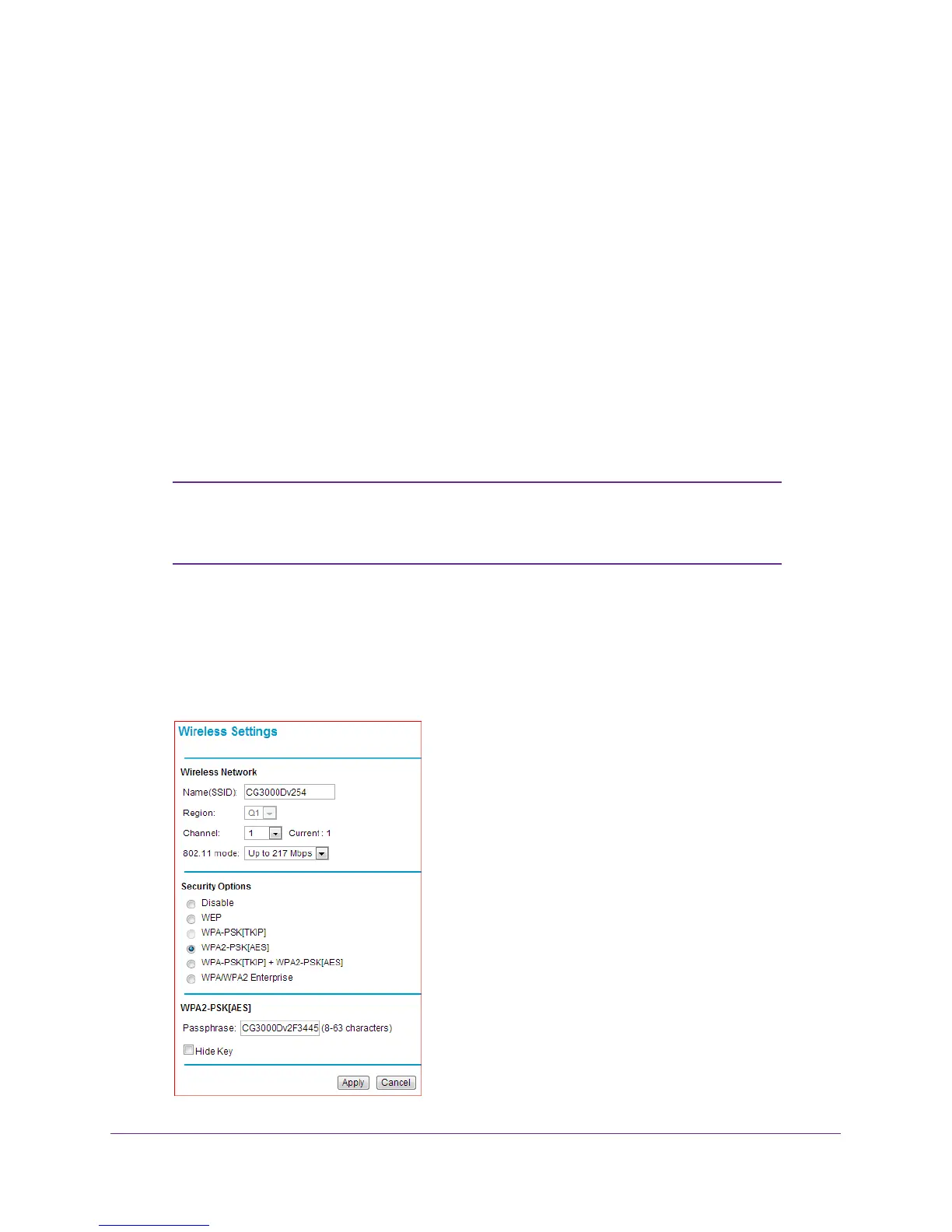Configuring Your Wireless Network
12
NETGEAR DOCSIS 3.0 N450 Wi-Fi Data Gateway
Set Up Your Wireless Network
To set up the wireless network, you can enter wireless settings, or you can use Wi-Fi
Protected Setup (WPS). To wirelessly connect to the gateway, a computer or wireless device
must be configured with the same wireless settings as the gateway.
Configure Wireless Settings Manually
You can manually configure the wireless settings and security in the Wireless Settings
screen.
To view or configure the wireless settings:
1. If you are located near the gateway, use an Ethernet cable to connect your computer to
the gateway while you are changing the wireless settings.
Note: If you connect wirelessly to the gateway and then change its
wireless network name (SSID) or wireless security, you will be
disconnected after you click Apply.
2. Log in to the gateway.
For more information, see Log In to Your Gateway on page 9.
3. In the main menu, under Setup, select Wireless Settings.
The following screen displays.
