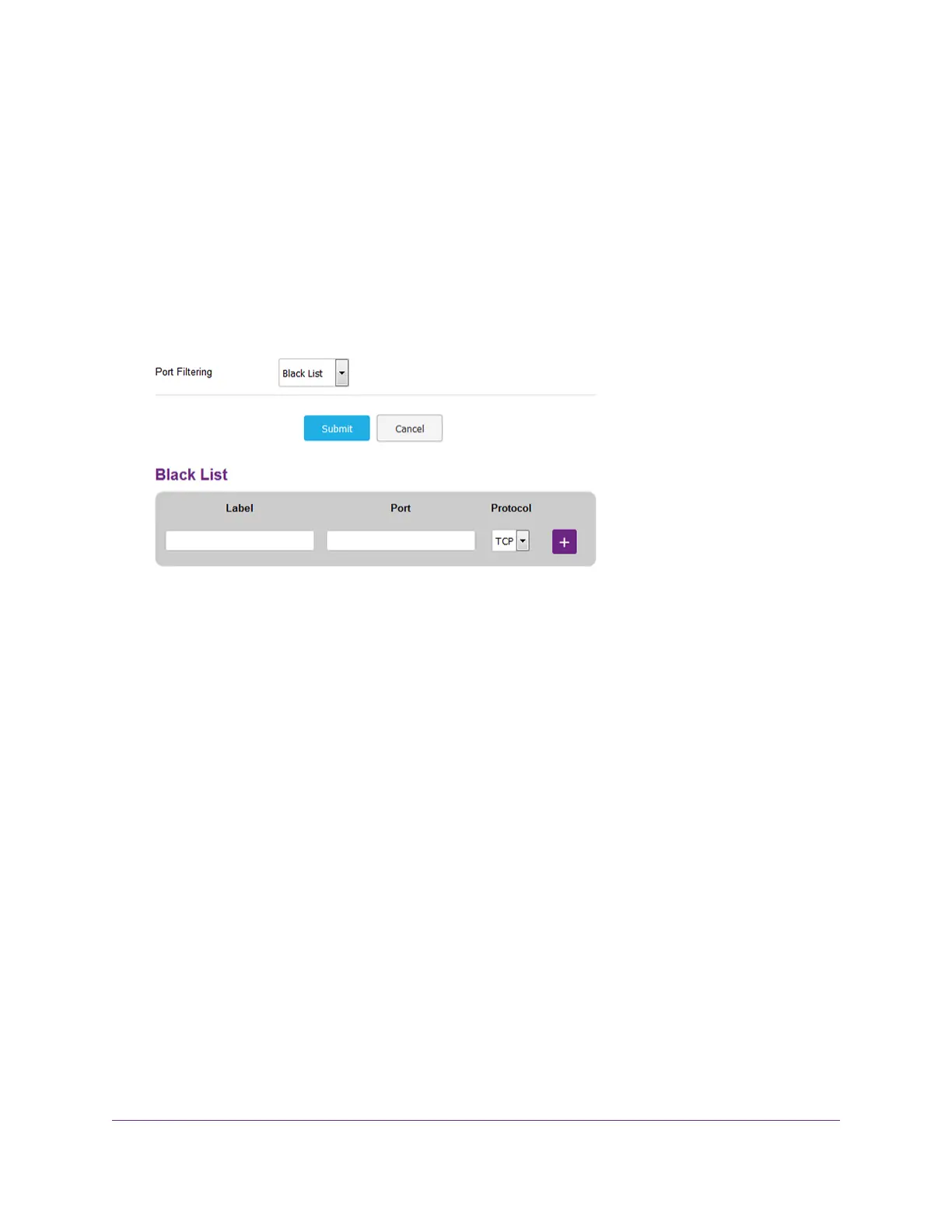3. If you did not select the Remember me check box when you logged in previously, enter the modem
password in the Sign In field.
See the modem label for the default password.
4. Click the Sign In button.
The full Dashboard page displays.
5. Select Settings > Advanced > Port Filtering.
The Port Filtering page displays.
6. From the Port Filtering menu, select Black List.
If this is the first time that you set up the blacklist, the table is empty.
7. Add a service or application to the blacklist:
a. In the Label field, enter a name for the service or application.
b. In the Port field, enter the port number that is associated with the service or application.
c. From the Protocol menu, select the protocol (TCP or UDP) that is associated with the service or
application.
d. Click the + button.
The device is added to the Black List table.
8. To add another service or application to the Black List table, repeat Step 7.
9. Click the Submit button.
Your settings are saved.The modem resets to activate the new settings. Any WiFi devices that are
connected to the modem are disconnected when the modem resets.
Any services and applications that are in the blacklist are blocked from accessing the Internet. Any
services and applications that are not on the blacklist are allowed to access the Internet.
Secure Your Network
43
LTE Modem LB1120 and LB1121