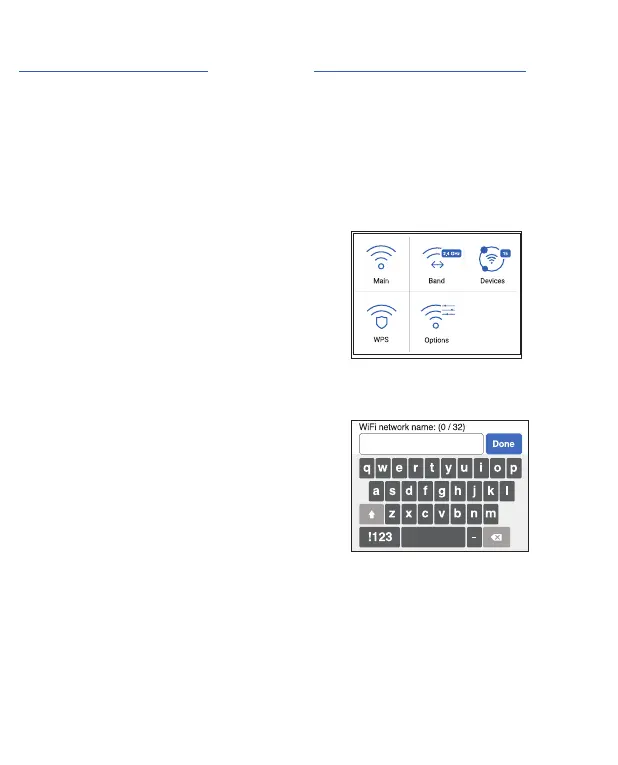4
Connect to the Internet
Note: The mobile router’s Home
screen displays the WiFi network
name and password. The screen goes
dark to save power. Press and release
the Power button to wake the screen.
On your laptop or other WiFi
device
1. Open your WiFi network
connection manager.
2. Find your mobile router’s WiFi
network name (NTGR-XXXX) and
connect.
3. Enter your mobile router’s WiFi
password.
4. Launch your Internet browser.
LCD WiFi Manager
You can manage the WiFi network and
change the WiFi settings from the LCD
screen.
Change the WiFi network name and
password
1. On the home screen, tap the WiFi
icon.
2. Tap WiFi and then select from the
available WiFi networks.
3. Tap WiFi Name and enter your
changes.
4. Tap WiFi Password and enter your
changes.