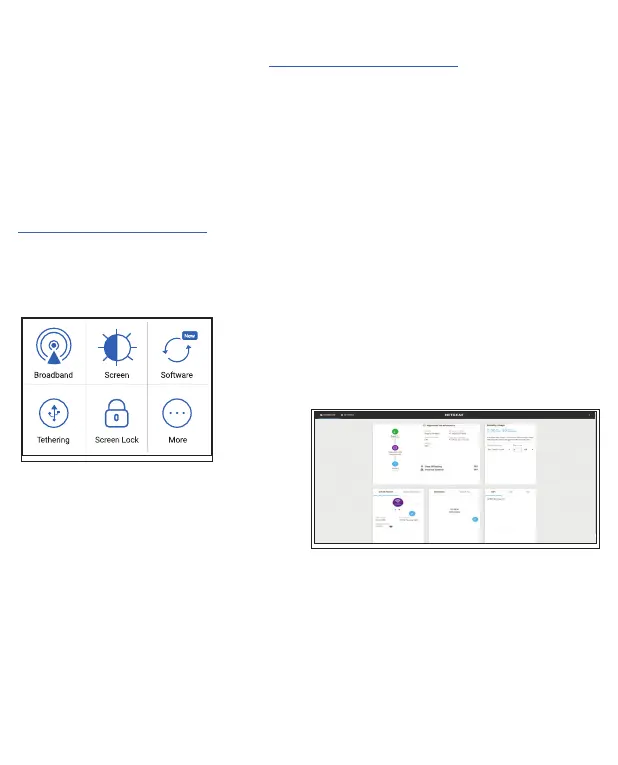5
LCD Settings
View or change the settings
On the home screen, tap the
Settings icon.
Change the WiFi band
1. On the home screen, tap
the WiFi icon.
2. Tap Band.
3. Select the 2.4 GHz, 5 GHz,
or dual WiFi band.
WiFi Manager
You can use a browser to view and change
the mobile router settings.
Log In
1. On your mobile router, go to the LCD
Settings screen, tap the More icon. Then
tap Device Information and look for
the WiFi Manager URL.
2. On the WiFi device that is connected
to your mobile router, type the WiFi
Manager URL in the browser bar.
3. Log in as administrator. The default
login is printed on the product label.