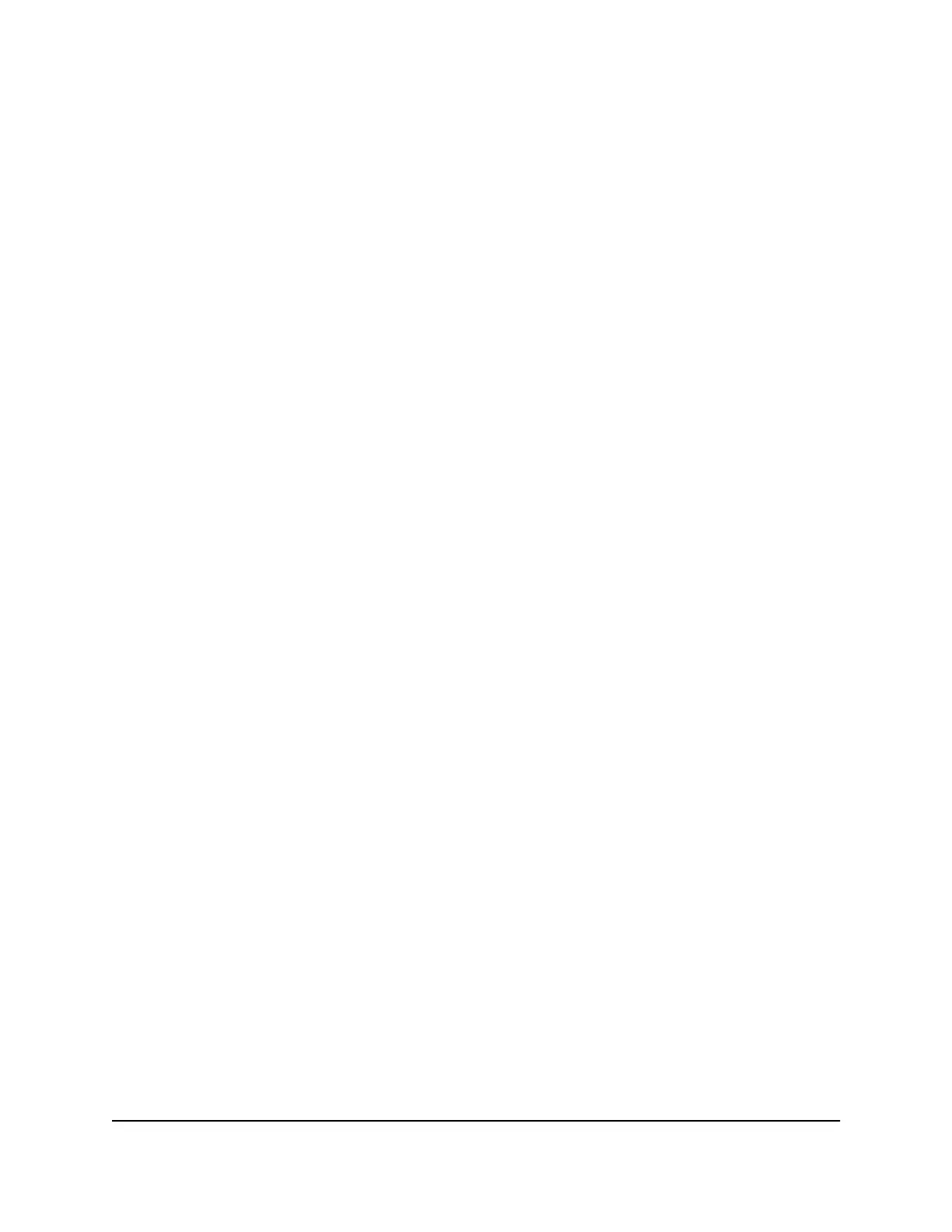Monitor, meter, and control Internet traffic
Traffic metering allows you to monitor the volume of Internet traffic that passes through
the router Internet port. With the traffic meter utility, you can set limits for traffic volume,
set a monthly limit, and get a live update of traffic usage.
Start the traffic meter without traffic restrictions
You can monitor the traffic volume without setting a limit.
To start or restart the traffic meter without configuring traffic volume restrictions:
1.
Launch a web browser from a computer or mobile device that is connected to the
router network.
2.
Enter http://www.routerlogin.net.
A login window opens.
3. Enter the router admin user name and password.
The user name is admin. The password is the one that you specified the first time
that you logged in. The user name and password are case-sensitive.
The BASIC Home page displays.
4.
Select ADVANCED > Advanced Setup > Traffic Meter.
The Traffic Meter page displays.
5.
Select the Enable Traffic Meter check box.
By default, no traffic limit is specified and the traffic volume is not controlled.
6.
In the Traffic Counter section, set the traffic counter to begin at a specific time and
date.
7.
To start the traffic counter immediately, click the Restart Counter Now button.
8. Click the Apply button.
Your settings are saved and the router restarts.
The Internet Traffic Statistics section helps you to monitor the data traffic.
User Manual118Manage Your Router
Nighthawk AC2300 Cybersecurity WiFi Router Model RS400
