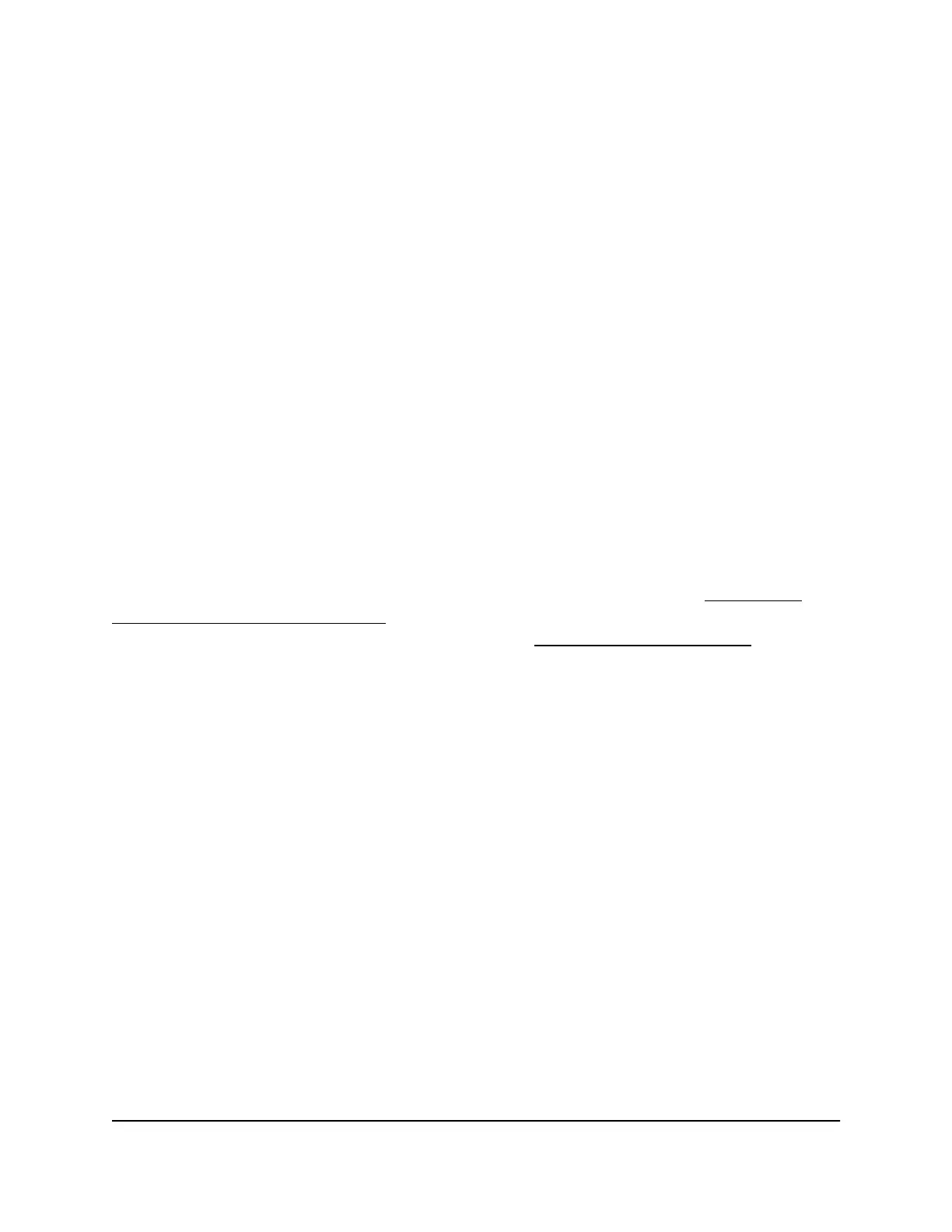Use VPN to access your Internet service at
home
When you’re away from home and you access the Internet, you usually use a local Internet
service provider. For example, at a coffee shop you might be given a code that lets you
use the coffee shop’s Internet service account to surf the web.
Nighthawk lets you use a VPN connection to access your own Internet service when
you’re away from home. You might want to do this if you travel to a geographic location
that doesn’t support all the Internet services that you use at home. For example, your
Netflix account might work at home but not in a different country.
Allow VPN clients full Internet access
By default, the router is set up to allow VPN connections that are managed automatically.
You can change the settings to allow full access to both your home Internet service and
your home network. Accessing the Internet remotely through a VPN might be slower
than accessing the Internet directly.
Note: For information about specifying PVN access in the router, see Enable and
configure OpenVPN on the router on page 143. For information about installing OpenVPN
software on your computer or mobile device, see Install OpenVPN software on page
144.
To allow VPN clients to full access to both your home Internet service and your
home network:
1.
Launch a web browser from a computer or mobile device that is connected to the
router network.
2.
Enter http://www.routerlogin.net.
A login window opens.
3. Enter the router admin user name and password.
The user name is admin. The password is the one that you specified the first time
that you logged in. The user name and password are case-sensitive.
The BASIC Home page displays.
4. Select ADVANCED > Advanced Setup > VPN Service.
The VPN Service page displays.
5. Make sure that the Enable VPN Service check box is selected.
User Manual150Use VPN to Access Your Network
Nighthawk AC2300 Cybersecurity WiFi Router Model RS400
