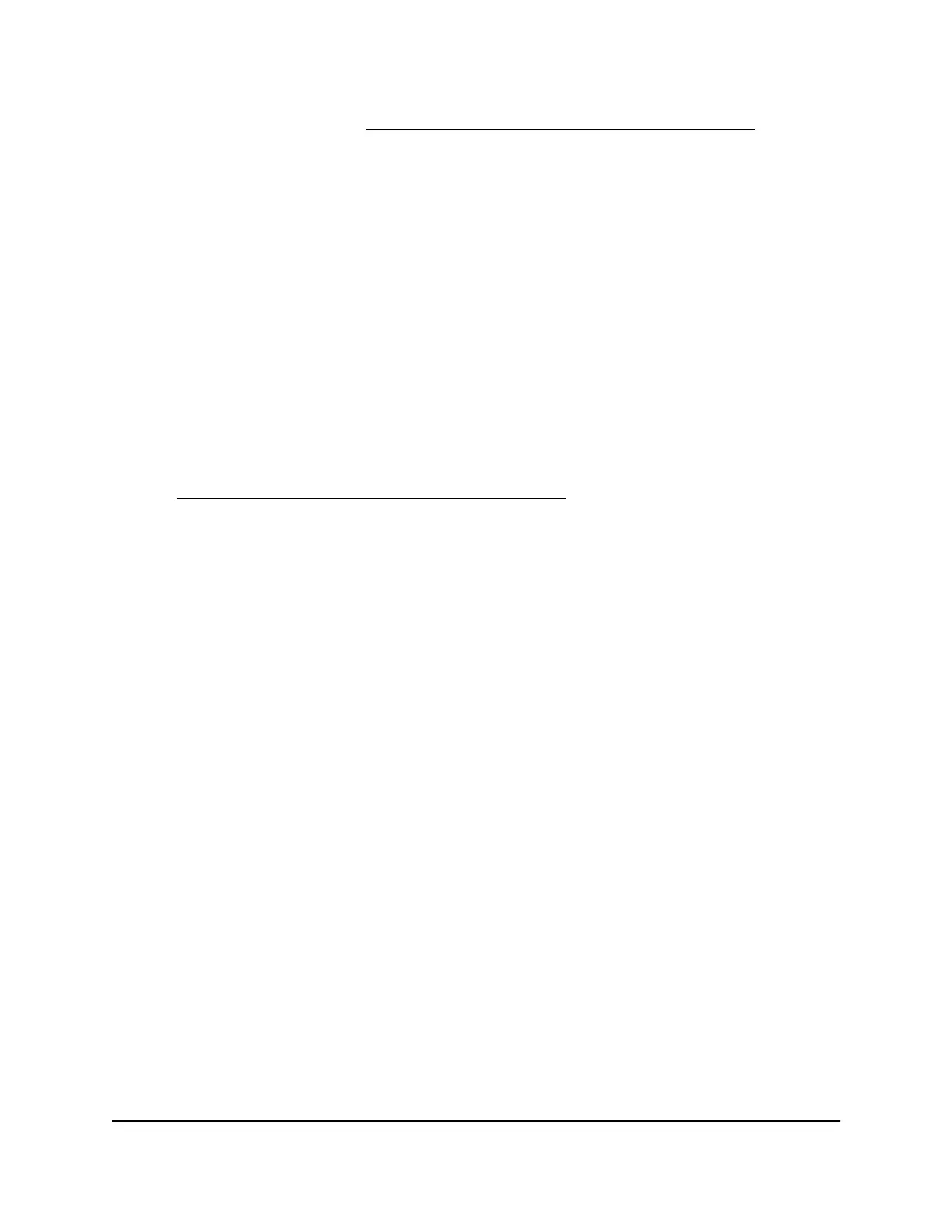For more information, see Enable and configure OpenVPN on the router on page
143.
6. Scroll down to the Clients will use this VPN connection to access section, and select
the All sites on the Internet & Home Network radio button.
When you access the Internet with the VPN connection, instead of using a local
Internet service, you use the Internet service from your home network.
7. Click the Apply button.
Your settings are saved.
Use a VPN tunnel to access your Internet service at home
To access your Internet service:
1. Set up the router to allow VPN access to your Internet service.
See Enable and configure OpenVPN on the router on page 143.
2. On your computer or mobile device, launch the OpenVPN application.
If you use a Windows-based computer, the OpenVPN icon displays in the Windows
taskbar.
3. Right-click the icon and select Connect.
4. When the VPN connection is established, launch your Internet browser.
Block Internet access for VPN clients
By default, the router is set up to allow VPN connections that are managed automatically.
You can change the settings to block access to your home Internet service and allow
access only to your home network.
To block Internet access for VPN clients:
1.
Launch a web browser from a computer or mobile device that is connected to the
router network.
2.
Enter http://www.routerlogin.net.
A login window opens.
3. Enter the router admin user name and password.
The user name is admin. The password is the one that you specified the first time
that you logged in. The user name and password are case-sensitive.
The BASIC Home page displays.
4. Select ADVANCED > Advanced Setup > VPN Service.
User Manual151Use VPN to Access Your Network
Nighthawk AC2300 Cybersecurity WiFi Router Model RS400
