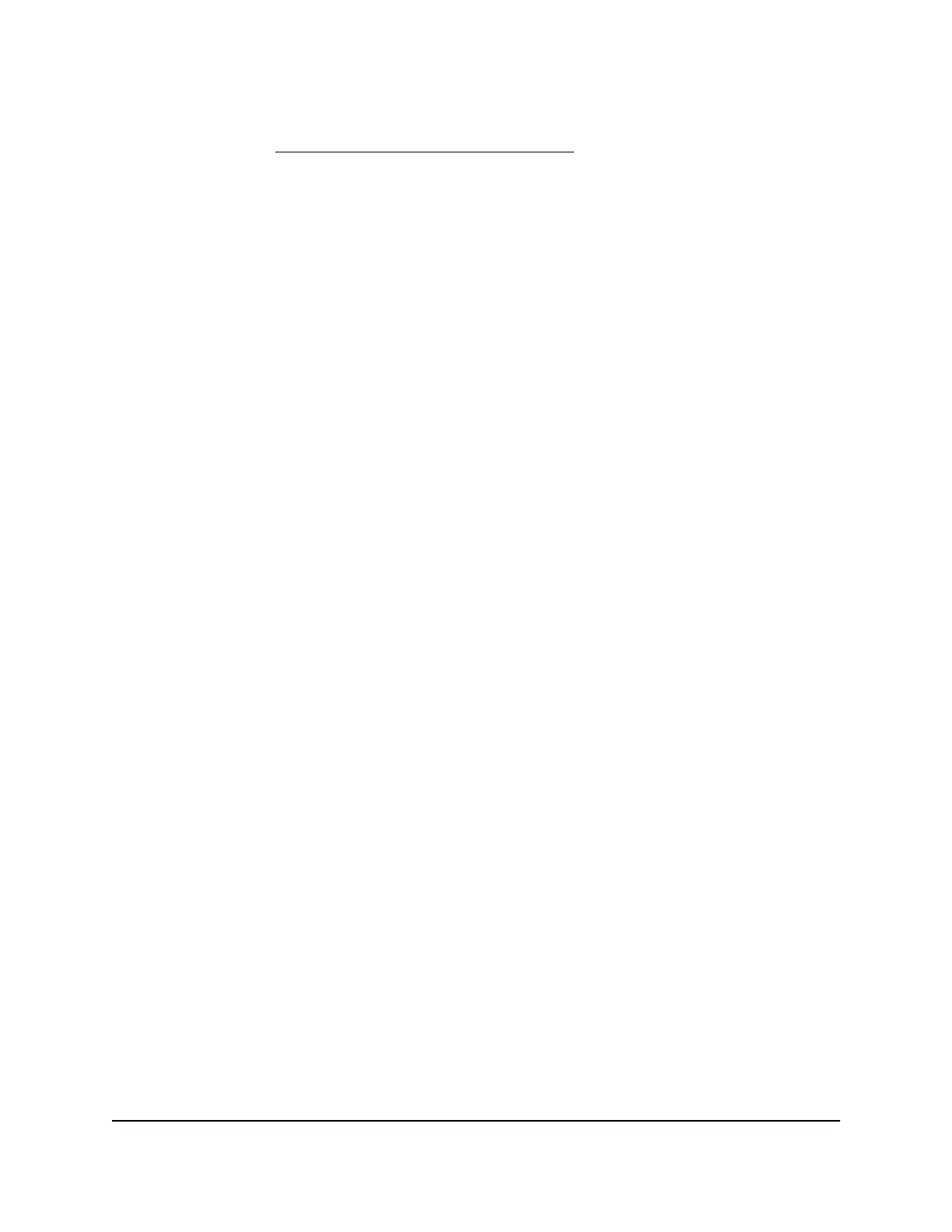Note: For detailed information about security warnings and adding security
certificates, see Resolve a browser security warning on page 170.
•
If Google Chrome displays a Your connection is not private message or a similar
warning, click the ADVANCED link. Then, click the Proceed to 192.168.1.1
(unsafe) link and install a security certificate.
•
If Apple Safari displays a This connection is not private message or a similar
warning, click the Show Details button. Then, click the visit this website link. If
a warning pop-up window opens, click the Visit Website button. If another
pop-up window opens to let you confirm changes to your certificate trust settings,
enter your Mac user name and password and click the Update Setting button.
•
If Mozilla Firefox displays a Your connection is not secure message or a similar
warning, click the ADVANCED button. Then, click the Add Exception button. In
the pop-up window that opens, click the Confirm Security Exception button
and install a security certificate.
•
If Microsoft Internet Explorer displays a There is a problem with this website’s
security certificate message or a similar warning, click the Continue to this
website (not recommended) link and install a security certificate.
•
If Microsoft Edge displays a There is a problem with this website’s security
certificate message or a similar warning, select Details > Go on to the webpage
and install a security certificate.
The page that displays depends on whether you accessed the router before:
•
The first time you set up the Internet connection for your router, the browser goes
to https://www.routerlogin.net and the Configuring the Internet Connection
page displays.
•
If you already set up the Internet connection, enter https://www.routerlogin.net
in the address field for your browser to start the installation process.
4. Follow the onscreen instructions.
The router connects to the Internet.
5.
If you already ignored the security warning or installed a security certificate but the
browser still does not display the NETGEAR installation assistant, do the following:
•
Make sure that the computer is connected to one of the LAN Ethernet ports or
over WiFi to the router.
•
Make sure that the router is receiving power and that its Power LED is lit.
•
Close and reopen the browser or clear the browser cache.
User Manual21Connect to the Router’s Network
and Automatically Set Up the
Internet Connection
Nighthawk AC2300 Cybersecurity WiFi Router Model RS400
