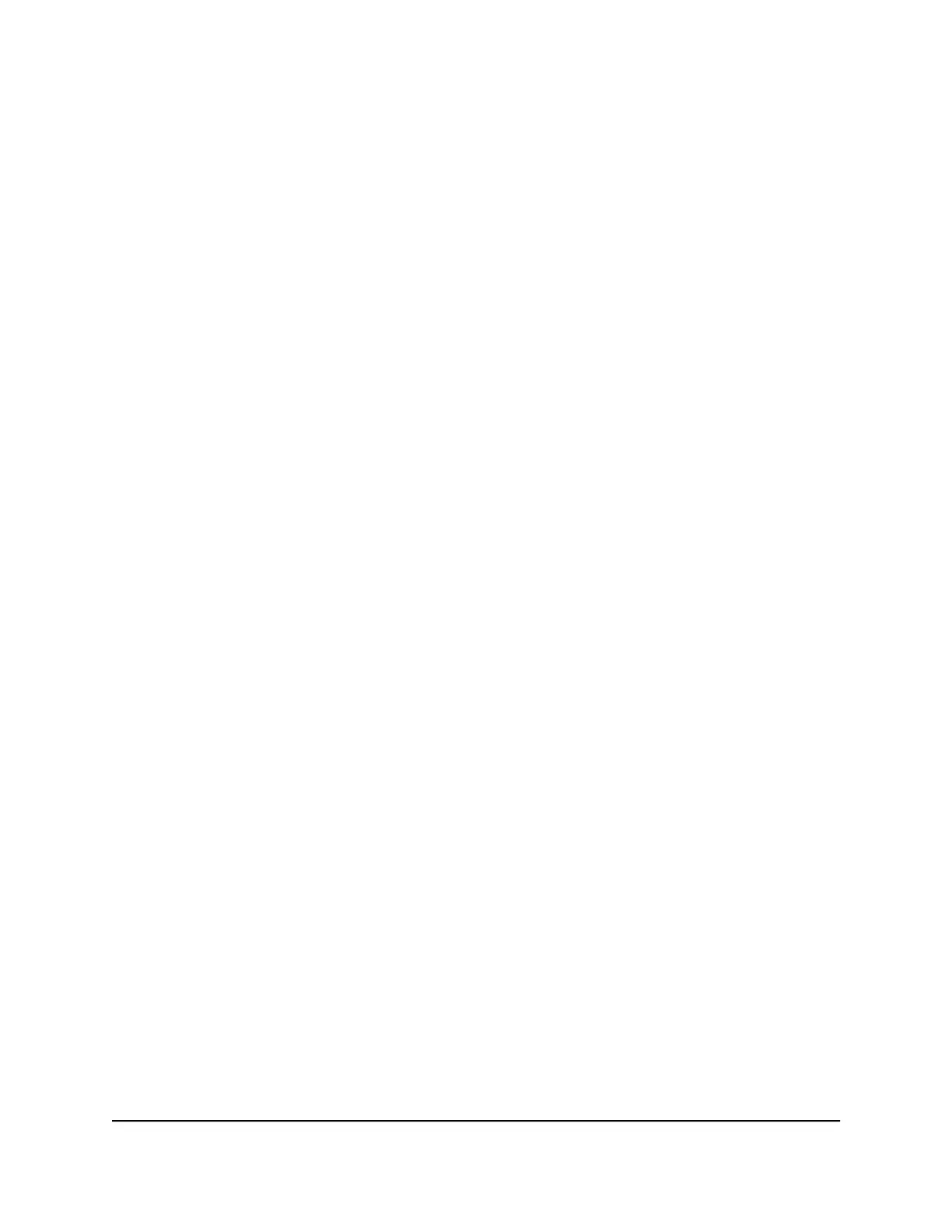3. Enter the router admin user name and password.
The user name is admin. The password is the one that you specified the first time
that you logged in. The user name and password are case-sensitive.
The BASIC Home page displays.
4. Select Internet.
The Internet Setup page displays.
5. In the Does your Internet connection require a login? section, leave the No radio
button selected.
6.
If your Internet connection requires an account name or host name, click the Edit
button in the Account Name section and enter the account name.
7.
If your Internet connection requires a domain name, type it in the Domain Name (If
Required) field.
For the other sections on this page, the default settings usually work, but you can
change them.
8. Select an Internet IP Address radio button:
•
Get Dynamically from ISP. Your ISP uses DHCP to assign your IP address. Your
ISP automatically assigns these addresses.
• Use Static IP Address. Enter the IP address, IP subnet mask, and the gateway IP
address that your ISP assigned. The gateway is the ISP router to which your router
connects.
9. Select a Domain Name Server (DNS) Address radio button:
•
Get Automatically from ISP. Your ISP uses DHCP to assign your DNS servers.
Your ISP automatically assigns this address.
•
Use These DNS Servers. If you know that your ISP requires specific servers, select
this option. Enter the IP address of your ISP’s primary DNS server. If a secondary
DNS server address is available, enter it also.
10. Select a Router MAC Address radio button:
•
Use Default Address. Use the default MAC address.
• Use Computer MAC Address. The router captures and uses the MAC address
of the computer that you are now using. You must use the one computer that the
ISP allows.
• Use This MAC Address. Enter the MAC address that you want to use.
11. Click the Apply button.
Your settings are saved.
User Manual27Specify Your Internet Settings
Nighthawk AC2300 Cybersecurity WiFi Router Model RS400
