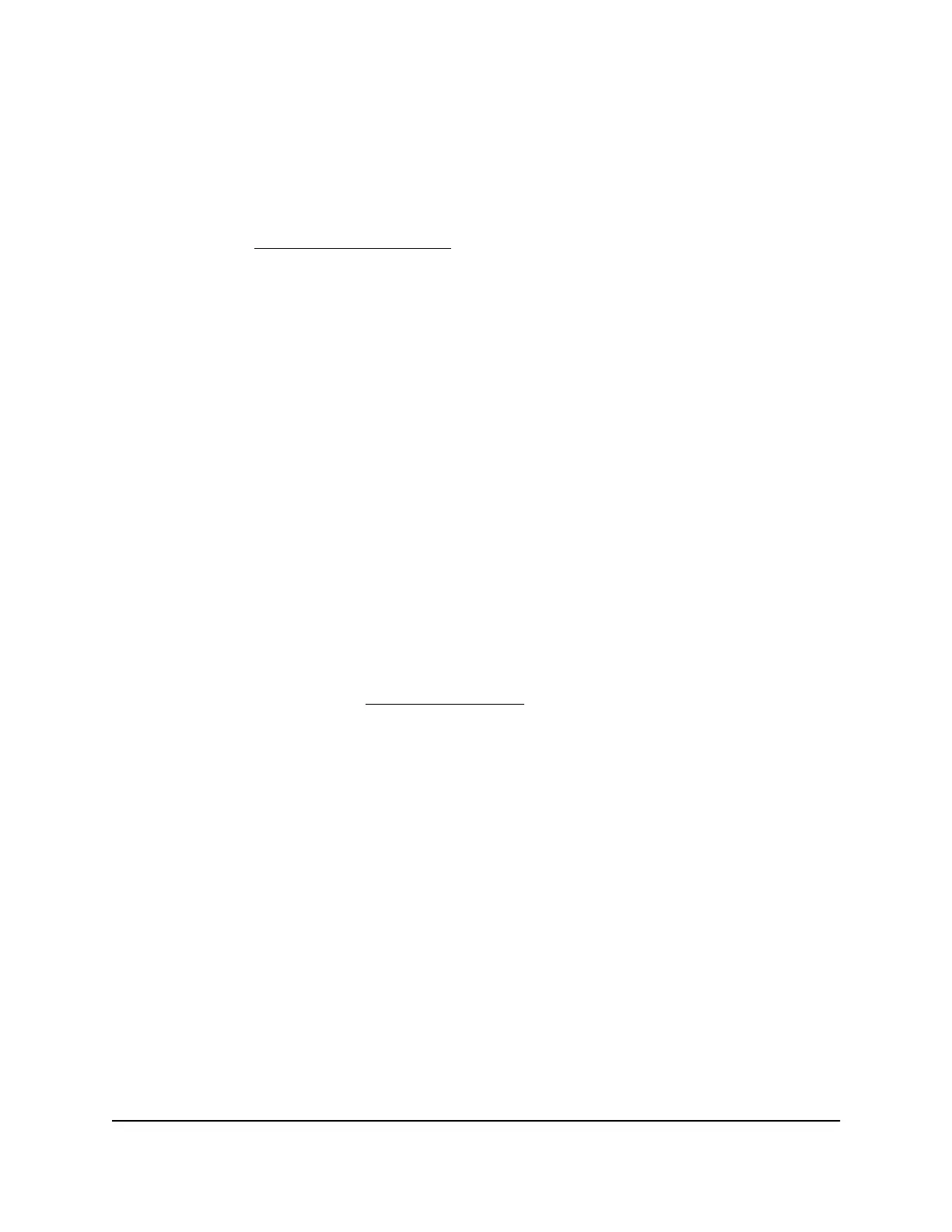Place your satellite
If your satellite came with your Orbi WiFi System, the satellite attempts to sync with your
router. If you bought an add-on satellite, you must manually sync your satellite. For more
information, see Sync your Orbi satellite on page 11.
Note that your satellites must be within range of your router’s WiFi signal in order for it
to sync with the router. Use each satellite’s ring LED to help you determine where to
place your satellite.
Sync your Orbi satellite
The sync process for your satellite depends on whether your satellite came with your
Orbi WiFi System, or if your satellite is an add-on satellite.
Sync a satellite from an Orbi wifi system
The Orbi WiFi System includes an Orbi router and either one or two satellites. The
satellite in the WiFi system is preset to automatically find and sync to the WiFi signal
from the Orbi router in the same WiFi system.
To sync your satellite:
1. Place your satellite.
For more information, see Place your satellite on page 11.
2. Connect the satellite to a power source.
3.
If the Power LED on the back of the satellite does not light, press the Power On/Off
button.
The satellite ring LED pulses white. The satellite automatically finds the Orbi router’s
WiFi signal and attempts to sync to the Orbi router.
The satellite ring LED lights one of the following colors for about three minutes and
then turns off:
•
Blue. The Orbi router and satellite successfully synced, and the connection
between the router and satellite is good.
•
Amber. The Orbi router and satellite successfully synced, and the connection
between the router and satellite is fair. Consider moving the Orbi satellite closer
to the Orbi router.
•
Magenta. The Orbi router and satellite failed to sync.
User Manual11Overview
Orbi WiFi System
