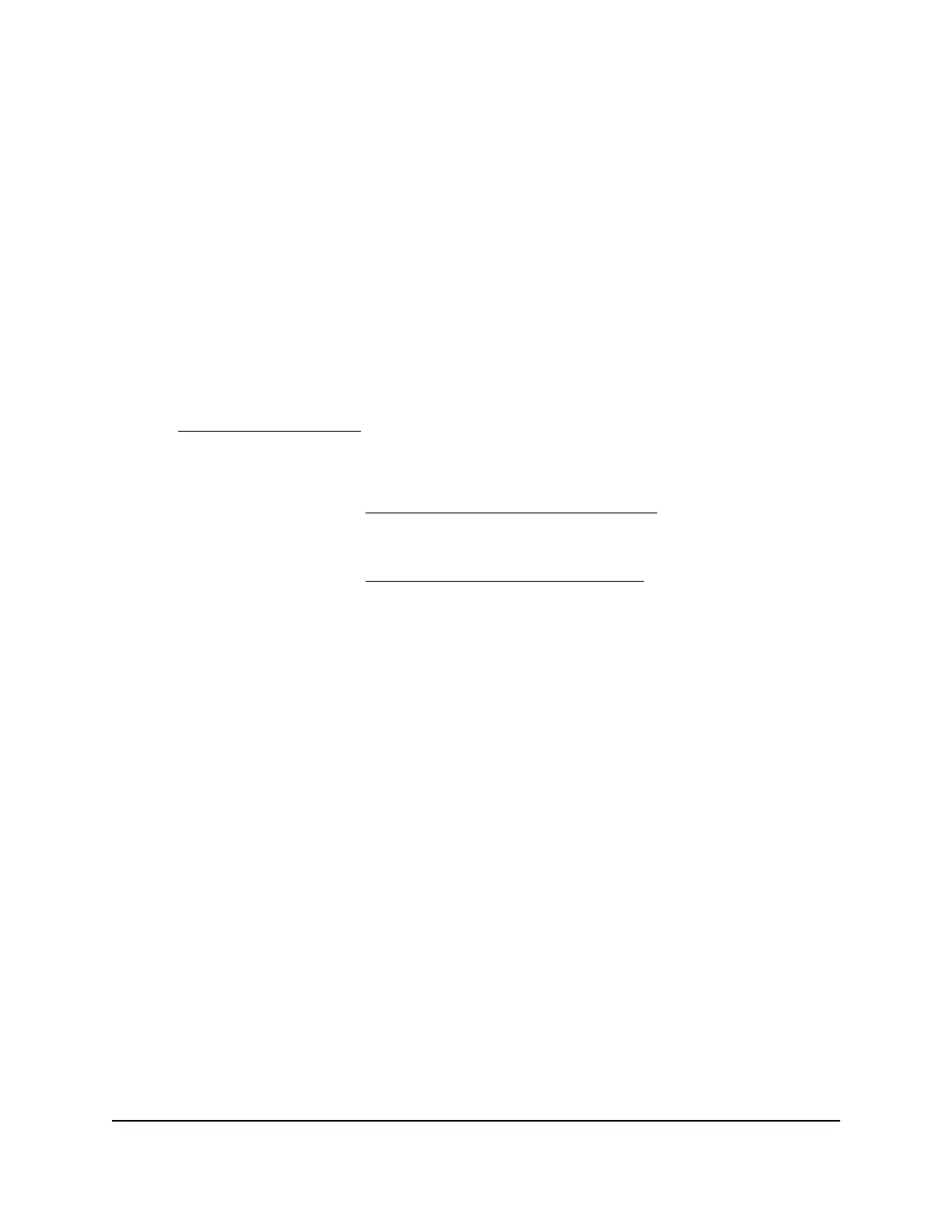Manually update firmware
If a satellite is connected to your router, you can log in to the router to manually upload
the firmware on your satellite.
WARNING: We recommend that you always update the firmware on your satellite first,
and then update your router. Also, do not update the firmware on your router and
satellite at the same time, and do not update more than one Orbi device (router or
satellite) at a time. If you need to update more than one Orbi device, wait for the first
Orbi device to finish updating before updating your next Orbi device.
To manually update the firmware on your Orbi router and satellite, follow these
high level steps:
1.
Visit netgear.com/support and download the firmware for both your Orbi router and
satellite.
2.
Update the firmware on your Orbi satellite.
For more information, see Manually update satellite firmware on page 90.
3.
Update the firmware on your Orbi router.
For more information, see Manually update router firmware on page 91.
Manually update satellite firmware We recommend that you update your
satellite’s firmware before you update the router’s firmware.
To manually update your satellite’s firmware:
1.
Launch a web browser from a computer or mobile device that is connected to your
Orbi network.
2. Enter orbilogin.com.
A login window opens.
3. Enter the router admin user name and password.
The user name is admin. The password is the one that you specified the first time
that you logged in. The user name and password are case-sensitive.
The BASIC Home page displays.
4. Select ADVANCED > Administration > Firmware Update > Manual Update.
The Firmware Update page displays.
5. Select the check box next to your satellite’s model name.
If you have more than one satellite, only update one satellite at a time. You must wait
for the first satellite to finish updating before updating the next satellite.
6. Click the Update button.
User Manual90Manage Your Network
Orbi WiFi System
