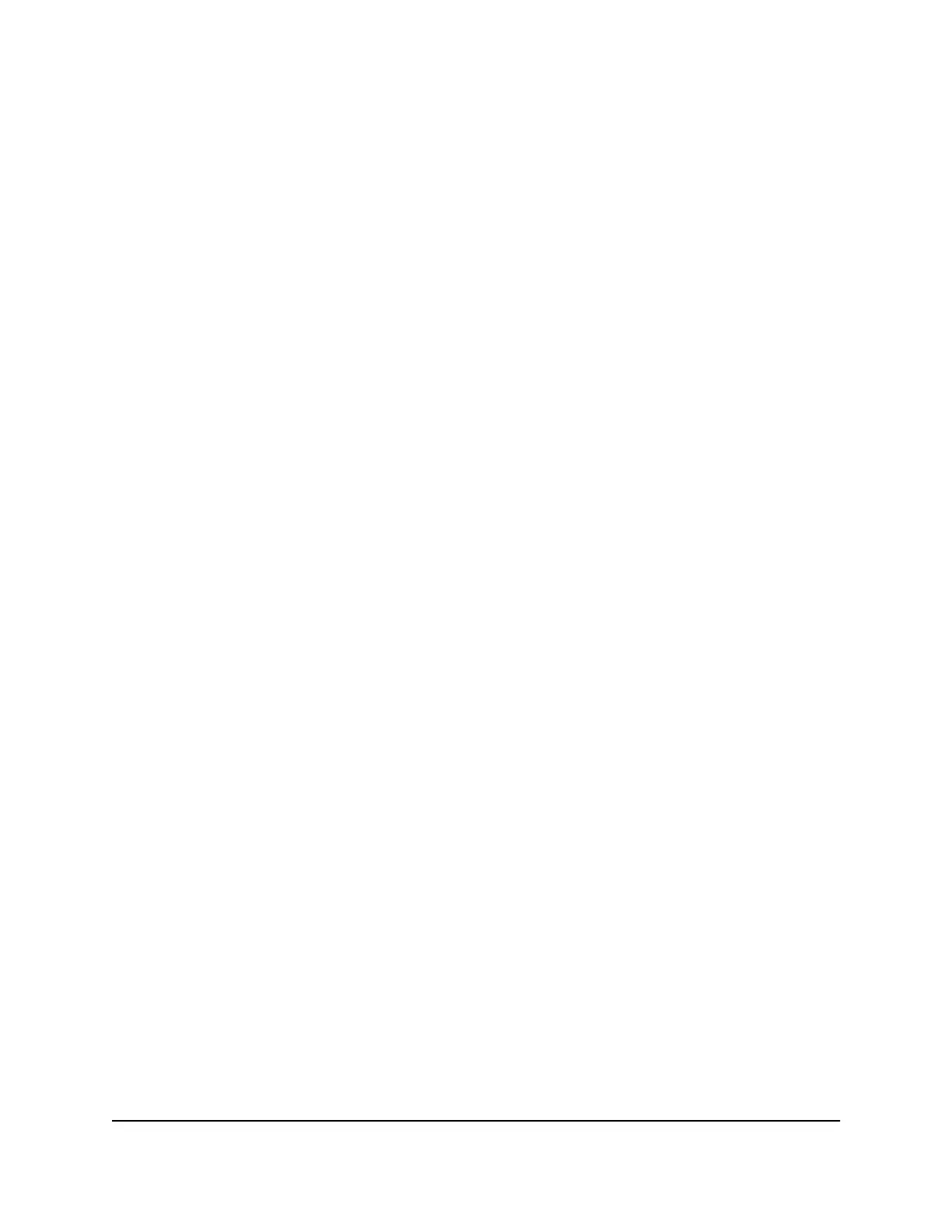To enable or disable MU-MIMO:
1.
Launch a web browser from a computer or mobile device that is connected to your
Orbi network.
2. Enter orbilogin.com.
A login window opens.
3. Enter the admin user name and password.
The user name is admin. The password is the one that you specified the first time
that you logged in. The user name and password are case-sensitive.
The BASIC Home page displays.
4. Select ADVANCED > Advanced Setup > Wireless Settings.
The Advanced Wireless Settings page displays.
5.
To enable or disable daisy-chain topology, do one of the following:
•
To enable MU-MIMO, select the Enable MU-MIMO check box.
•
To disable MU-MIMO, clear the Enable MU-MIMO check box.
6. Click the Apply button.
Your settings are saved.
If you connected over WiFi to the network, you are disconnected from the network
and must reconnect.
Enable or disable fast roaming
Fast roaming allows your Orbi devices to direct your client devices to the most optimal
WiFi band quicker.
To enable or disable fast roaming:
1.
Launch a web browser from a computer or mobile device that is connected to your
Orbi network.
2. Enter orbilogin.com.
A login window opens.
3. Enter the admin user name and password.
The user name is admin. The password is the one that you specified the first time
that you logged in. The user name and password are case-sensitive.
The BASIC Home page displays.
User Manual61Optimize Performance
Orbi WiFi System
