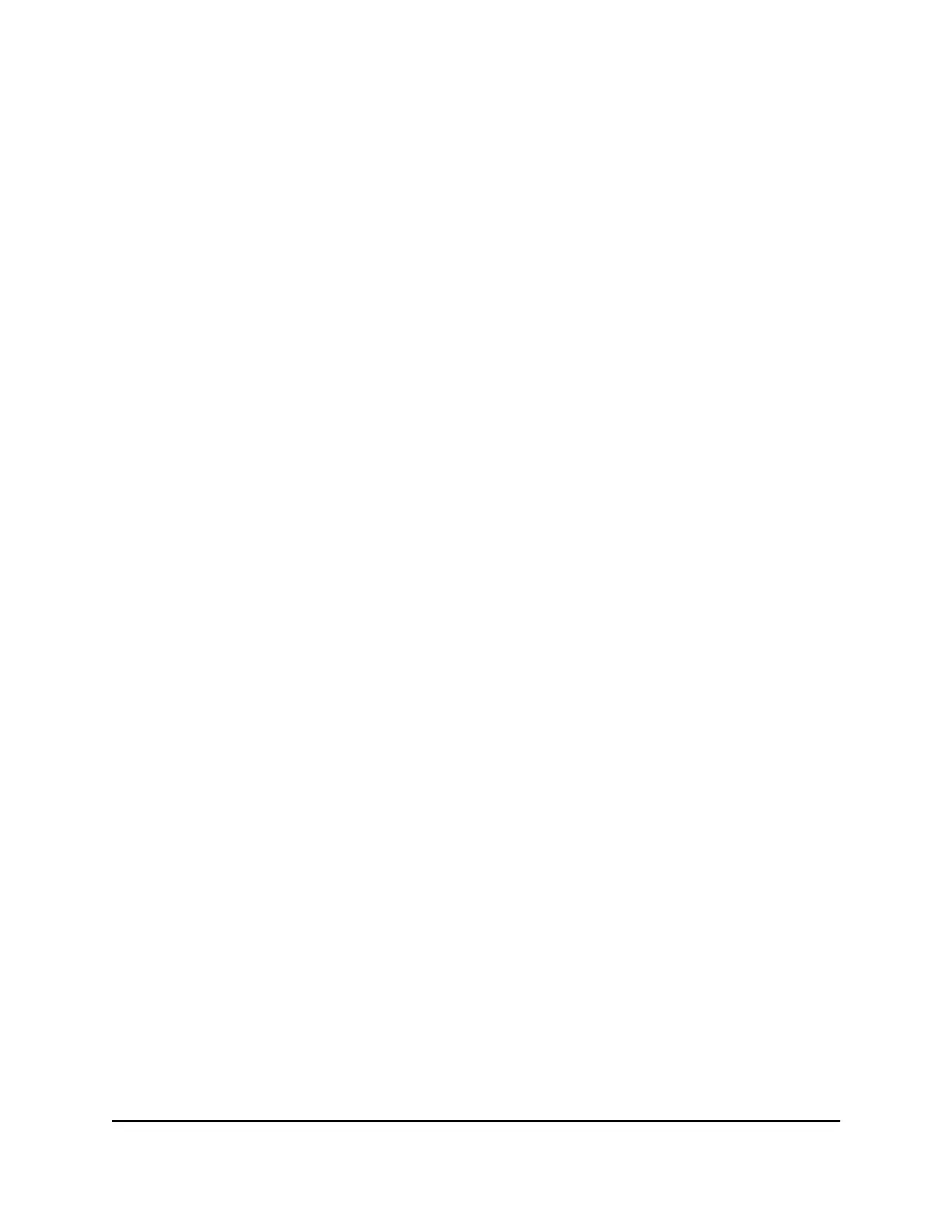4.
If the satellite ring LED is magenta, move the satellite closer to the router and then
sync the satellite to the router:
a.
Press the Sync button on the back of the router.
b.
Within two minutes, press the Sync button on the back of the satellite.
The satellite attempts to sync to the Orbi router. The satellite ring LED lights blue,
amber, or magenta as described in Step 3 of this procedure and then turns off.
5.
Repeat Steps 1–4 if your Orbi WiFi System came with a second satellite.
Sync an add-on satellite
If you already set up an Orbi router and satellite and are adding an optional add-on
satellite (sold separately), follow these steps.
To sync your add-on satellite:
1. Place your satellite.
Make sure that your satellite is within range of your Orbi router’s WiFi signal.
2. Connect the satellite to a power source.
3.
If the Power LED on the back of the satellite does not light, press the Power On/Off
button.
4.
Wait about two minutes for the satellite ring LED to light solid white.
5.
Press the Sync button on the back of the satellite and within two minutes, press the
Sync button on the back of your Orbi router.
The satellite ring LED pulses white, then lights one of the following colors for about
three minutes, and then turns off:
•
Blue. The Orbi router and satellite successfully synced, and the connection
between the router and satellite is good.
•
Amber. The Orbi router and satellite successfully synced, and the connection
between the router and satellite is fair. Consider moving the Orbi satellite closer
to the Orbi router.
•
Magenta. The Orbi router and satellite failed to sync. Move the satellite closer
to the router and try again.
Log in to your router and add satellites to your network
You can use the router web interface to add a satellite to your Orbi network.
User Manual12Overview
Orbi WiFi System
