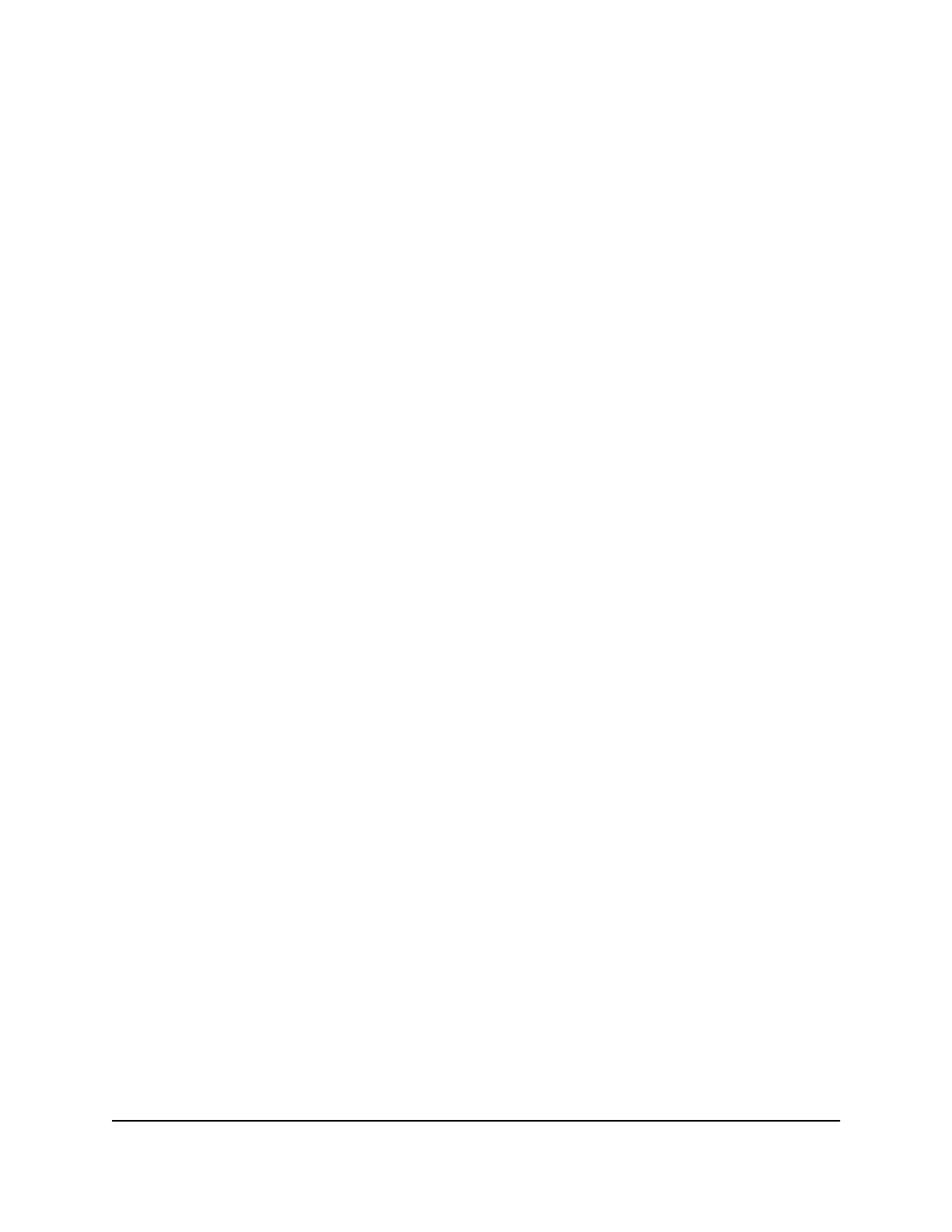To add a satellite to your Orbi network using the router web interface:
1.
Launch a web browser from a computer or mobile device that is connected to your
Orbi network.
2. Enter orbilogin.com.
A login window opens.
3. Enter the router admin user name and password.
The user name is admin. The default password is password. The user name and
password are case-sensitive.
The BASIC Home page displays.
4. Select Add Orbi Satellite.
The Place Your Satellite page displays.
5. Follow the instructions about where to place your satellite in your house.
6. Connect the satellite to a power source.
7.
If the Power LED on the back of the satellite does not light, press the Power On/Off
button.
8. Click the NEXT button.
9.
Wait about two minutes for the satellite’s ring LED to light solid white.
10. Press the Sync button on the satellite.
The satellite’s ring LED pulses white.
11.
Click the SYNC button in the router web interface.
The router attempts to sync with the satellite.
The satellite’s ring LED lights one of the following colors for about three minutes
and then turns off:
•
Blue. The Orbi router and satellite successfully synced, and the connection
between the router and satellite is good.
•
Amber. The Orbi router and satellite successfully synced, and the connection
between the router and satellite is fair. Consider moving the Orbi satellite closer
to the Orbi router.
•
Magenta. The Orbi router and satellite failed to sync. Move the satellite closer
to the router and try again.
User Manual13Overview
Orbi WiFi System
