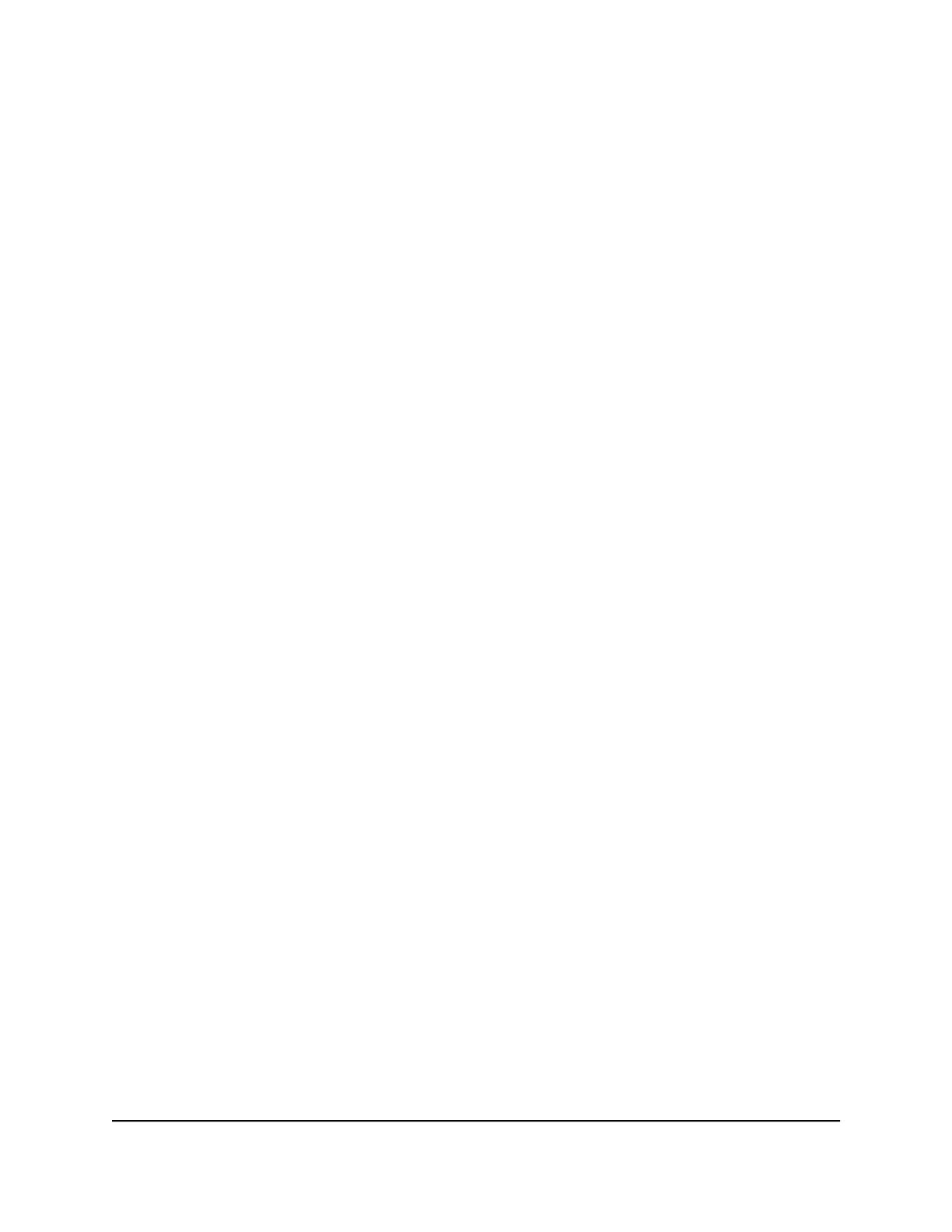The Orbi satellite Firmware Update window opens.
7.
If the browser asks you for the admin password, enter the same password that you
entered for the router.
8. Click the BROWSE button.
9.
Locate and select the satellite firmware file that you downloaded.
The firmware file name ends in .img or .chk.
10. Click the UPLOAD button.
It takes a few minutes to complete the process.
11.
After Orbi satellite finishes updating, select Status and double-check the firmware
version on the Status page.
The firmware on your Orbi satellite is updated.
Manually update router firmware We recommend that you update your router’s
firmware after you update the satellite’s firmware.
WARNING: Make sure that your satellite completes its firmware update before you
update your router’s firmware.
To manually update your router’s firmware:
1.
Launch a web browser from a computer or mobile device that is connected to your
Orbi network.
2. Enter orbilogin.com.
A login window opens.
3. Enter the admin user name and password.
The user name is admin. The password is the one that you specified the first time
that you logged in. The user name and password are case-sensitive.
The BASIC Home page displays.
4. Select ADVANCED > Administration > Firmware Update > Manual Update.
The Firmware Update page displays.
5. Click the Browse button.
6.
Locate and select the router firmware file you downloaded.
The firmware file name ends in .img.
7. Click the Upload button.
The firmware is updated.
User Manual91Manage Your Network
Orbi WiFi System
