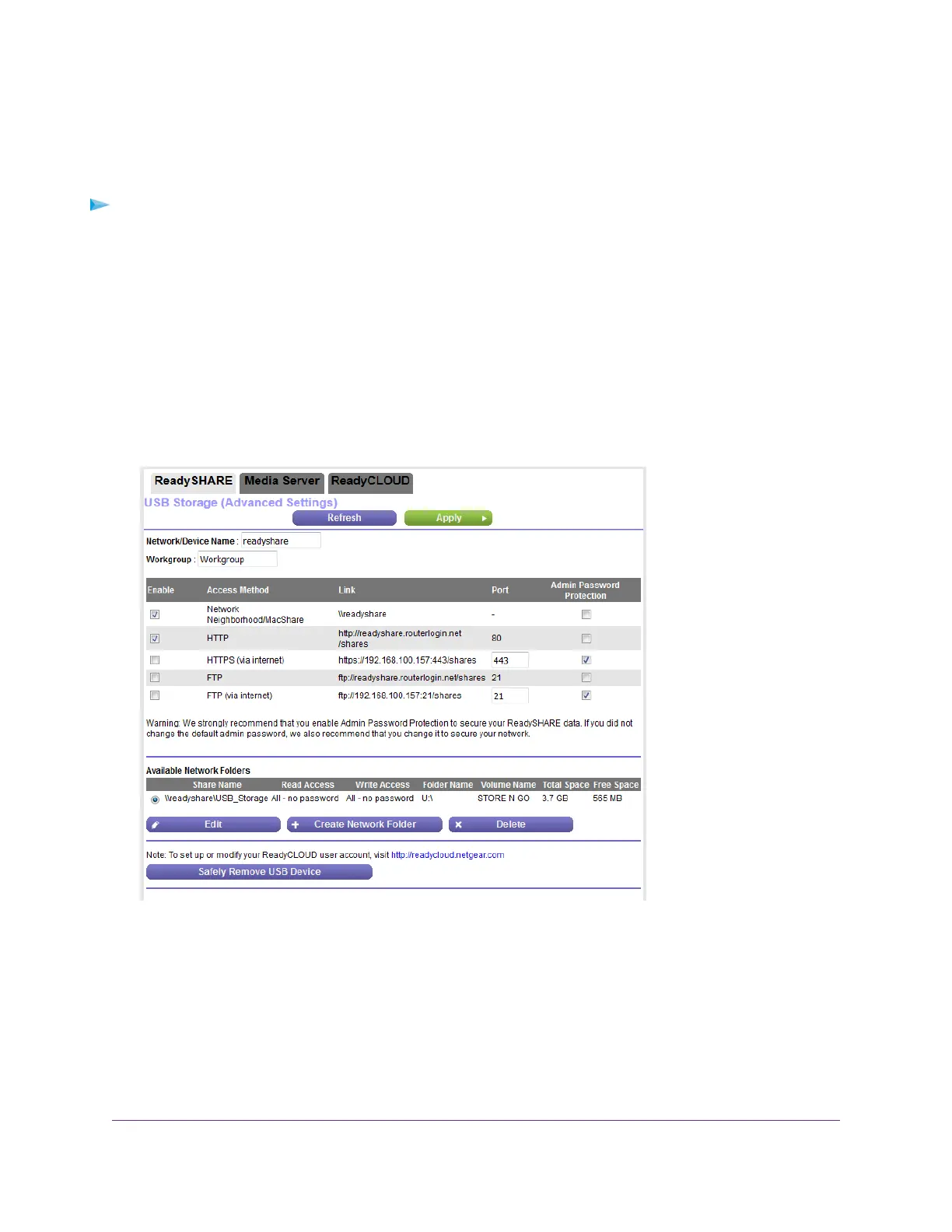View Network Folders on a Device
You can view or change the network folders on a USB storage device connected to the router.
To view network folders:
1. Launch a web browser from a computer or mobile device that is connected to the network.
2. Enter http://www.routerlogin.net.
A login window opens.
3. Enter the router user name and password.
The user name is admin.The default password is password.The user name and password are
case-sensitive.
The BASIC Home page displays.
4. Select ADVANCED > USB Functions > ReadySHARE.
The previous figure shows a USB device attached to the router.
5. The Available Networks Folder section shows the following settings:
• Share Name.The default share name is USB_Storage.
• Read Access and Write Access. The permissions and access controls on the network folder.
All–no password (the default) allows all users to access the network folder.The password for admin
is the same one that you use to log in to the router.
• Folder Name. Full path of the network folder.
Share a Storage Device Attached to the Router
105
Nighthawk AC1750 Smart WiFi Router Model R6700v2