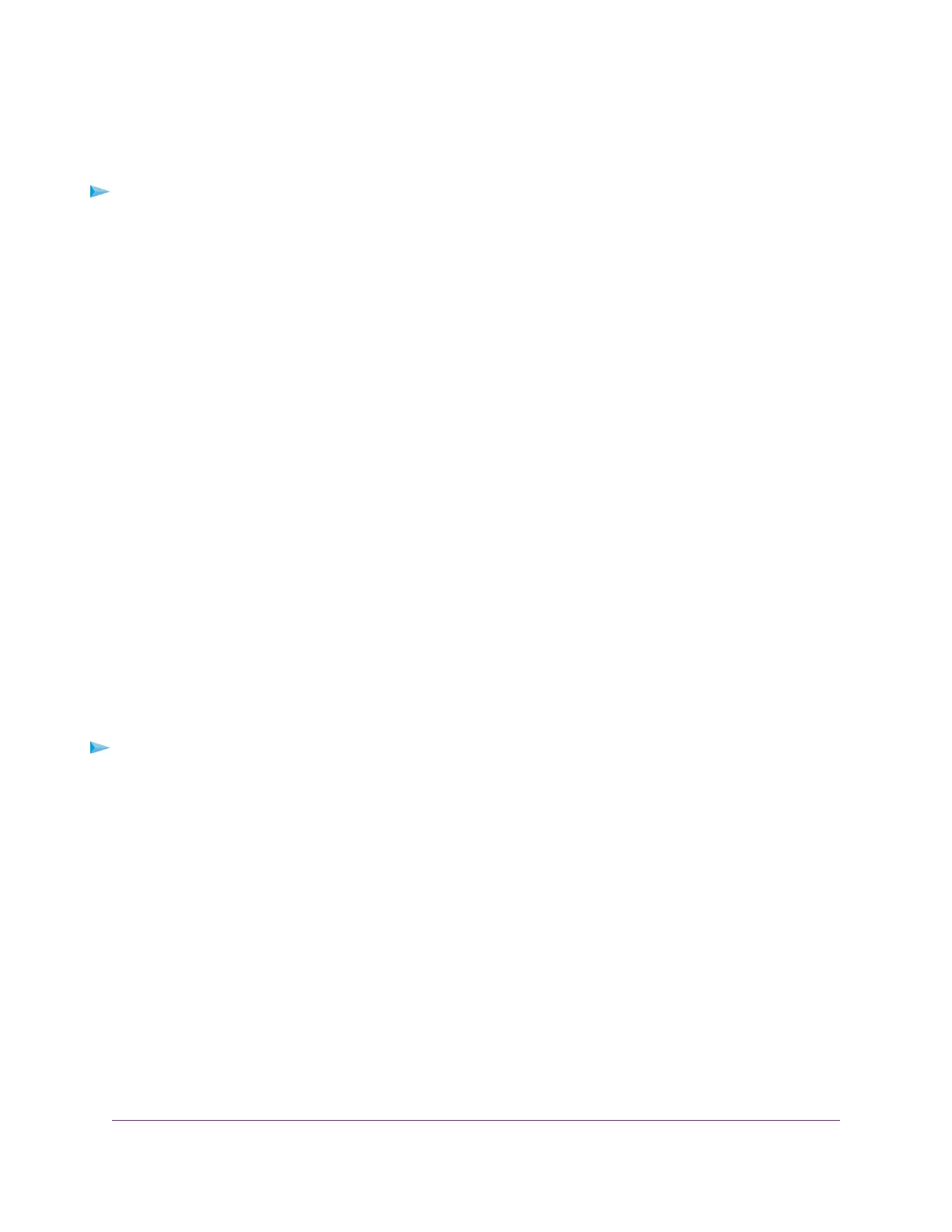Change a Reserved IP Address
You can change a reserved IP address entry.
To change a reserved IP address entry:
1. Launch a web browser from a computer or mobile device that is connected to the network.
2. Enter http://www.routerlogin.net.
A login window opens.
3. Enter the router user name and password.
The user name is admin.The default password is password.The user name and password are
case-sensitive.
The BASIC Home page displays.
4. Select ADVANCED > Setup > LAN Setup.
The LAN Setup page displays.
5. In the Address Reservation section, select the radio button for the reserved address.
6. Click the Edit button.
The Address Reservation page displays.
7. Change the settings.
8. Click the Apply button.
Your settings are saved.
Remove a Reserved IP Address Entry
You can remove a reserved IP address entry.
To remove a reserved IP address entry:
1. Launch a web browser from a computer or mobile device that is connected to the network.
2. Enter http://www.routerlogin.net.
A login window opens.
3. Enter the router user name and password.
The user name is admin.The default password is password.The user name and password are
case-sensitive.
The BASIC Home page displays.
4. Select ADVANCED > Setup > LAN Setup.
The LAN Setup page displays.
5. In the Address Reservation section, select the radio button for the reserved address.
6. Click the Delete button.
The address entry is removed.
Manage the WAN and LAN Network Settings
144
Nighthawk AC1750 Smart WiFi Router Model R6700v2
