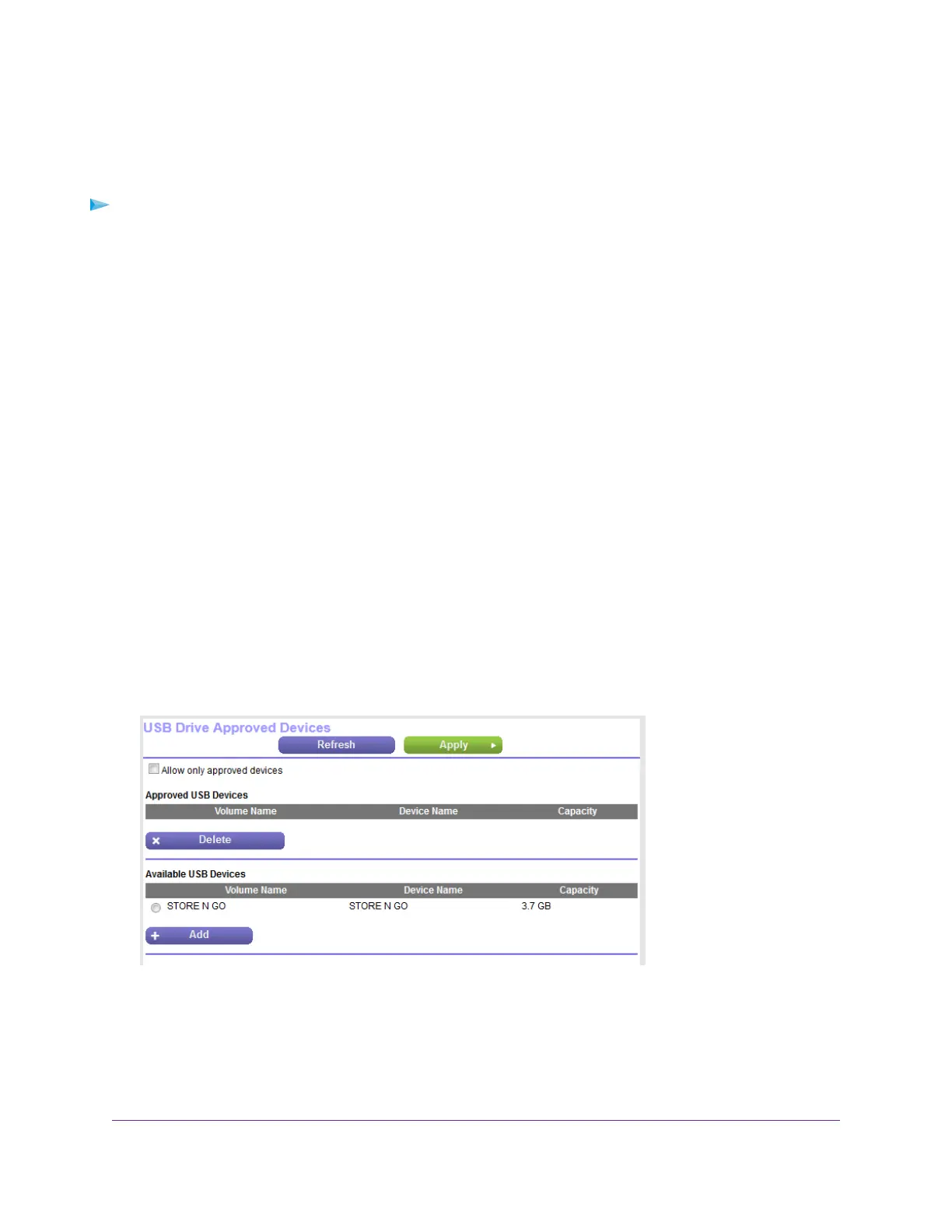Approve USB Devices
For more security, you can set up the router to share only USB devices that you approve.
To allow only approved USB devices to connect to the router and specify which USB devices
are approved:
1. Make sure that the USB device that you want to approve is attached to the router.
2. Launch a web browser from a computer or mobile device that is connected to the network.
3. Enter http://www.routerlogin.net.
A login window opens.
4. Enter the router user name and password.
The user name is admin.The default password is password.The user name and password are
case-sensitive.
The BASIC Home page displays.
5. Select ADVANCED > Advanced Setup > USB Settings.
The USB Settings page displays.
6. Select the No radio button.
By default the Yes radio button is selected.This setting lets you connect and access all your USB
devices.
7. Click the Apply button.
Your settings are saved.
8. Click the Approved Devices button.
9. In the Available USB Devices table, select the USB device that you want to approve.
If a single device is attached to the USB port, the radio button is selected automatically.
10. Click the Add button.
The USB device is added to the Approved USB Devices table.
Share a Storage Device Attached to the Router
109
Nighthawk AC1750 Smart WiFi Router Model R6700v2
