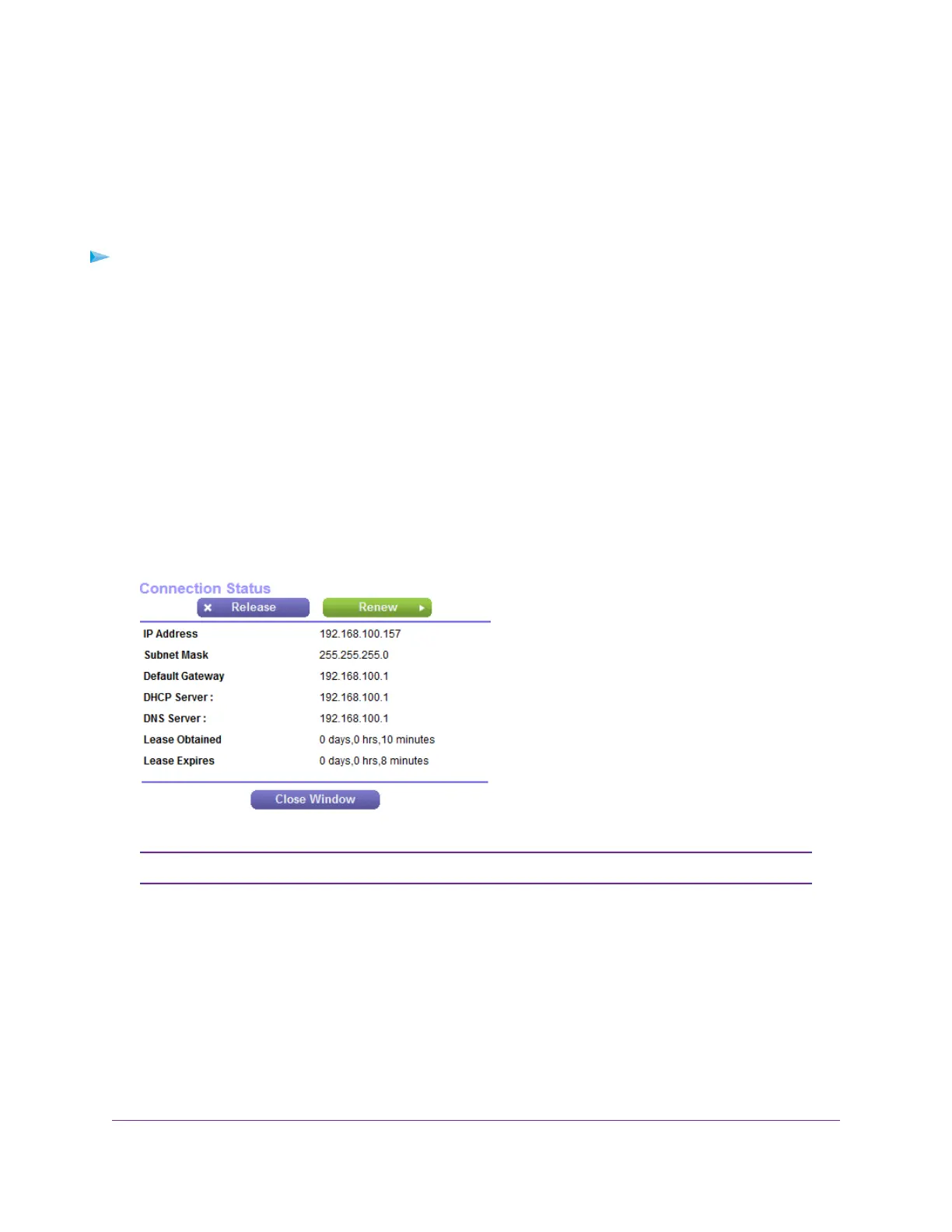6. To change the polling frequency, enter a time in seconds in the Poll Interval field and click the Set
Interval button.
7. To stop the polling entirely, click the Stop button.
Check the Internet Connection Status
To check the Internet connection status:
1. Launch a web browser from a computer or mobile device that is connected to the network.
2. Enter http://www.routerlogin.net.
A login window opens.
3. Enter the router user name and password.
The user name is admin.The default password is password.The user name and password are
case-sensitive.
The BASIC Home page displays.
4. Click the ADVANCED tab.
The ADVANCED Home page displays.
5. In the Internet Port pane, click the Connection Status button.
If the Internet connection is PPPoE, PPTP, or L2TP, other information might display.Note
If the ISP assigned an IP address to the router dynamically (the most common situation), the following
information displays:
• IP Address.The IP address that is assigned to the router.
• Subnet Mask.The subnet mask that is assigned to the router.
• Default Gateway. The IP address for the default gateway that the router communicates with.
• DHCP Server. The IP address for the Dynamic Host Configuration Protocol server that provides
the TCP/IP configuration for all the computers that are connected to the router.
Manage the Router and Monitor the Traffic
165
Nighthawk AC1750 Smart WiFi Router Model R6700v2
