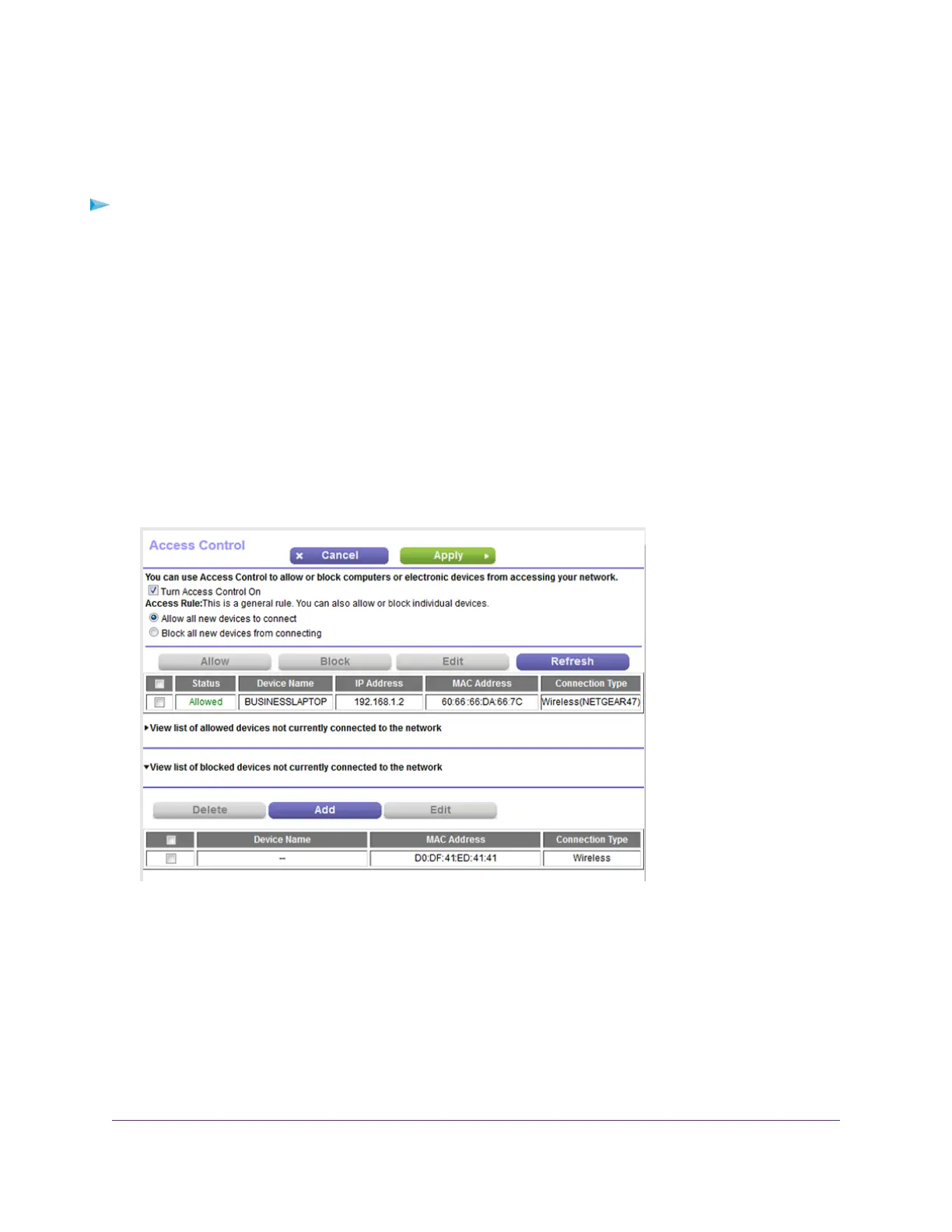Add Devices to or Remove Them From the Blocked List
If you set up an access list that allows all new devices to access your network but you want to block some
devices from accessing your network, you must specify the devices that you want to block.
To add or remove devices that are blocked:
1. Launch a web browser from a computer or mobile device that is connected to the network.
2. Enter http://www.routerlogin.net.
A login window opens.
3. Enter the router user name and password.
The user name is admin.The default password is password.The user name and password are
case-sensitive.
The BASIC Home page displays.
4. Select ADVANCED > Security > Access Control.
The Access Control page displays.
5. Click the View list of blocked devices not currently connected to the network link.
A table displays the detected device name, MAC address, and connection type of the devices that are
not connected and are blocked from accessing the network.
6. To add a device to the blocked list, do the following:
a. Click the Add button.
The Add Blocked Device page displays.
b. Enter the MAC address and device name for the device that you want to block.
c. On the Add Blocked Device page, click the Apply button.
The device is added to the blocked list on the Access Control page.
Control Access to the Internet
63
Nighthawk AC1750 Smart WiFi Router Model R6700v2
