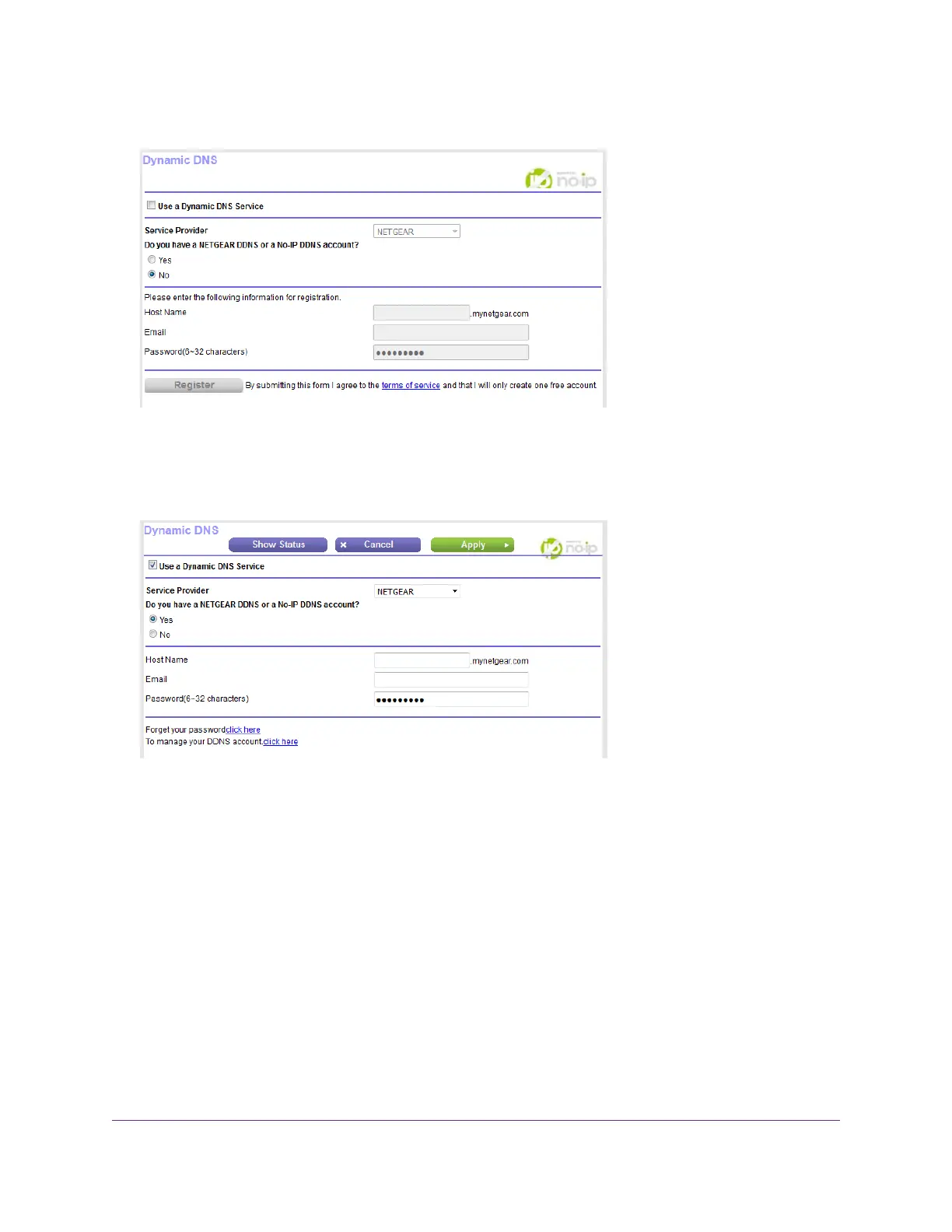4. Select ADVANCED > Advanced Setup > Dynamic DNS.
5. Select the Use a Dynamic DNS Service check box.
6. From the Service Provider menu, select your provider.
7. Select the Yes radio button.
8. In the Host Name field, enter the host name (sometimes called the domain name) for your account.
9. Depending on the type of account, specify your user name or email address:
• For a No-IP or Dyn account, in the User Name field, enter the user name for your account.
• For a NETGEAR account, in the Email field, enter the email address for your account.
10. In the Password (6~32 characters) field, enter the password for your DDNS account.
11. Click the Apply button.
Your settings are saved.
12. To verify that your Dynamic DNS service is enabled in the router, click the Show Status button.
A message displays the Dynamic DNS status.
Manage Dynamic DNS and Access Storage Devices Through the Internet
116
Nighthawk AC1750 Smart WiFi Router Model R6700v2
