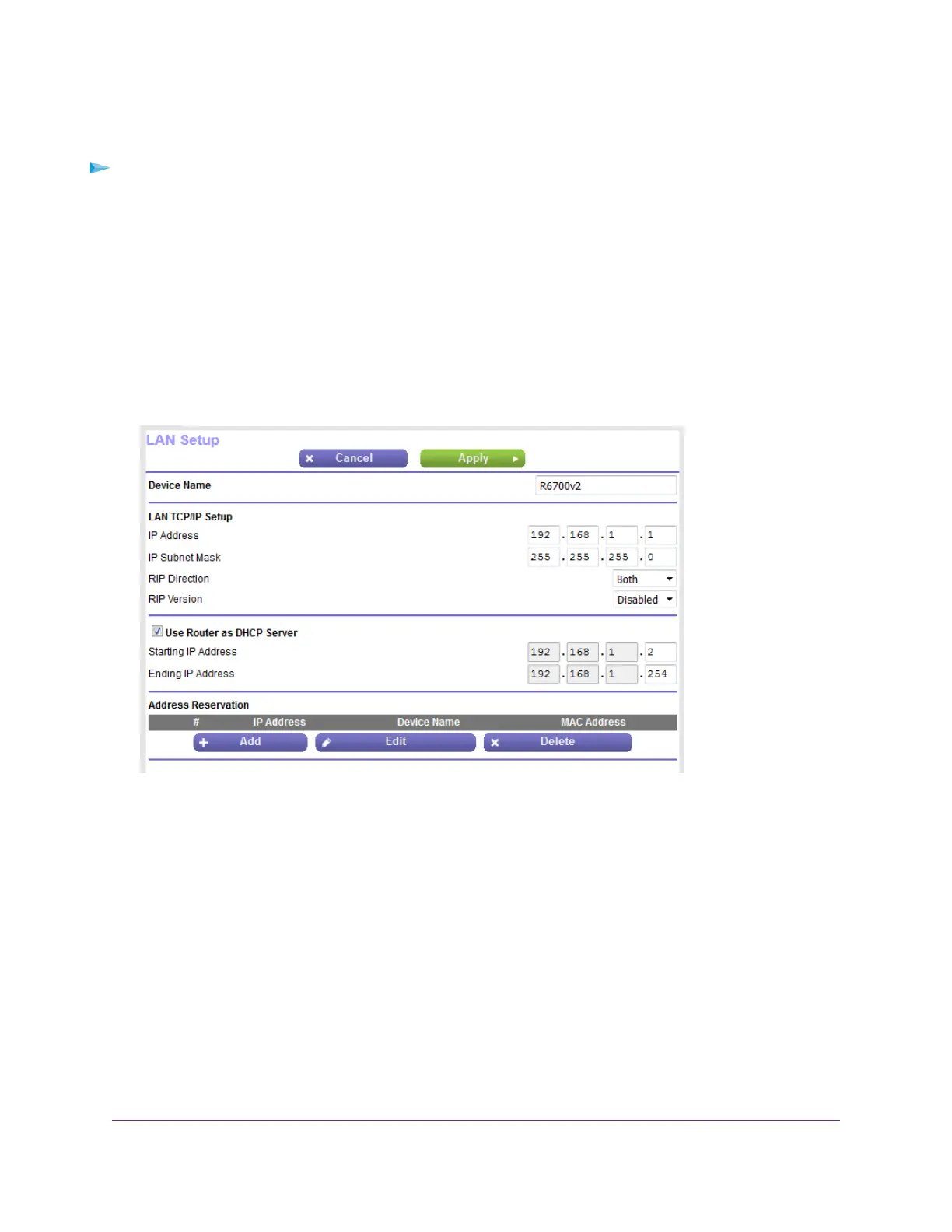settings if you need a specific IP subnet that one or more devices on the network use, or if competing subnets
use the same IP scheme.
To change the LAN IP address settings:
1. Launch a web browser from a computer or mobile device that is connected to the network.
2. Enter http://www.routerlogin.net.
A login window opens.
3. Enter the router user name and password.
The user name is admin.The default password is password.The user name and password are
case-sensitive.
The BASIC Home page displays.
4. Select ADVANCED > Setup > LAN Setup.
5. In the IP Address fields, enter the LAN IP address for the router.
6. In the IP Subnet Mask fields, enter the LAN subnet mask for the router.
7. Click the Apply button.
Your settings are saved.
If you changed the LAN IP address of the router, you are disconnected when the changes take effect.
To reconnect, close your browser, relaunch it, and log in to the router at its new LAN IP address.
Manage the WAN and LAN Network Settings
140
Nighthawk AC1750 Smart WiFi Router Model R6700v2
