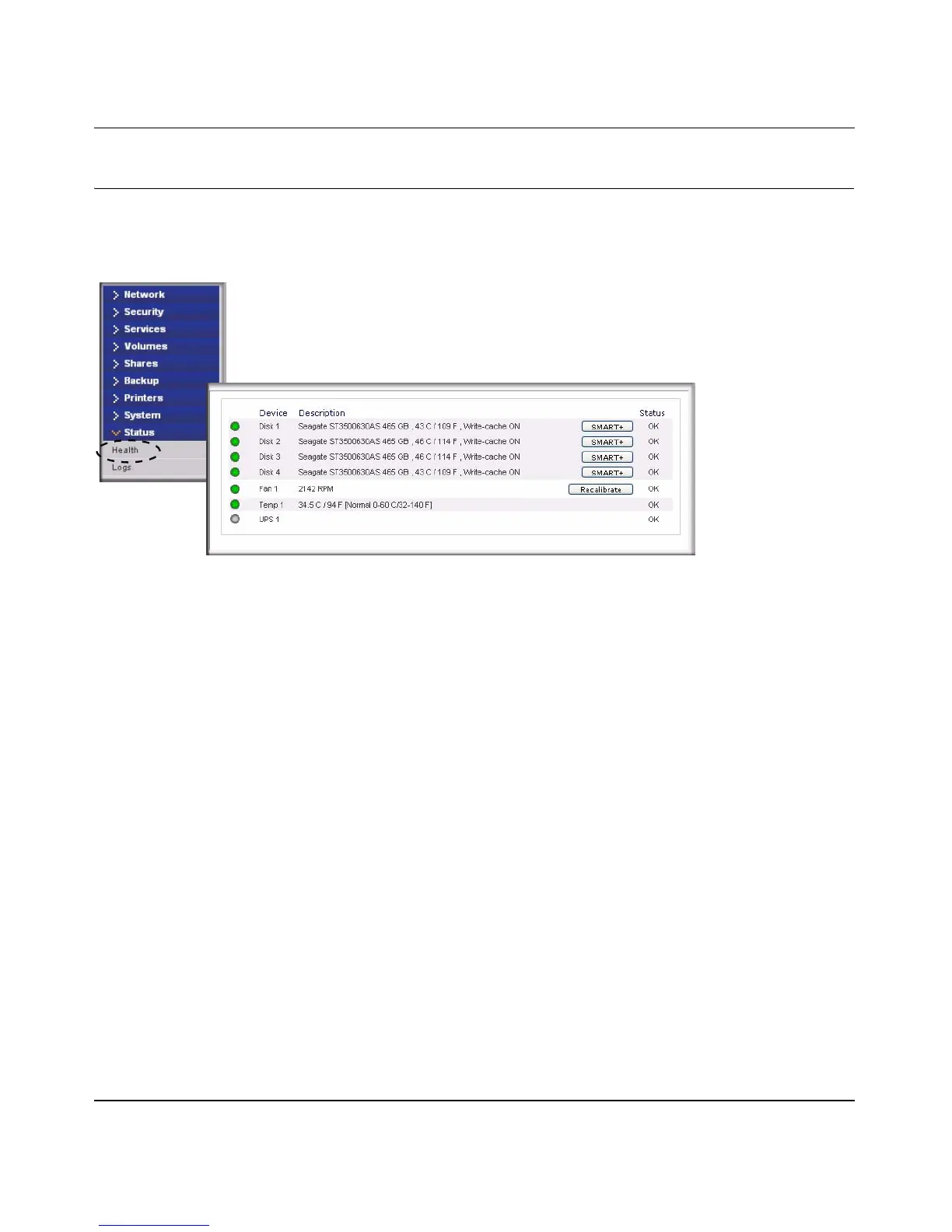NETGEAR ReadyNAS User Guide
Maintenance and Administration 3-3
v1.0, October 2007
Replacing a Failed Disk
When a disk fails in your ReadyNAS device, you are notified of the failure by e-mail. The failed
disk location can be seen in the FrontView status bar at the bottom by selecting Status > Health.
On the front of the ReadyNAS device, a failed disk is identified by an amber LED. The left most
LED is disk channel 1; the next one is disk channel 2; and so on. Take note of the failed channel.
Ordering a Replacement Disk
On the main menu, select Status > Health. Take note of the disk vendor and model utilized on your
ReadyNAS system. It is best to replace a failed disk with the same disk model. Contact the disk
vendor, and arrange to have the disk replaced if the disk is still under warranty. A disk RMA from
the vendor requires that you provide the serial number of the disk. To locate the serial number,
open the case and take out the failed disk (see the following sections for replacement instructions
for your disk model).
If the disk is no longer under warranty, you can obtain a disk of the same capacity or larger from
your ReadyNAS retailer.
Replacing a Failed Disk on the ReadyNAS NV+
When a Disk Status LED blinks slowly, it is an indication of a failed disk. ReadyNAS NV+
supports hotswap bays, so there is no need to power down the device.
To replace the disk:
Figure 3-4
