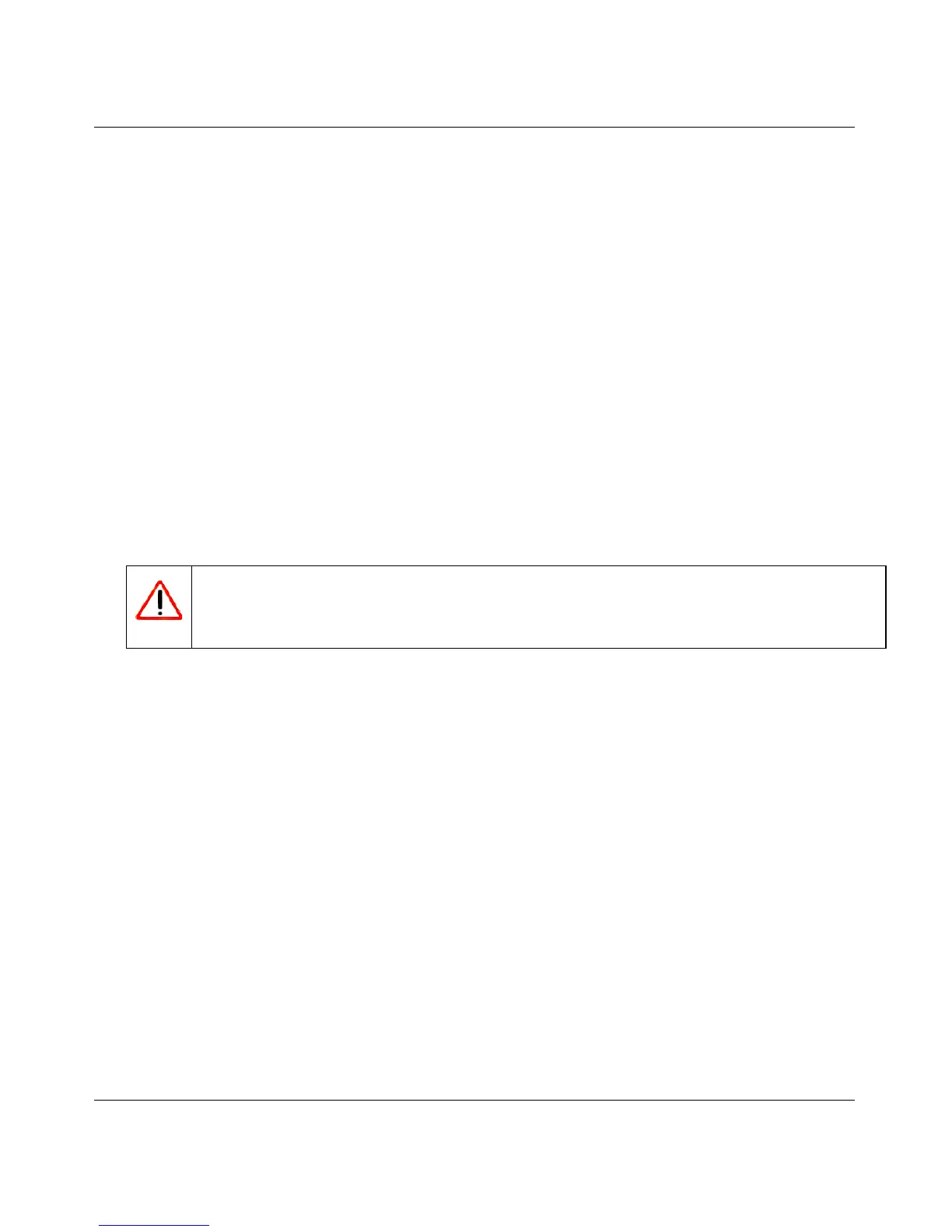54 Mbps Wireless Router WGR614v8 User Manual
6-10 Using Network Monitoring Tools
v1.1, May 2008
Upgrading Manually to New Router Software
To manually select, download, and install new software to your router:
1. Under Maintenance on the main menu, select Router Status. Note the version number of your
router firmware.
2. Go to the WGR614v8 support page on the NETGEAR website at
http://www.netgear.com/support.
3. Check the most recent firmware version offered against the firmware version shown on your
Router Status screen.
4. If the version on the NETGEAR website is more recent, download the file to your computer.
5. Under Maintenance on the main menu, select Router Upgrade.
6. Click Browse, and locate the firmware image that you downloaded to your PC (the file ends in
.img or .chk).
7. Click Upload to send the firmware to the router.
When the upload is complete, your router automatically restarts. The upgrade process
typically takes about 1 minute. Read the new software release notes to determine whether you
must reconfigure the router after upgrading.
Warning: When uploading software to the Wireless-G Router, do not interrupt the Web
browser by closing the window, clicking a link, or loading a new page. If the
browser is interrupted, it could corrupt the software.