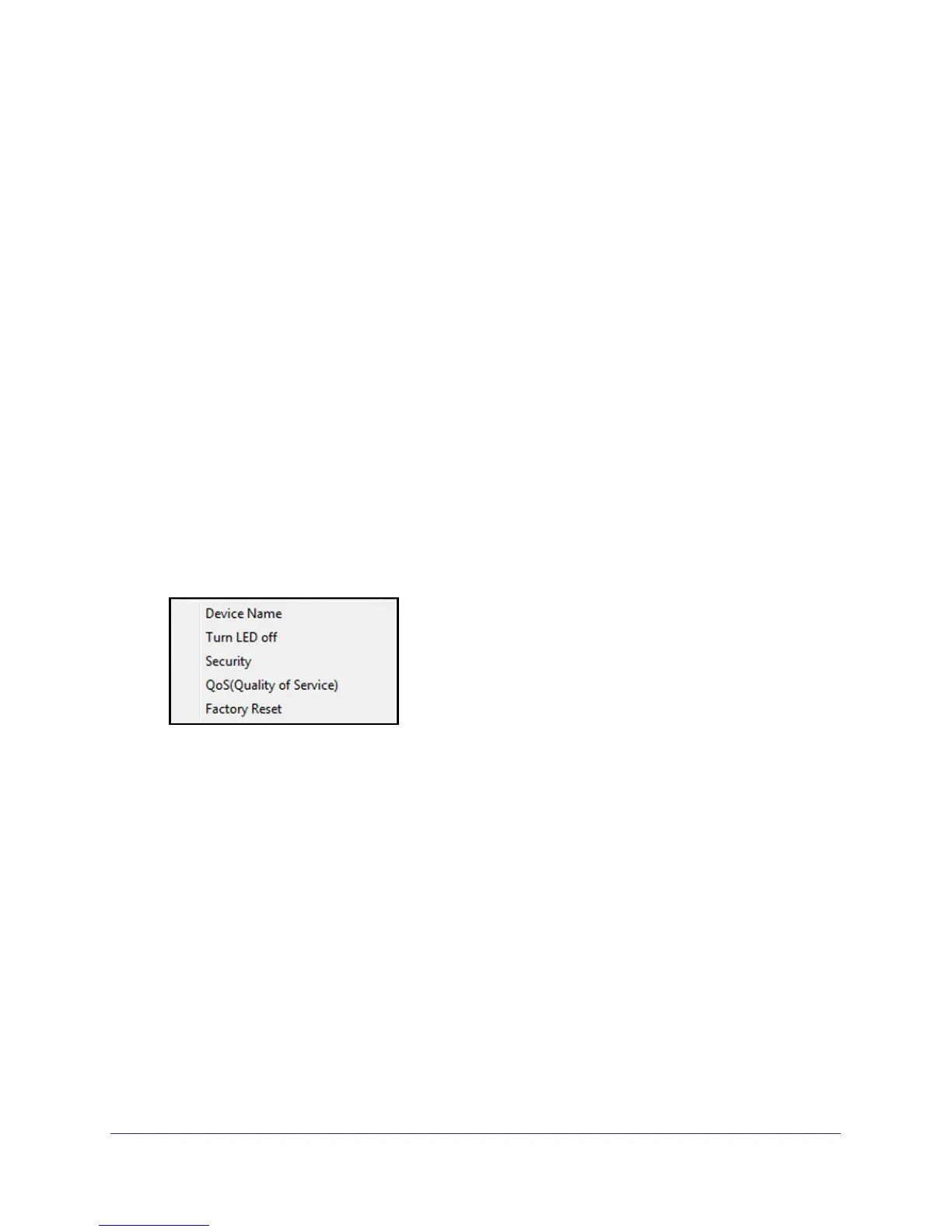Powerline Utility
16
Powerline AV+ 500 Nano XAV5601
Add a Device to a Powerline Network
If you are adding a device to a Powerline network, and the network encryption key has been
left at its default setting, all you need to do is plug the new device into a power outlet.
If the network encryption key has been customized, there are two ways to set the security:
• You can use the Security button to add the new device to your network. See Use the
Security Button to Set the Encryption Key on page 9.
• You can use the Powerline Utility to add the new device to the network, as described in
the following sections.
The procedure for setting the network encryption key depends on whether you use the
Powerline Utility on a computer connected directly to the new Powerline adapter (local) or a
different Powerline adapter (remote).
To add a Powerline device from a local computer:
1. Plug the Powerline adapter into an available AC power outlet.
2. Use the provided cable to connect the Powerline device to an Ethernet port on the computer.
3. Start the Powerline Utility, click the Refresh button, and wait for the utility to detect the new
device.
4. Click the device, and select Security from the drop-down list.
5. Set the encryption key for the device (see Set the Powerline Encryption Key on page 14).
Verify that the devices in the Powerline network are in the device list by clicking the Refresh
button. It might take a minute or two for all devices in the network to be detected.
Set Up Quality of Service (QoS)
The Quality of Service (QoS) feature helps you prioritize your Powerline network traffic. By
default, all types of traffic on the Powerline network are assigned the same priority. For most
applications, this works fine. However, there are situations where performance improves if
you assign a higher priority to certain types of traffic, such as multimedia files.
If your network traffic is a mix of multimedia traffic and document and database traffic you
might want to give priority to a particular traffic type. If it is important that your multimedia
playback is smooth, even while document files are being transferred over the network, then
give priority to multimedia traffic. Conversely, if it is more important for your network to be
responsive to database applications, give priority to this type of application over multimedia
applications.
