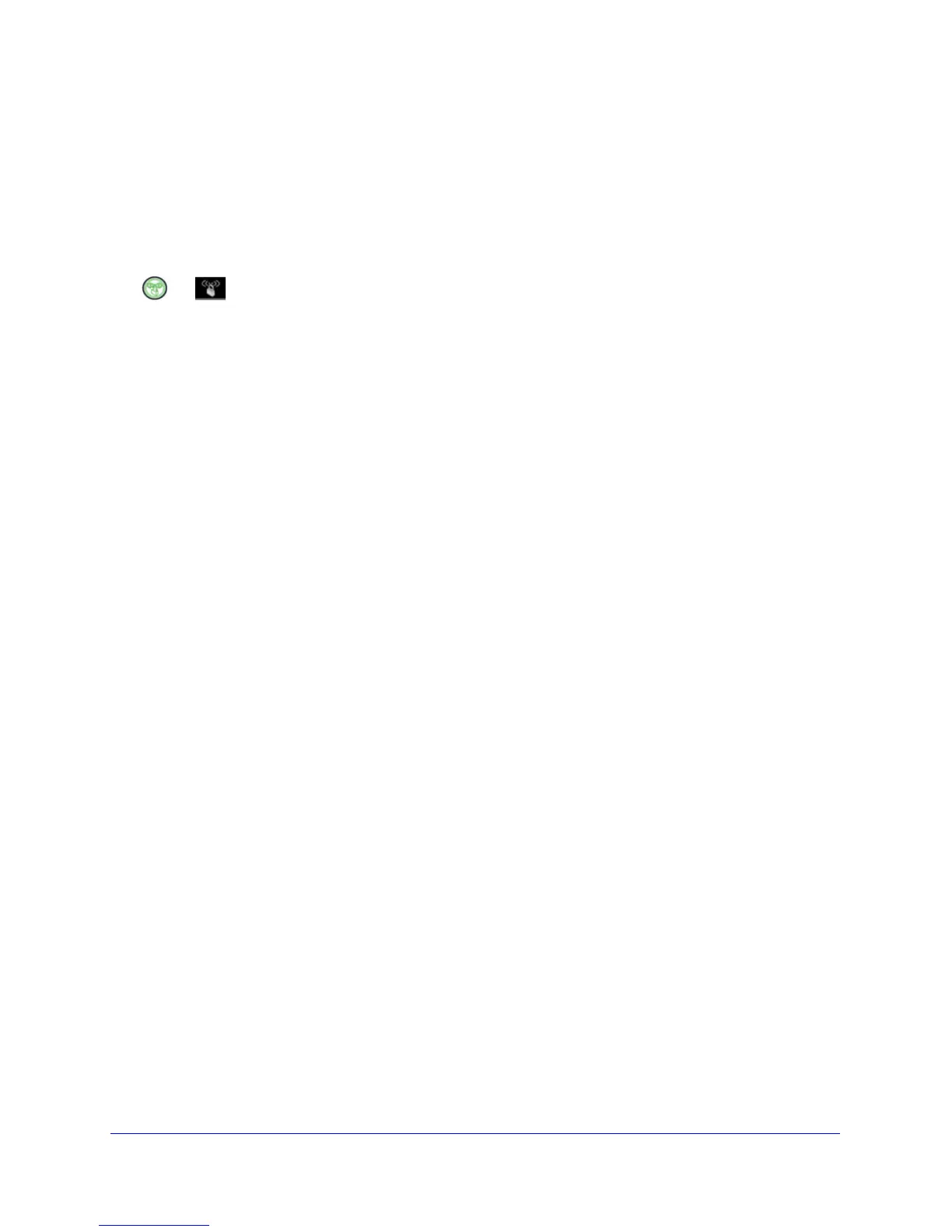Getting Started
16
Powerline 500 WiFi Access Point (XWN5001)
Join the Access Point Wireless Network
Use one of these methods to connect other wireless devices (such as a laptop or game
console) to your network through the access point.
You can use the WPS button method if you have a wireless device with a WPS (Wi-Fi
Protected Setu
p) button. The WPS button might be labeled WPS, or it could look similar to
or .
To join the wireless network using a WPS button:
1. Press the WPS butto
n on your wireless computer or device.
2. Press and hold the Security but
ton for about 2 seconds and release it. The Wireless LED
starts blinking.
When the Wireless LED stops blinking, the wireless device is securely connected to the
XWN5001 a
ccess point.
If your wireless device does not have a WPS butto
n, you need to use the software that
manages your wireless connections for your wireless device and manually enter the wireless
settings to connect to the access point.
To join the wireless network without a WPS button:
1. Laun
ch the wireless network application on your wireless client.
2. Loo
k at the displayed WiFi networks.
3. Connect
to the WiFi router or gateway with the network SSID.
When you are roaming in your house, you are switche
d from one network (router or gateway)
to the other (XWN5001), depending on the signal quality.
Powerline Network Security
A Powerline network consists of two or more Powerline devices using the same network
encryption key. Securing your network is crucial. By encrypting the information you send over
the Powerline network, you help to keep it secure from hackers. If you do not set up security
on your network, anyone nearby with a Powerline network can potentially use his or her
connection to gain access to your network and information you send over the Internet. This is
especially relevant in settings such as apartment buildings, office buildings, dorm rooms, and
other more populated areas.
You can secure your Powerline network in two ways.
• Use
the Security button on the Powerline device to automatically generate a random
encryption key. See Use the Security Button to Set the Encryption Key on p
age 17.
• Use th
e NETGEAR genie to configure your Powerline network with an encryption key that
you specify. See Install NETGEAR genie o
n page 20.
