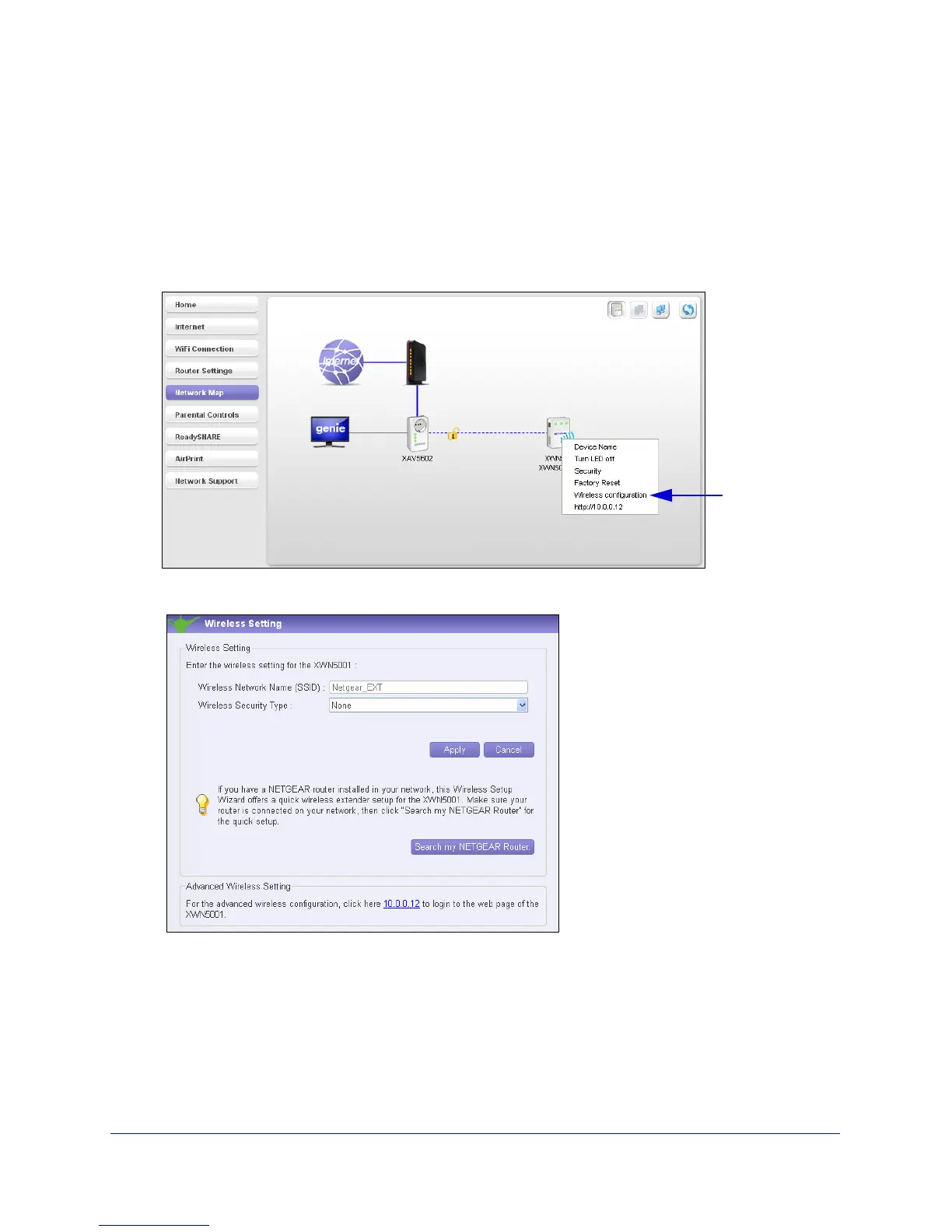Using NETGEAR genie
29
Powerline 500 WiFi Access Point (XWN5001)
Wireless Settings
You can use NETGEAR genie to view the current wireless settings, or to change them.
To change the wireless settings for your XWN5001 access point:
1. On the
Powerline Utility screen, right-click the XWN5001 icon.
2. From the pop-up menu that
displays, select Wireless configuration.
The Wireless Setting screen displays:
3. In the Wireless Network Name (SSID) field, enter the network name that you want to use for
the access point network (the network broadcast from the XWN5001 access point).
4. Select a settin
g from the Wireless Security Type drop-down list.
5. Ente
r a password (network key).
6. Click App
ly to save your changes.
