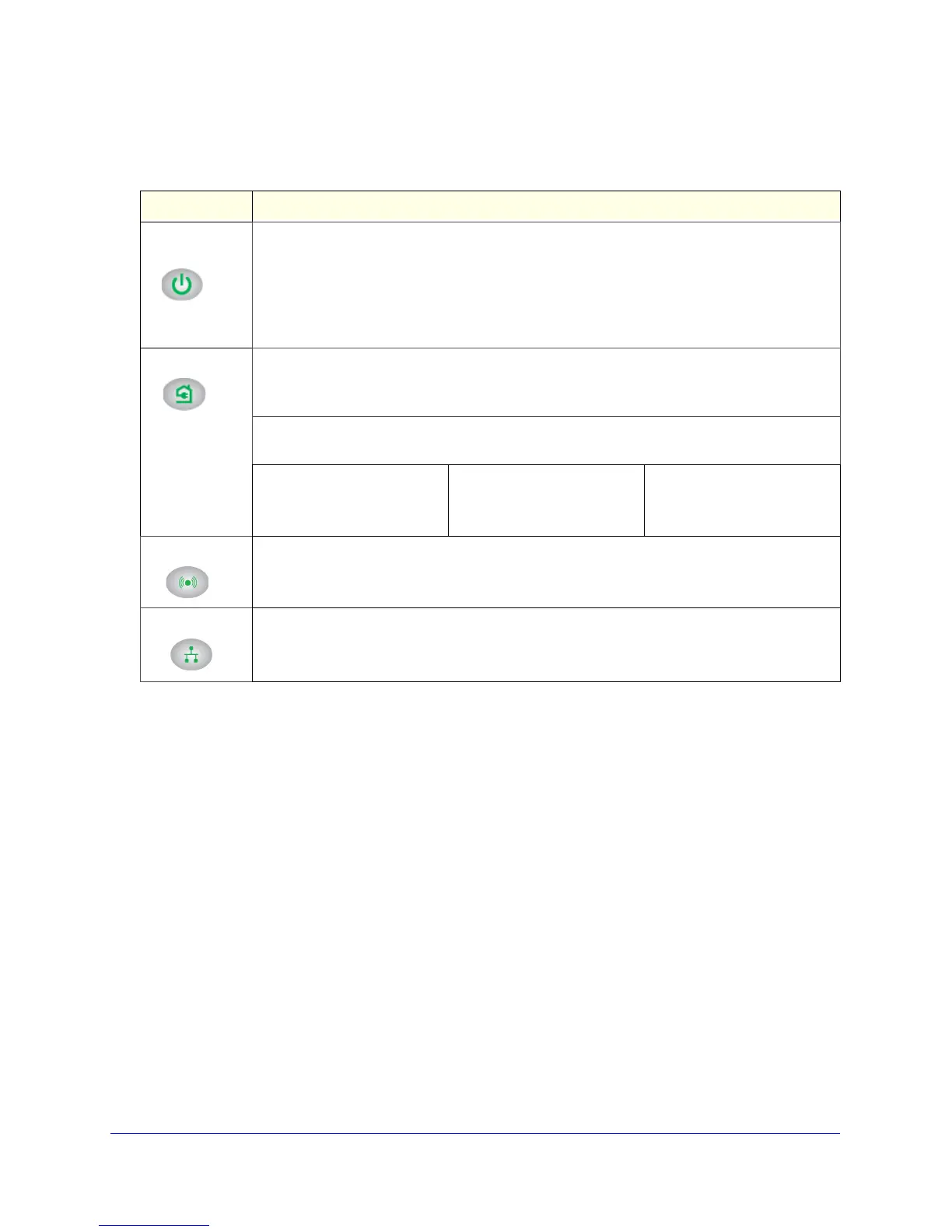Getting Started
7
Powerline 500 WiFi Access Point (XWN5001)
LED and Feature Descriptions
Buttons
• Factory Reset. Use the Factory Reset button to return your Powerline device to its
default factory settings. Press the Factory Reset button for 2 seconds, and then release
it.
• Security. The Security button has the following three functions:
- Once the Powerline devices are active, you can use the Security button to add
encryption to your Powerline network. See
Use the Security Button to Set the
Encryption Key on page 17.
- You can use the Security button to clone the WiFi network of your wireless router or
gateway without typing the network name (SSID) and password. See
Method B: Use
the WPS Button for Wireless Setup on page 15.
- The Security button provides an easy way (WPS) for your wireless client to join the
WiFi network access point. See
Join the Access Point Wireless Network on page 16.
• On/Off. Use the On/Off switch to turn the device on and off.
Table 1. LED descriptions
Item Description
Power
LED
• Solid green. The electrical power is on.
• Blinking green. The device is in the process of restarting or setting up security.
• Amber. Power saving mode. The unit enters power saving mode if the Ethernet port is not
linked for more than 10 minutes.
• Off. There is no electrical power, or power has been turned off through the NETGEAR
genie.
Powerline LED • Solid. The device is connected to a Powerline network.
• Off. The device has not found any other compatible Powerline devices using the same
encryption key or has been turned off through the NETGEAR genie.
The Pick A Plug feature lets you pick the electrical outlet with the fastest link rate, indicated by
the color displayed by the LED:
Green. Link rate > 80 Mbps
(Best)
Good for HD video
Amber. Link rate > 50 < 80
Mbps (Better)
Good for SD video
Red. Link rate < 50 Mbps
(Good)
Good for data
Wireless LED • Solid green. The wireless radio is on.
• Off. The wireless radio is off.
Ethernet LED
• Solid green. The device has an active Ethernet connection.
• Off. There is no Ethernet connection.
