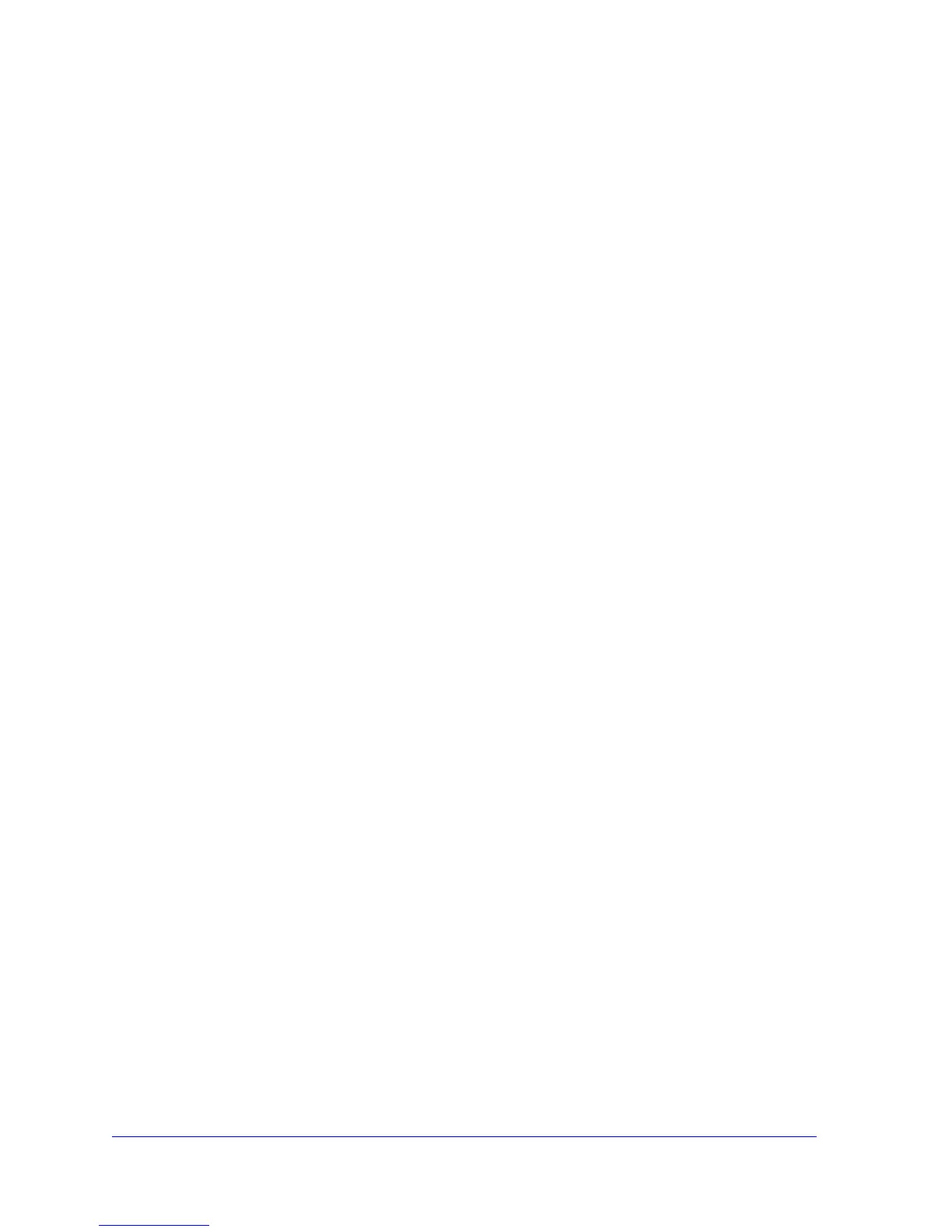3
Contents
Chapter 1 Getting Started
Hardware Features. . . . . . . . . . . . . . . . . . . . . . . . . . . . . . . . . . . . . . . . . . . . 6
LED and Feature Descriptions . . . . . . . . . . . . . . . . . . . . . . . . . . . . . . . . . 7
How the Powerline AV 500 Access Point Fits in Your Network . . . . . . . . . . 8
Set Up the Powerline Network . . . . . . . . . . . . . . . . . . . . . . . . . . . . . . . . . . 10
Set Up a New Powerline Network . . . . . . . . . . . . . . . . . . . . . . . . . . . . . 10
Add the Access Point to an Existing Powerline Network . . . . . . . . . . . . 11
Set Up the Access Point Wireless Network . . . . . . . . . . . . . . . . . . . . . . . . 12
Method A: Use NETGEAR genie for Wireless Setup . . . . . . . . . . . . . . . 12
Method B: Use the WPS Button for Wireless Setup . . . . . . . . . . . . . . . . 15
Join the Access Point Wireless Network . . . . . . . . . . . . . . . . . . . . . . . . . . 16
Powerline Network Security . . . . . . . . . . . . . . . . . . . . . . . . . . . . . . . . . . . . 16
Use the Security Button to Set the Encryption Key . . . . . . . . . . . . . . . . . . 17
Chapter 2 Using NETGEAR genie
Install NETGEAR genie . . . . . . . . . . . . . . . . . . . . . . . . . . . . . . . . . . . . . . . 20
Powerline Utility Screen . . . . . . . . . . . . . . . . . . . . . . . . . . . . . . . . . . . . . . . 21
Security Icon. . . . . . . . . . . . . . . . . . . . . . . . . . . . . . . . . . . . . . . . . . . . . . 22
View the Link Rate between Powerline Devices . . . . . . . . . . . . . . . . . . . . 23
Change the Name of a Powerline Device. . . . . . . . . . . . . . . . . . . . . . . . . . 24
Turn LEDs Off or On. . . . . . . . . . . . . . . . . . . . . . . . . . . . . . . . . . . . . . . . . . 25
Set the Powerline Encryption Key . . . . . . . . . . . . . . . . . . . . . . . . . . . . . . . 25
Reset a Device to Factory Settings . . . . . . . . . . . . . . . . . . . . . . . . . . . . . . 27
Add a Device to the Powerline Network . . . . . . . . . . . . . . . . . . . . . . . . . . . 28
Wireless Settings . . . . . . . . . . . . . . . . . . . . . . . . . . . . . . . . . . . . . . . . . . . . 29
Access NETGEAR Web genie . . . . . . . . . . . . . . . . . . . . . . . . . . . . . . . . . . 30
Advanced Wireless Settings. . . . . . . . . . . . . . . . . . . . . . . . . . . . . . . . . . . . 32
Upgrade the Firmware . . . . . . . . . . . . . . . . . . . . . . . . . . . . . . . . . . . . . . . . 33
Chapter 3 Troubleshooting
This chapter includes:. . . . . . . . . . . . . . . . . . . . . . . . . . . . . . . . . . . . . . . . . 34
Basic Functioning . . . . . . . . . . . . . . . . . . . . . . . . . . . . . . . . . . . . . . . . . . . . 35
Troubleshooting Tips . . . . . . . . . . . . . . . . . . . . . . . . . . . . . . . . . . . . . . . . . 35
LEDs. . . . . . . . . . . . . . . . . . . . . . . . . . . . . . . . . . . . . . . . . . . . . . . . . . . . 35
If You Do Not See All Your Devices with the NETGEAR genie . . . . . . . . . 36
If You Do Not See the Powerline Icon on Your Network Map . . . . . . . . . . 37
Symantec Endpoint Protection . . . . . . . . . . . . . . . . . . . . . . . . . . . . . . . . 37
Appendix A Supplemental Information
Technical Specifications . . . . . . . . . . . . . . . . . . . . . . . . . . . . . . . . . . . . . . . 41
Safety Information . . . . . . . . . . . . . . . . . . . . . . . . . . . . . . . . . . . . . . . . . . . 42
