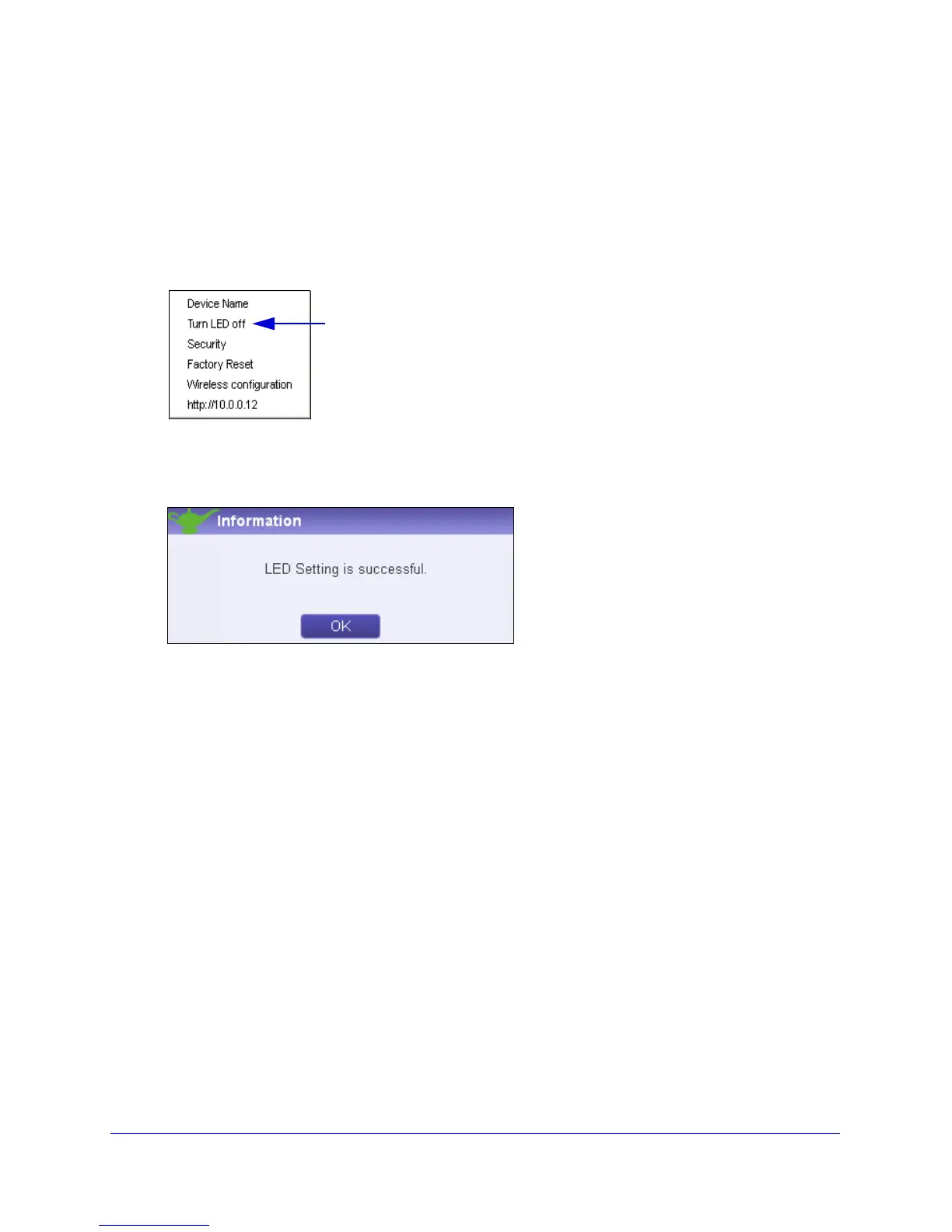Using NETGEAR genie
25
Powerline 500 WiFi Access Point (XWN5001)
Turn LEDs Off or On
For each device in your Powerline network, you can turn the LEDs off or on.
To turn the LEDs off or on:
1. On the
Powerline Utility screen, right-click the Powerline device icon.
2. On
the pop-up menu, select either Turn LED off or Turn LED on.
A pop-up screen displays advising you that connectivity will be temporarily lost while the
LEDs are being reset.
3. Click OK. The genie
displays a message indicating that the operation was successful.
Click OK.
Set the Powerline Encryption Key
Powerline devices on the same Powerline network must use the same encryption key. The
factory default encryption key is HomePlugAV.
In locations such as apartment buildings or office buildings, others might use the same
e
lectrical power lines that you use for your Powerline network. To protect your Powerline
network from unwanted access, you can customize the encryption key for your Powerline
devices. Make sure that you set up the same encryption key for all of your Powerline devices
so that they can communicate with each other.
You use the Security screen in the NETGEAR genie
Powerline Utility to set encryption keys.
If you customize the encryption key and then forget what it is, you can return your Powerline
devices to their factory default Powerline encryption key of HomePlugAV.
