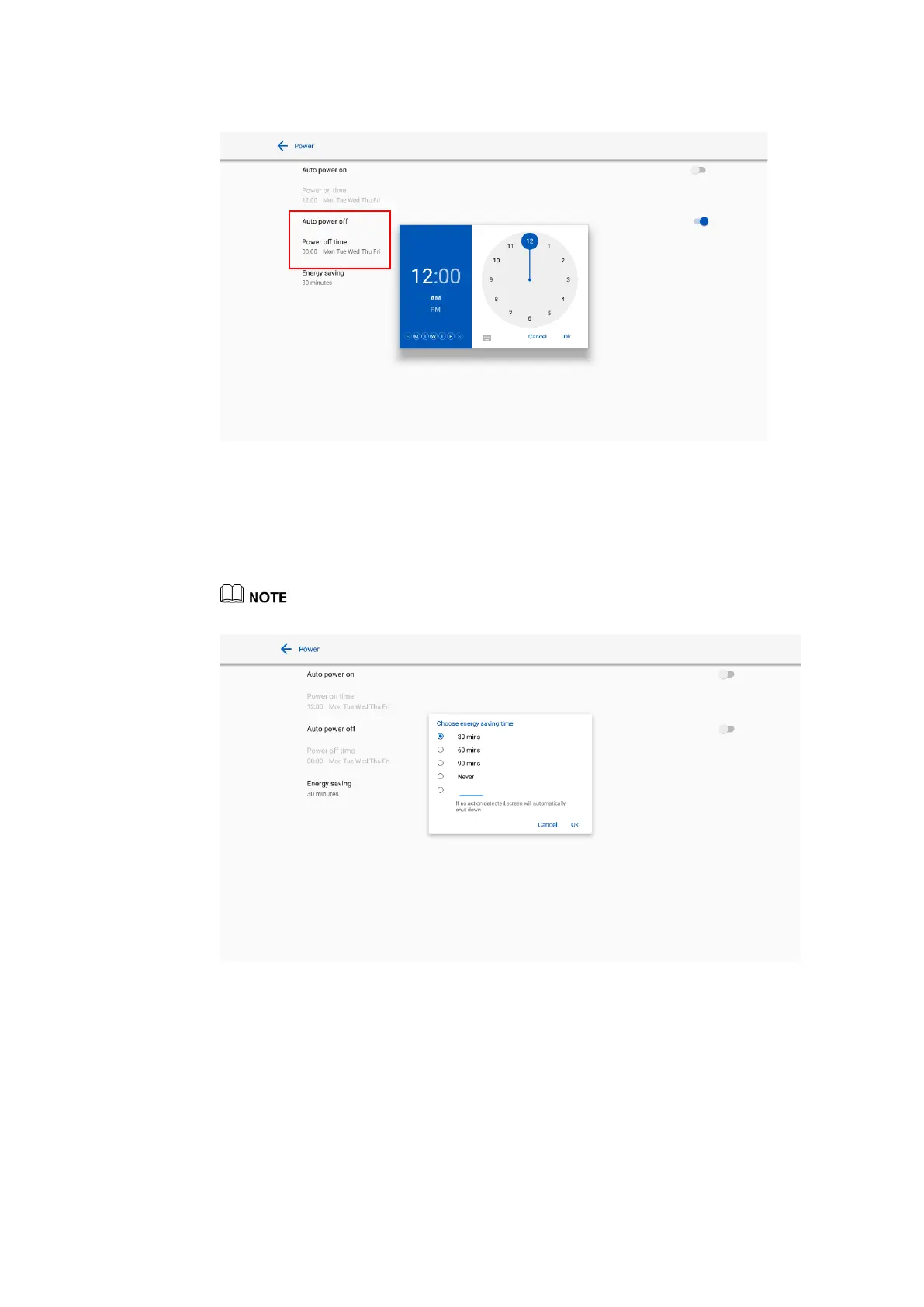41
⚫ To set the energy saving time, click Energy saving. In the dialog box that is displayed, set a
duration after which the screen enters the lock mode if the screen is left un-operated. After the
screen is locked, if the user does not operate the screen within 120s, the screen enters the shut
down mode. The duration can be set to 30 mins, 60 mins, 90 mins, or Never. You can also
customize this duration and the range is 3 minutes to 480 minutes.
NEVER indicates that the automatic shut down mode function is not enabled.
4.3.9 Tool Bar Settings
Enter the Tool bar submenu to set whether to display the side tool bar and icons.
⚫
Left: Click to turn on/off the left tool bar.
⚫
Right: Click to turn on/off the right tool bar.
⚫
Customized icon: Click the icon under Customized icon to display the last shortcut key on
both toolbars. If you define the shortcut key as Connection, you can set a signal source to
enter after this shortcut key is clicked in Favorite Connection.