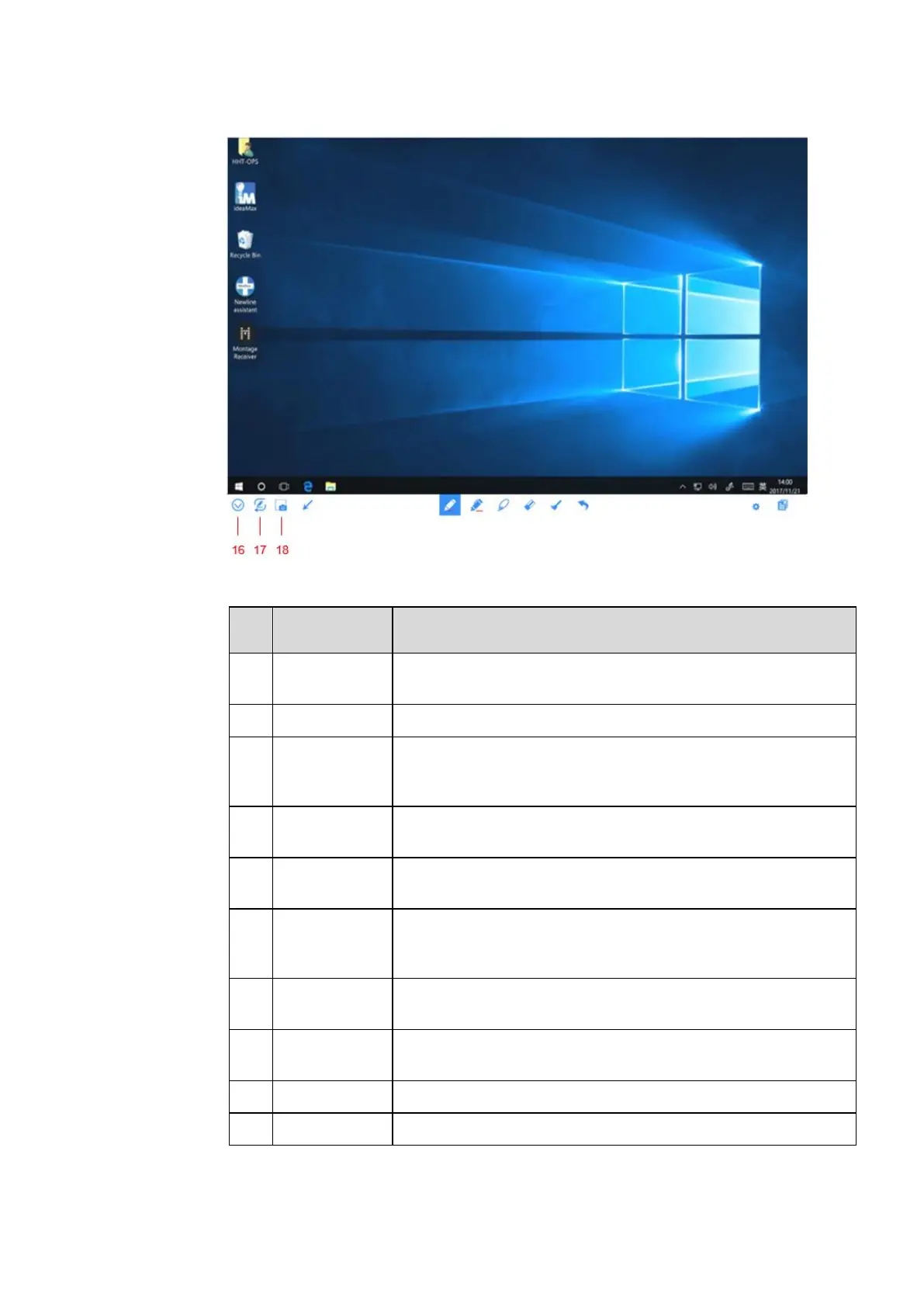Click the icon to enter annotation mode. (See more detail in
whiteboard mode section)
Click the icon to insert picture.
Click and show the text window(Color/ Size) and the keyboard,
then type in the text. Click and hold the icon for two seconds to set
the default text setting.
Click the icon to insert shape.
Click to use the pen function, and the icon turns into blue. Click and
hold the icon for two seconds to set the size and color.
Click to use the highlighter function, and the icon will turn blue.
Click and hold the icon for two seconds to set the highlighter size or
color.
Click it and user could choose the data on the page to move/ zoom
in/ zoom out, and the icon turns into blue.
Click to select the eraser function and the icon will turn blue. Click
and hold the icon for two seconds to set the size of eraser.
Clear all data on this page.
Back to the previous step.