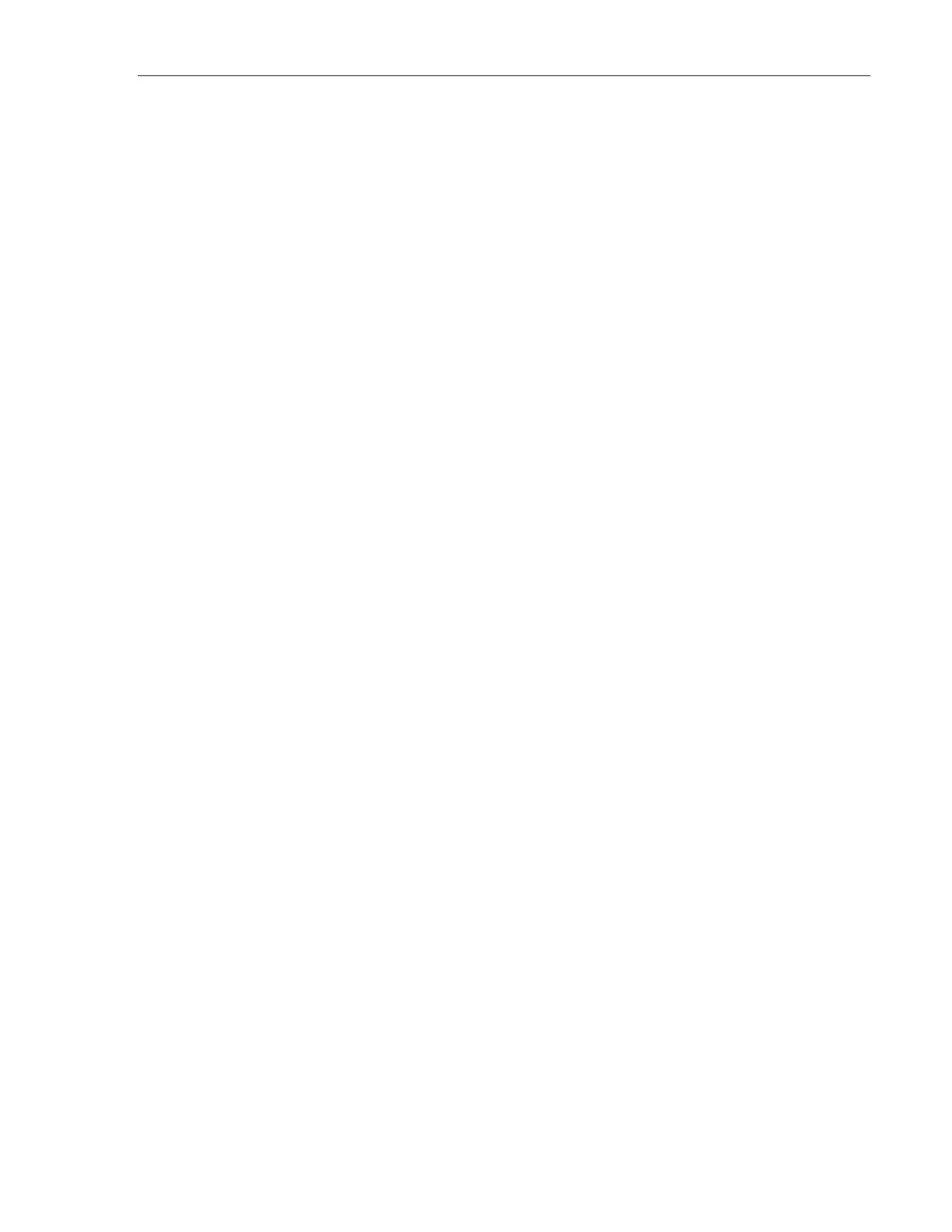Computer Interfacing 43
5.4.1 Ethernet Dynamic and Static IP Address Setup
Use the Picomotor Controller Software Application to access the Ethernet setup
window, as shown in Figure 31.
Alternatively, you can use the IPMODE command to setup either Dynamic or Static
IP mode
The IP mode command (IPMODE) is used to set the controller’s IP mode. In order
for this setting to take effect, please save this setting in the controller’s non-volatile
memory and reset the controller.
As the name implies, Static IP addresses are the same every time you connect.
Dynamic IP addresses may change each time you connect to the Ethernet Local Area
Network. Dynamic IP addresses are the normal customer access method used by
most ISPs or Service Providers and this is the default IP mode for this product.
When your 8742 controller is configured for Dynamic IP addressing, upon power up
or connection to the LAN it will automatically send a message to every device on
the network and ask if the other device(s) are DHCP servers. (There should be
exactly one DHCP server on the network.) The non-DCHP server devices will
ignore the message; the only DCHP server on the network will respond to the 8742
with a "use IP address xx.xx.xx.xx" message. The 8742 will then begin using this IP
address.
When your 8742 controller is configured for Static IP addressing, upon power up it
will retrieve its previously-stored IP address from non-volatile memory within the
8742 and begin using this IP address.
NOTE: Send Ethernet commands via USB interface as Ethernet
communication may become unstable during Ethernet settings configuration.
While connected via USB, use the Picomotor application software to send
commands (Go to ‘Terminal’ tab).
5.4.2 Using a Static IP Address
For those who can make changes to the router through its configuration
software
The preferred method is to use the Picomotor Controller Software Application to
access the Ethernet setup window, as shown in Figure 31, to setup the static IP
Address, Gateway and Subnet mask.
