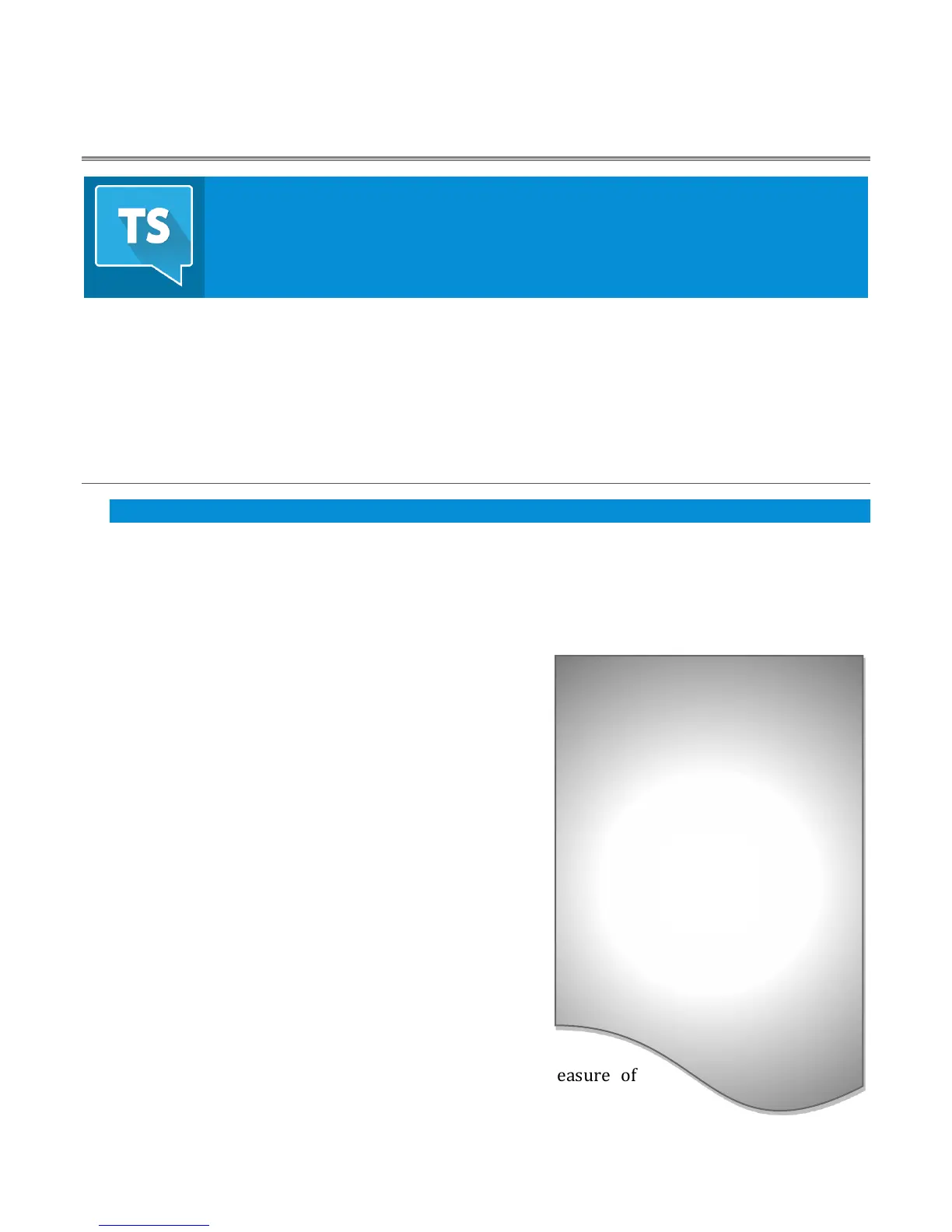11
Chapter 3 SETTING UP
This chapter explains how to connect power, monitors and audio visual sources, and
external control devices to your NewTek™ system. It also reviews the registration
process. After completing this short section, you’ll be all set to begin using your
NewTek TalkShow® system.
To begin, let’s review ‘what came in the box’:
NewTek TalkShow
®
system
A/C power cord
NewTek mouse and keyboard
SECTION 3.1 COMMAND AND CONTROL
Hint: TalkShow’s interface requires a resolution of at least 1280x1024.
1. Connect an external computer monitor to an HDMI connector at left (facing the system’s
backplate).
2. Connect the mouse and keyboard to USB ports on TalkShow.
3. Connect the power cord between the power connection on TalkShow’s backplate and an
external power receptacle.
4. Turn on the computer monitor.
5. Press the Power switch located behind TalkShow’s
‘pull-down’ faceplate door.
At this point, the blue Power LED will illuminate as the
device boots up (otherwise, check your power connection
and retry).
Though not a requirement, we do strongly recommend
that you supply power to TalkShow using an
uninterruptable power supply (UPS), as for any ‘mission
critical’ system.
Likewise, it’s wise to consider A/C “power conditioning”,
especially in situations where local power is unreliable or
‘noisy’. Surge protection is especially important in some
locales.
Power conditioners can reduce wear on TalkShow’s power
supply and other electronics, and provide a further measure of
protection from surges, spikes, lightning and high voltage.
A word about UPS devices:
‘Modified sine wave’ UPS devices
are popular due to attractive
manufacturing costs. However,
such units should generally be
viewed as being of low quality and
possibly inadequate to fully protect
the system from abnormal power
events.
For a modest added cost, consider
a "pure sine wave" UPS. These
units can be relied on to supply
very clean power, eliminating
potential problems, and are
