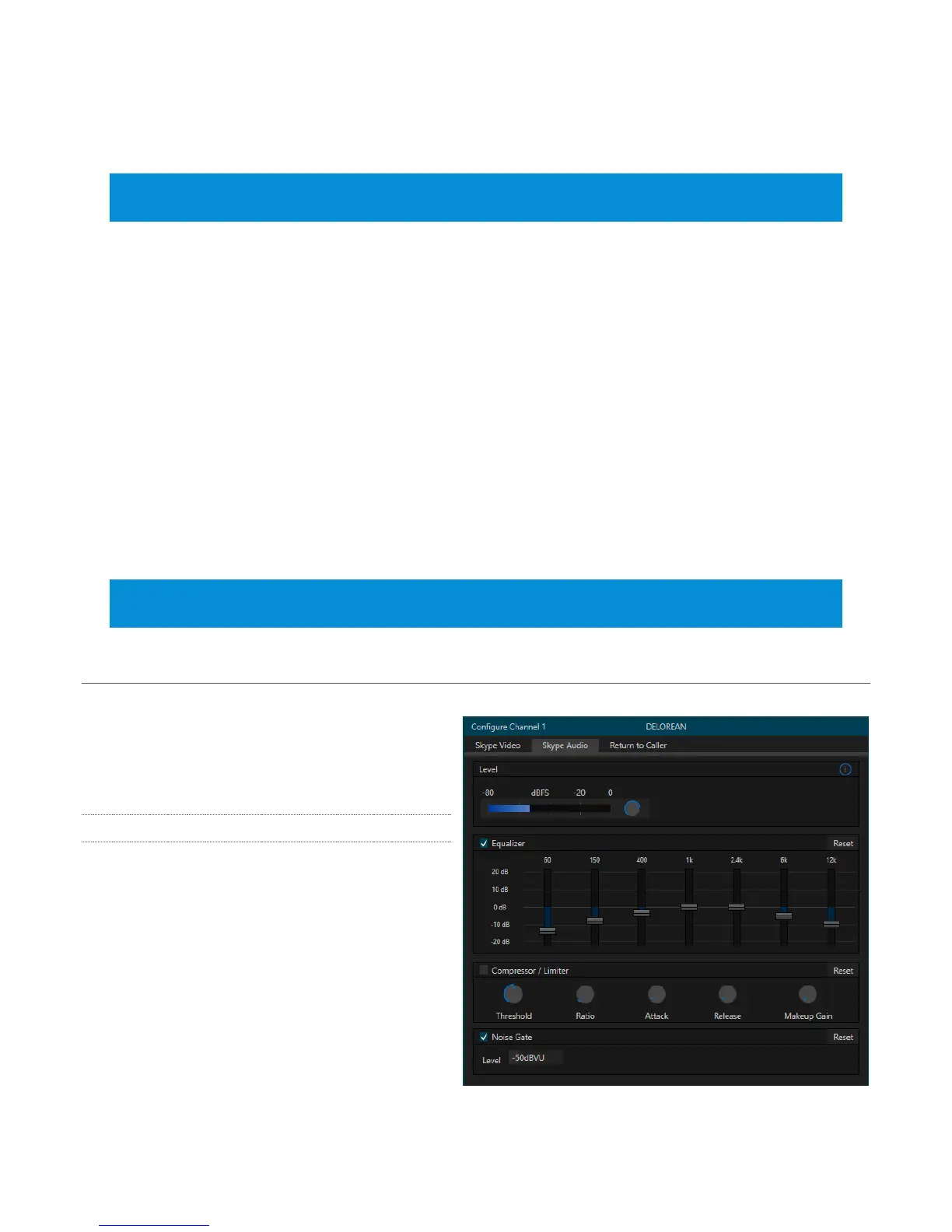19
(Note that over-saturated colors are considered illegal for broadcast transmission, and may
result in display problems on some devices.)
Hint: Proc Amp adjustments are also applied after LiveMatte is processed, which can help when
composing greenscreen shots to match a background or LiveSet.
White Balance – to automatically white balance, click and hold the mouse button on the Color well,
and then slide the ‘eyedropper’ pointer onto the monitor for the corresponding source. Release the
mouse button over a part of the image that should appear as white after processing.
ADVANCED COLOR
This secondary control group provides additional methods of color control. In addition to per color
channel (RGB) Brightness and Saturation sliders, it adds U Offset and V Offset controls.
The U portion of the video signal carries blue and yellow color information. Rotating the U Offset
knob clockwise shifts the signal toward blue, while a counter-clockwise twist shifts the signal
toward yellow.
The V portion of the video signal carries red and green color information. Rotate V Offset
clockwise to shift the signal toward red and counter-clockwise to shift the signal toward green.
Hint: TalkShow provides Waveform/Vectorscope monitors, an invaluable aid to calibrating your
video sources.
SECTION 3.10 CONFIGURE SKYPE AUDIO OUTPUT
The next tab in the Configure Channel panel is
labeled Skype Audio. The settings in this tab let
you control and enhance the incoming Skype
call sound TalkShow sends to your studio.
3.10.1 LEVEL
The Level knob and associated VU meter allow
you to adjust the level of the audio TalkShow
outputs to your studio equipment. Note that
the VU meter is calibrated using the dBFS
(decibel full scale) system.
Refer to Section 3.12.2 (Calibration and
Headroom) for more information about this
topic.
