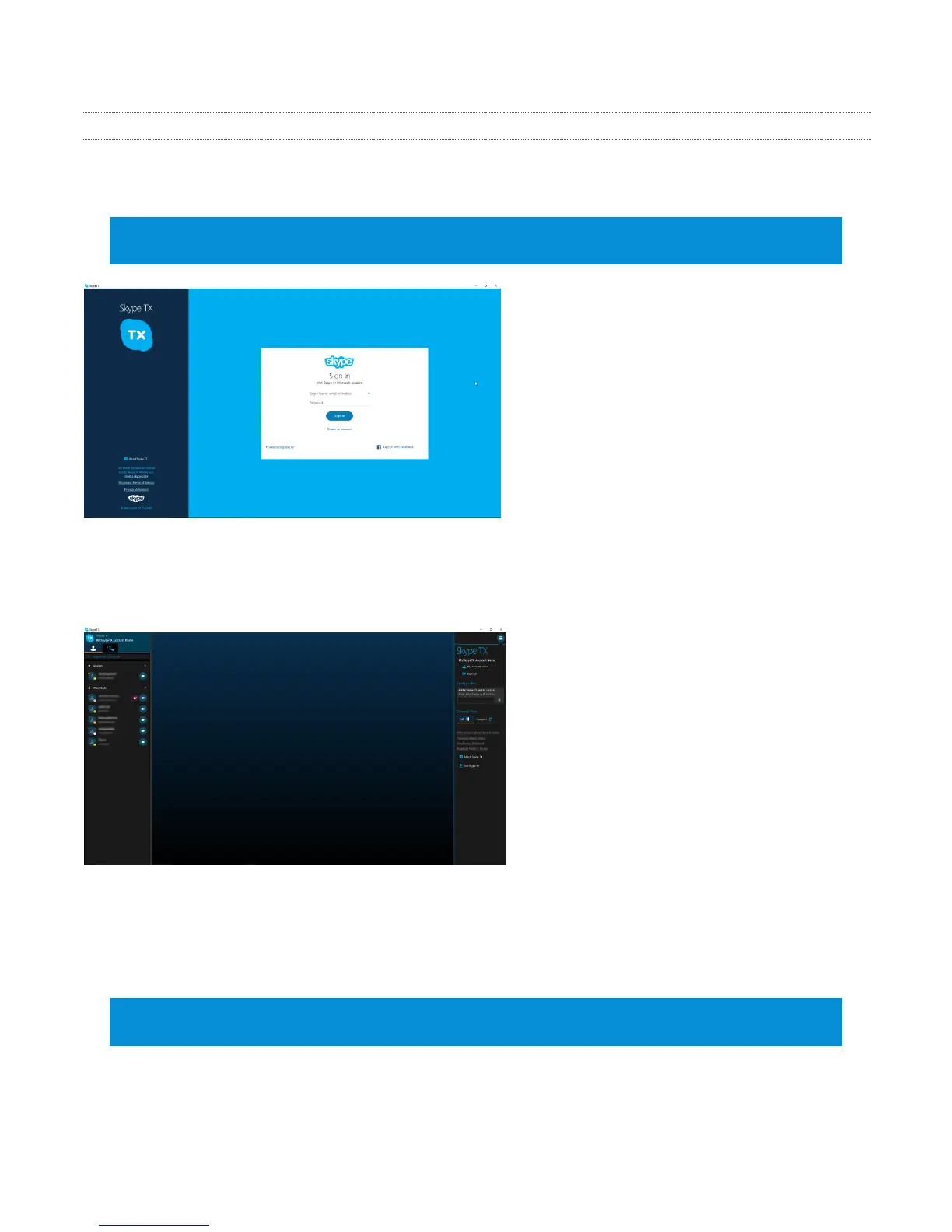27
3.15.2 CONNECT TO TALKSHOW CHANNELS
Upon launching Skype TX, you will be asked to enter login credentials for the Skype Name or
Microsoft Account you wish to use for incoming and outgoing Skype calls (Figure 18).
Hint: The account credentials you enter will be applied to each individual TalkShow channel under
control of this instance of the Skype TX software.
FIGURE 18
After you click the Sign In button, the Skype TX controller interface appears. Initially, the central
Channel pane will be blank (Figure 19), with contacts at left and a Menu column at right.
FIGURE 19
Whether Skype TX is running on TalkShow or another networked system, the process of adding
channels is the same. (And thankfully, unless you are modifying your control setup, it only need to
be done once.)
Hint: When preparing to add channels served by a remote TalkShow unit, make sure the TalkShow
software has been launched on the latter unit so Skype TX can establish a connection with it.
To add a channel, click the Menu icon seen at upper right in Figure 20) to expand the menu.
