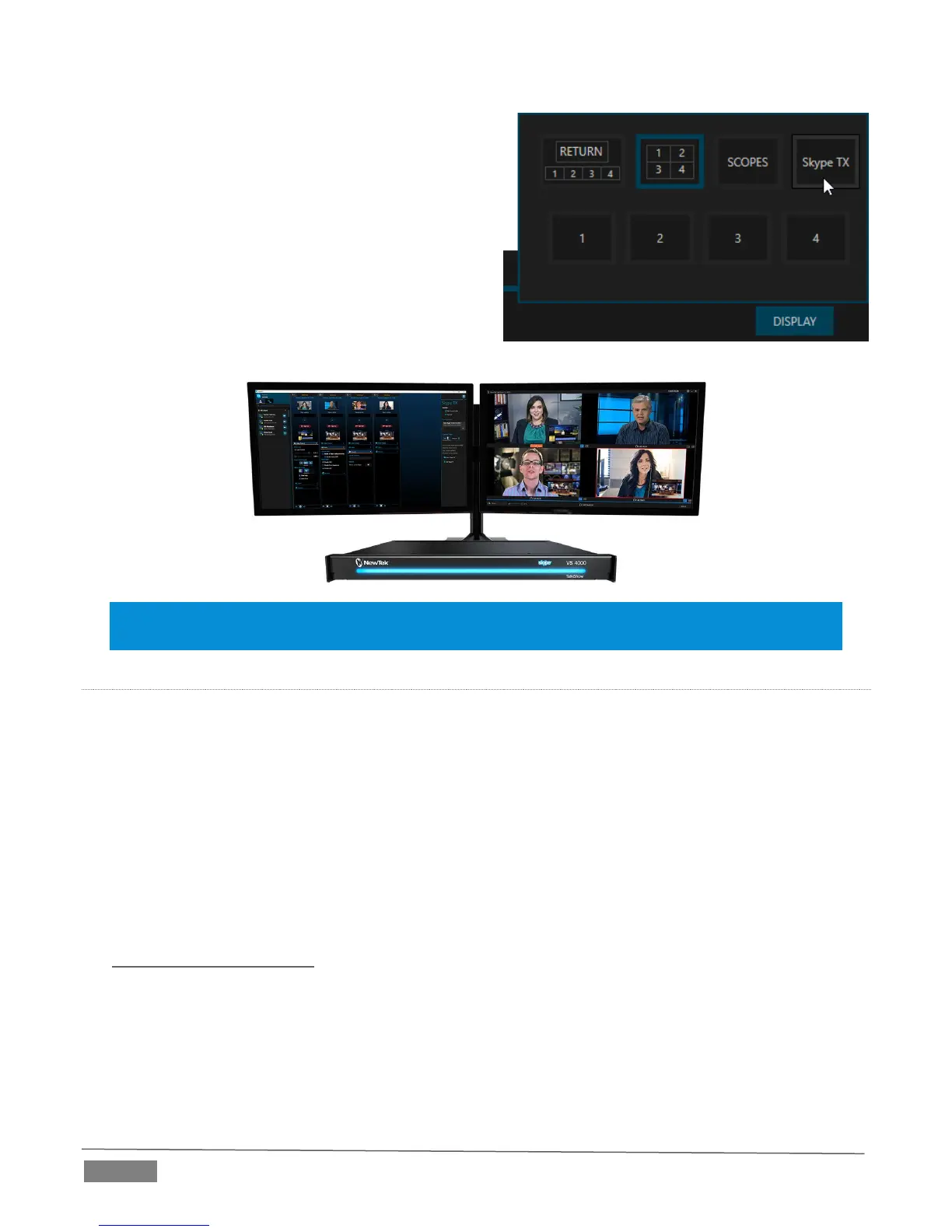Page | 26
This is quite easy – just open the Display widget
using the button in the TalkShow Desktop footer,
and click the Skype TX icon (Figure 17).
The Skype TX controller application will launch.
Hint: If you have a second monitor connected to TalkShow, you can move the Skype TX interface
to it, so you can see it and the TalkShow desktop at the same time.
EXTERNAL HOST LAUNCH
If, however, you are in a setting that makes it preferable to launch Skype TX on another networked
system (as, for instance, to control several TalkShow VS 4000 units), you will need to download the
Skype TX installer first, and perform the installation on that system.
Please note the system requirements for this application:
Operating System - Windows 10, Windows 7, Windows 8, Windows 8.
At least 1 GHz processor, at least 512 MB of RAM
You can locate the download for the most recent installer for the Skype TX controller here:
https://media.skype.com
Having installed the application, you can launch it in the usual manner for Windows® applications.
