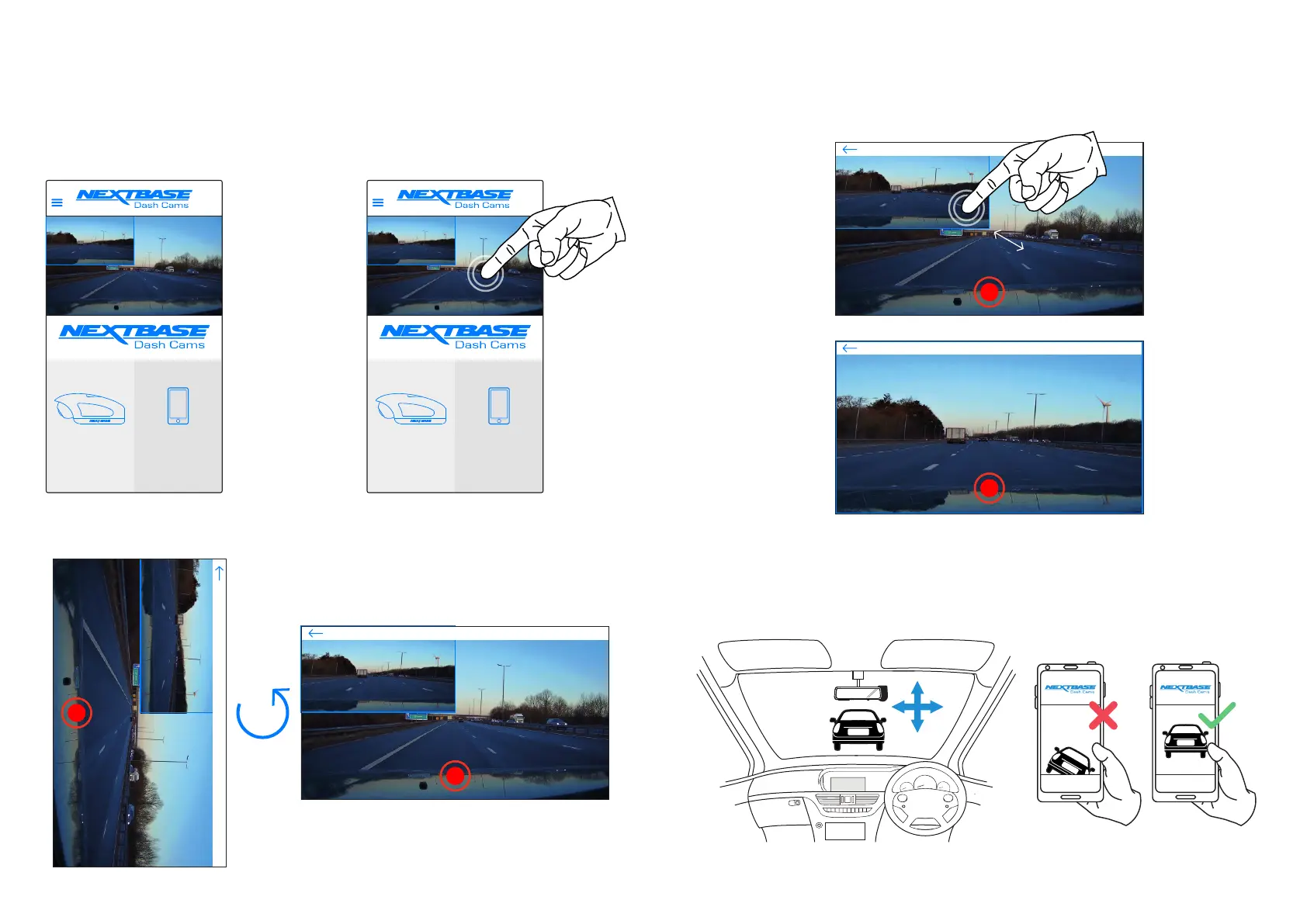Cam Viewer - Live View and PiP
With your Dash Cam successfully connected, you will be able to see the live image your Dash Cam is
seeing by using the Live View Screen on the Cam Viewer app.
With a Rear Camera attached, you will be able to see the live image from both the Front Facing Dash Cam
and the Rear Camera, which will appear on your Live View as a PiP (Picture in Picture) in the top left.
Tapping the Front Facing Camera view will make the Live view full screen, rotated to fill your screen.
To exit this view, simply tap the screen again to reveal the back arrow (top left).
VIEW
DOWNLOADED
VIDEOS
VIEW
DASH CAM
VIDEOS
LIVE VIEW
LIVE VIEW
VIEW
DOWNLOADED
VIDEOS
VIEW
DASH CAM
VIDEOS
LIVE VIEW
With a Rear Cam attached, you can tap the Rear Camera PiP in the Live View Image to make the
Rear Camera fill the current viewing screen. Tapping again will reduce the Rear Camera view to
its original size and position.
While installing the front and Rear Facing Dash Cams, use the Live Views to help you position
your Dash Cam in the most effective position (see page 26 for guidance on positioning your
Dash Cam), making sure both cameras have a clear, unobstructed view of the road.
LIVE VIEW
34
