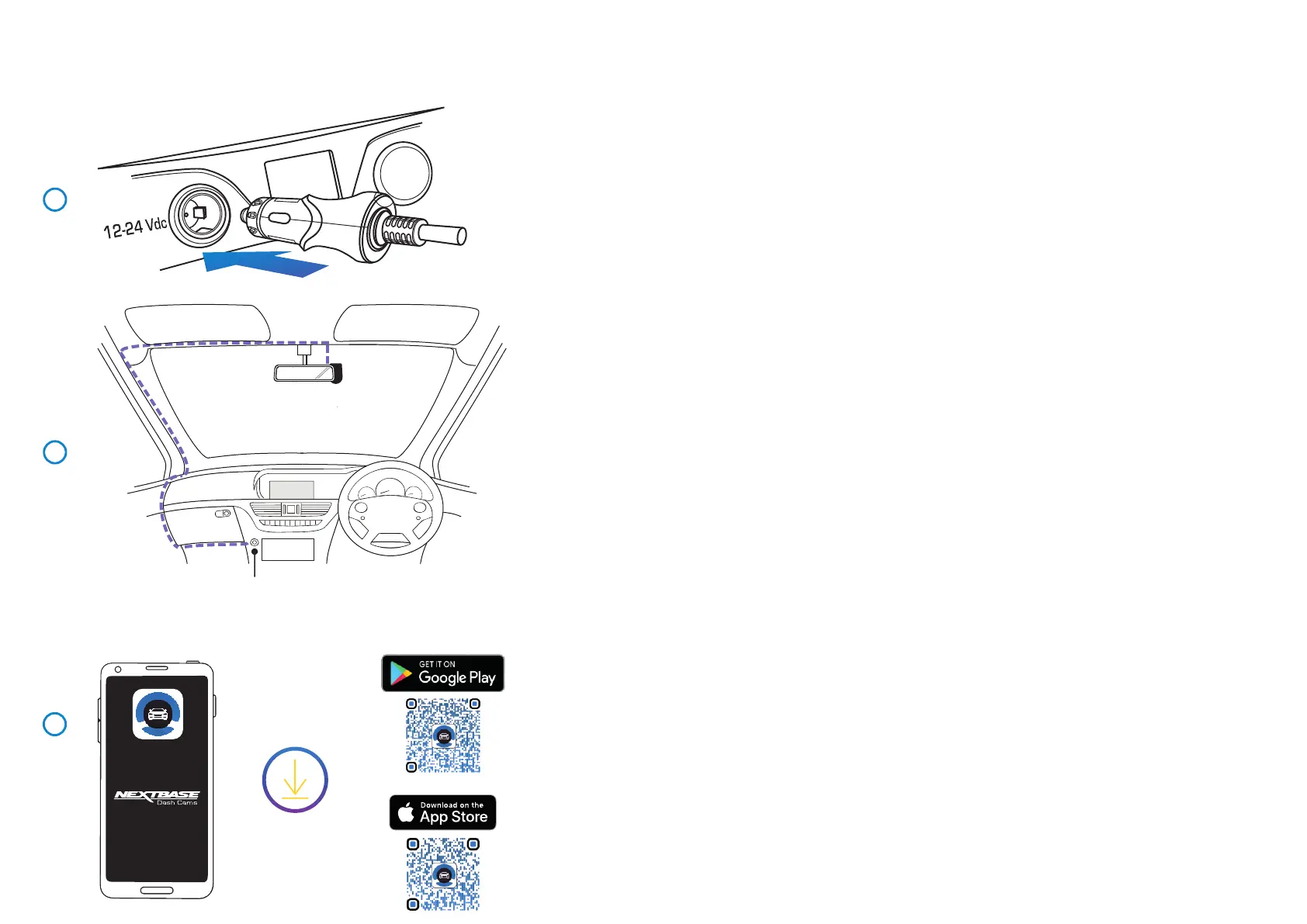Connecting your Dash Cam to the Cam Viewer App
1 Plug Cigarette Power Cable in to the Car Power Supply
Connect the Cigarette lighter plug to the vehicles 12Vdc or 24Vdc supply.
2 Route the supplied car power cable (as shown) and connect it to the DC-IN socket of the mount.
The Dash Cam will automatically power on and start recording once power is available.
In some vehicles this will be when connections are made, for others the Dash Cam will
power on once the ignition has been turned on.
If the vehicle in which the Dash Cam is installed has permanent live cigarette lighter sockets,
the user can simply use the power button to switch the Dash Cam off when the vehicle stops.
To take advantage of the Automatic Start / Stop Technology a Nextbase Hardwire Kit can be
installed on a switched-live power supply.
The Nextbase Hardwire Kit includes the necessary 12-24Vdc to 5Vdc convertor and battery
protection circuitry.
Should your vehicle not have a 12-24Vdc outlet, but does have a 5Vdc USB Outlet, this can
be used instead. Connect the USB cable supplied with your Dash Cam in place of the car
power cable.
You MUST however connect the USB cable to the mount, NOT directly to the Dash Cam
USB socket.
Note:
- Do NOT wire the Dash Cam directly to a 12V supply by cutting the cigarette plug off the
end of the cable, or damage will result.
3 Download and Install the APP
Visit the appropriate APP store for your smartphone / tablet and download the Nextbase
Cam Viewer APP.
Install the APP upon your device and then open the APP in readiness to connect to the
Dash Cam (more information on connecting your device to the Dash Cam can be found
on page 33).
1
The above diagram is for illustration purposes only.
12-24V DC
2
3
22
Cam Viewer
