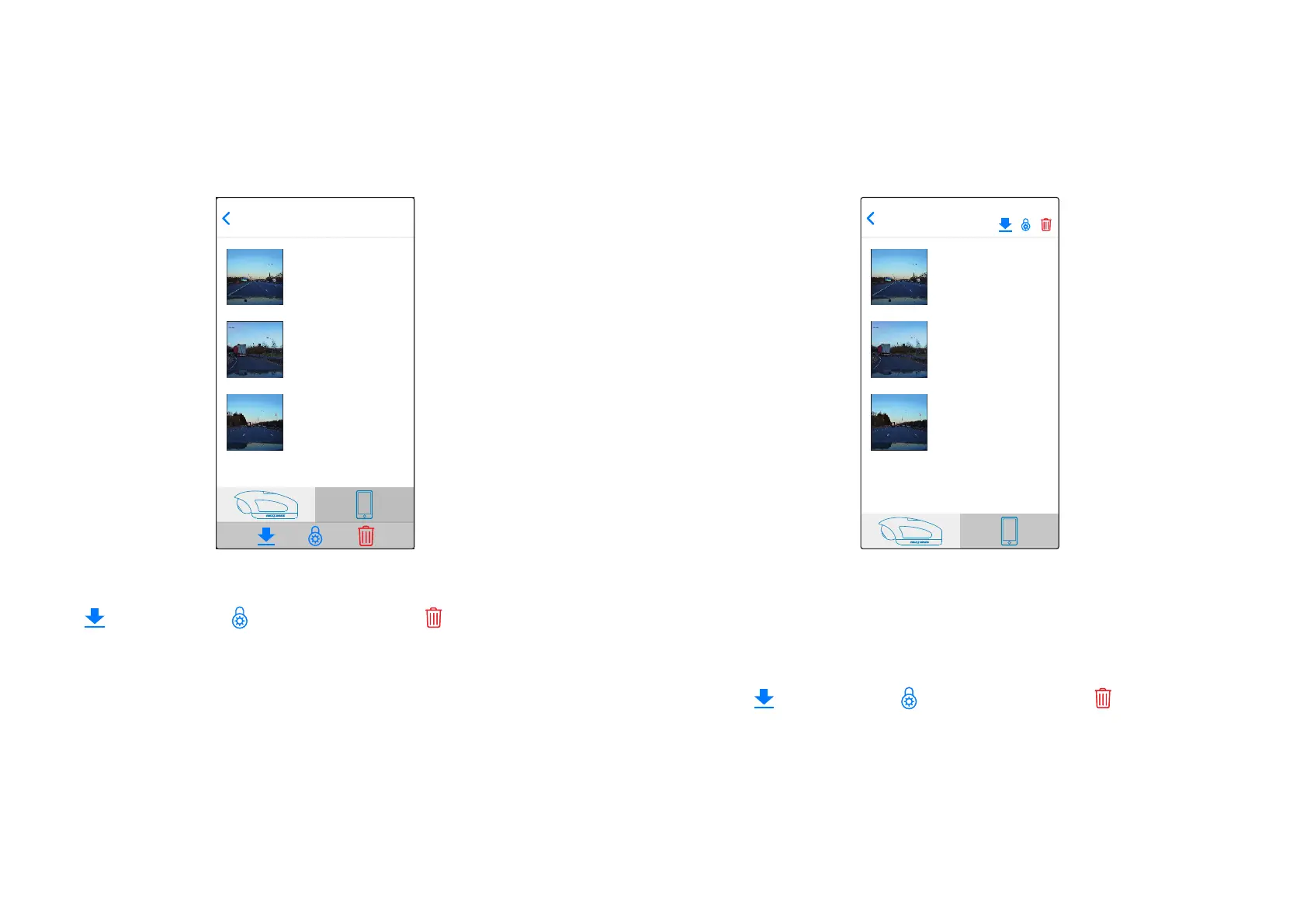Download Files Delete FilesProtect / Unprotect Files
Download Files Delete FilesProtect / Unprotect Files
150118_185507_003.MOV
336 MB
15th Jan 2018 / 18:55
150118_195507_004.MOV
336 MB
15th Jan 2018 / 19:55
150118_205507_005.MOV
336 MB
15th Jan 2018 / 20:55
Downloading Videos from your Dash Cam (iOS)
To download files from your Dash Cam to your mobile device first tap on the View Dash Cam Videos
button on the Main screen.
Nextbase Cam Viewer will then display a list of videos stored on your Dash Cam as shown below:-
There are three buttons located at the bottom of the screen:-
Tap the download files button and check boxes will appear next to each video, tap the videos
that you wish to download and a tick will appear next to each selected video.
You can tap a video a second time to deselect it.
When you have selected all of the files that you wish to download tap the Done button in the
top right corner of the screen.
When you tap the Done button Nextbase Cam Viewer will display the progress of your video
downloads on screen, you can tap the progress indicator at any time to cancel the current
downloads.
Once videos have finished downloading they will appear in the Downloaded Videos screen
which can be accessed from the Main Screen
Cam Viewer - Downloading Recordings
Downloading Videos from your Dash Cam (Android)
To download files from your Dash Cam to your mobile device first tap on the View Dash Cam
Videos button on the Main screen.
Nextbase Cam Viewer will then display a list of videos stored on your Dash Cam as shown below:-
Tap and hold on one of the videos that you wish to download and check boxes will appear.
Tap the videos that you wish to download and a tick will appear next to each selected video.
You can tap a video a second time to deselect it.
Three buttons will also have appeared at the top of the screen.
When all of the videos that you wish to download are selected tap the Download Videos button.
When you tap the Download Videos button Nextbase Cam Viewer will display the progress of
your video downloads
You can tap the Cancel button on the progress indicator at any time to cancel the current
downloads.
Once videos have finished downloading they will appear in the Downloaded Videos screen
which can be accessed from the Main Screen.
DASH CAM VIDEOS
150118_185507_003.MOV
336 MB
15th Jan 2018 / 18:55
150118_195507_004.MOV
336 MB
15th Jan 2018 / 19:55
150118_205507_005.MOV
336 MB
15th Jan 2018 / 20:55
35
DASH CAM VIDEOS
