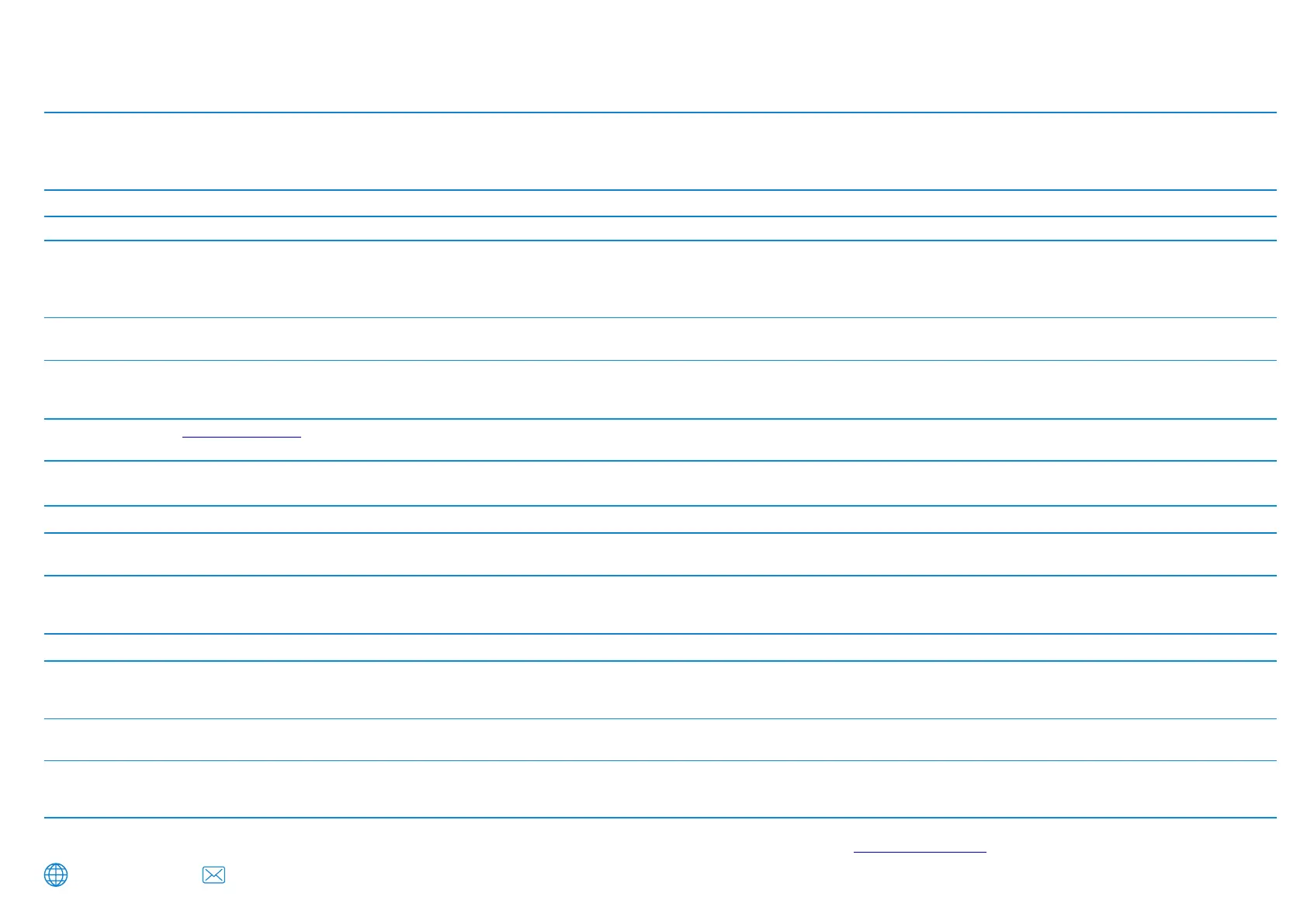Trouble Shooting
Problem Solution
Video File playback is jumpy.
Reformat the SD card to remove non-contiguous files. For best recording use a Nextbase branded U1 SD card of 8 to 128GB.
PC may not be sufficient for the playback task, try a different PC. Copy the recorded video files onto the PC / Mac for playback directly
rather than use the Dash Cam as a card reader.
Reduce the resolution of the recording within the Dash Cam and record some new files to test if this is the problem.
The sound is not synchronised with video during playback.
The Codecs upon your PC may not be compatible or the latest standard. Download the latest Codecs from: www.nextbase.co.uk
Video has no sound.
I have turned on ‘Parking Mode’ and now can’t
stop the recording.
When I get in to my car, the Dash Cam is already
recording and the file is protected.
The time on my Dash Cam is wrong and when I adjust
the time manually, it keeps changing.
Downloading files from using www.nextbase.co.uk
Google Chrome results in a Malicious Software message.
My Mobile Device will not connect to my Dash Cam.
The Nextbase Cam Viewer app will not open.
When I open the Nextbase Cam Viewer app I get a message
saying “Please Check Device”.
When I try to play back a file from my Dash Cam I get
a message saying “Buffering” or a spinning circle, but the
video does not load.
Ensure that “Audio Recording” setting is turned ON within the Setup menu of the Dash Cam.
The Dash Cam will start a recording whenever motion is detected. To turn off Parking Mode firstly shutdown the Dash Cam and remove
the SD card, this will avoid recording being activated accidentally.
Switch the Dash Cam On and connect to your mobile device using the Cam Viewer APP. Within the Dash Cam Setup Menu, turn off
the 'Parking Mode'.
This is normal. Parking Mode has been switched on and the Dash Cam has sensed vibration and has started to record correctly.
Parking mode can be turned off within the Setup, Video menu if required.
The Dash Cam sets the time based upon the country which has been selected and also whether Daylight Savings time is currently in force.
Please verify the Country setting within the Cam Viewer APP Setup menu is correct. The Time Zone can be set manually, if the Dash Cam is
to be used outside the listed countries.
This is not a cause for concern, simply go to the settings within Google Chrome and turn off the malicious software protection temporarily to
download and install the playback software. Reinstate previous Google Chrome settings thereafter.
Please ensure that you have turned the Dash Cam Wi-Fi Mode on by pressing the Wi-Fi button until it starts to flash. When Wi-Fi Mode is
turned on the Blue Wi-Fi button will either flash when waiting for a connection, or be solid blue once connected to your mobile device.
Please uninstall the NEXTBASE Cam Viewer app and re-download again from your devices App Store.
Ensure that the Dash Cam is in Wi-Fi Mode and that your mobile device has connected to the Dash Cam Wi-Fi network.
Please restart your mobile device and reconnect to the Dash Cam Wi-Fi network, then re-open the Cam Viewer App.
Video has no sound
Ensure that “Audio Recording” setting is turned ON within the Setup menu of the Dash Cam.
I have turned on 'Parking Mode' and now can't stop the recording.
The Dash Cam will start a recording whenever motion is detected. To turn off Parking Mode firstly shutdown the Dash Cam and remove the
SD card, this will avoid recording being activated accidentally. Switch the Dash Cam On and connect to your mobile device using the Cam
Viewer APP. Within the Dash Cam Setup Menu, turn off the 'Parking Mode'.
When I get in to my car, the Dash Cam is already recording and
the file is protected.
This is normal. Parking Mode has been switched on and the Dash Cam has sensed vibration and has started to record correctly.
Parking mode can be turned off within the Setup, Video menu if required.
www.nextbase.com support@nextbase.com
I have forgotten my password for the Wi-Fi connection
The password is a primary measure to ensure the privacy of your recordings and to prevent misuse of the Dash Cam. If the password has been
changed from default and then forgotten, then the Dash Cam will need to have new firmware installed to reset the password (and all other
settings) back to the defaults. Visit www.nextbase.co.uk for product firmware and instructions upon how to perform the update.
Unresolved Issues
Reset the Dash Cam to the Default Settings within the Setup Menu and try again.
Should the problem persist call the helpline (02920) 866429 or e-mail: support@nextbase.com
43
