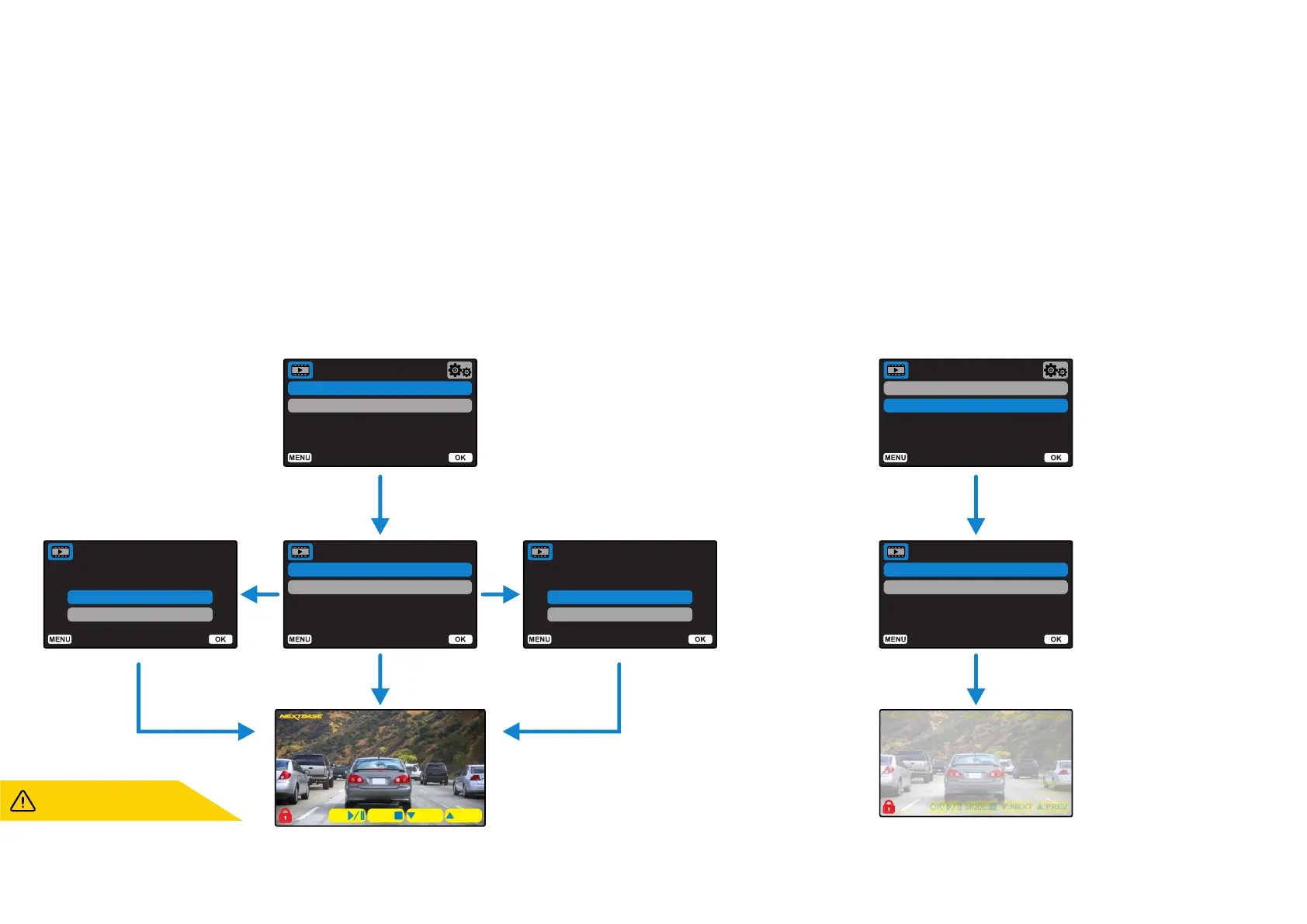Delete Files
Protect Files
Playback Menu
Cancel
OK
Delete Files
Delete this file?
Cancel
OK
Delete Files
Delete ALL files?
Delete File
Delete ALL Files
Delete Files
16:04:37
01/02/2019
160359_01022019_001.JPEG/MP4
1234 ABC 1234 ABC
:PREV:NEXT
MODE:
OK:
16:04:37
01/02/2019
160359_01022019_001.JPEG/MP4
1234 ABC 1234 ABC
:PREV:NEXT
MODE:
OK:
Delete Files
Protect Files
Playback Menu
Protect File
Unprotect File
Delete Files
Protected Files cannot be deleted.
Unprotect a file first to delete it.
How to Protect/Unprotect Files Using the Up and Down arrows, select ‘Protect Files’
On the next page, you will be asked if you want to Protect or Unprotect
the file you are currently on.
You cannot protect a file that is already protected, and likewise cannot
unprotect a file that is already unprotected. This action will have no
effect and will divert back to the Playback display.
When you successfully protect or unprotect a file, a red padlock icon
will be added or removed, respectively. This will be visible on the
Playback display which you will be immediately diverted to, following
your selection.
Playback Mode Menus
If the Menu button is pressed while scrolling through your videos, you will open the Playback Menu,
giving you the option to protect, unprotect, or delete files. You can use the Menu button as a back button
while in the menu system.
How to Delete Files Using the Up and Down arrows, select ‘Delete Files’
On the next page, you will be asked if you want to ONLY delete the video/photo
you are on, or if you would like to delete all (unprotected) files.
Once you have made your selection, you will be asked to confirm your choice.
When your choice is confirmed, you will be redirected back to Playback Mode to
continue scrolling through your videos and photos.
The red padlock icon will be
added when you PROTECT
a video/photo.
The red padlock icon will be
removed when you UNPROTECT
a video/photo.
24
Back
Enter
Back
Enter
Back
Enter
Back
Enter
Back
Enter
Back
Enter