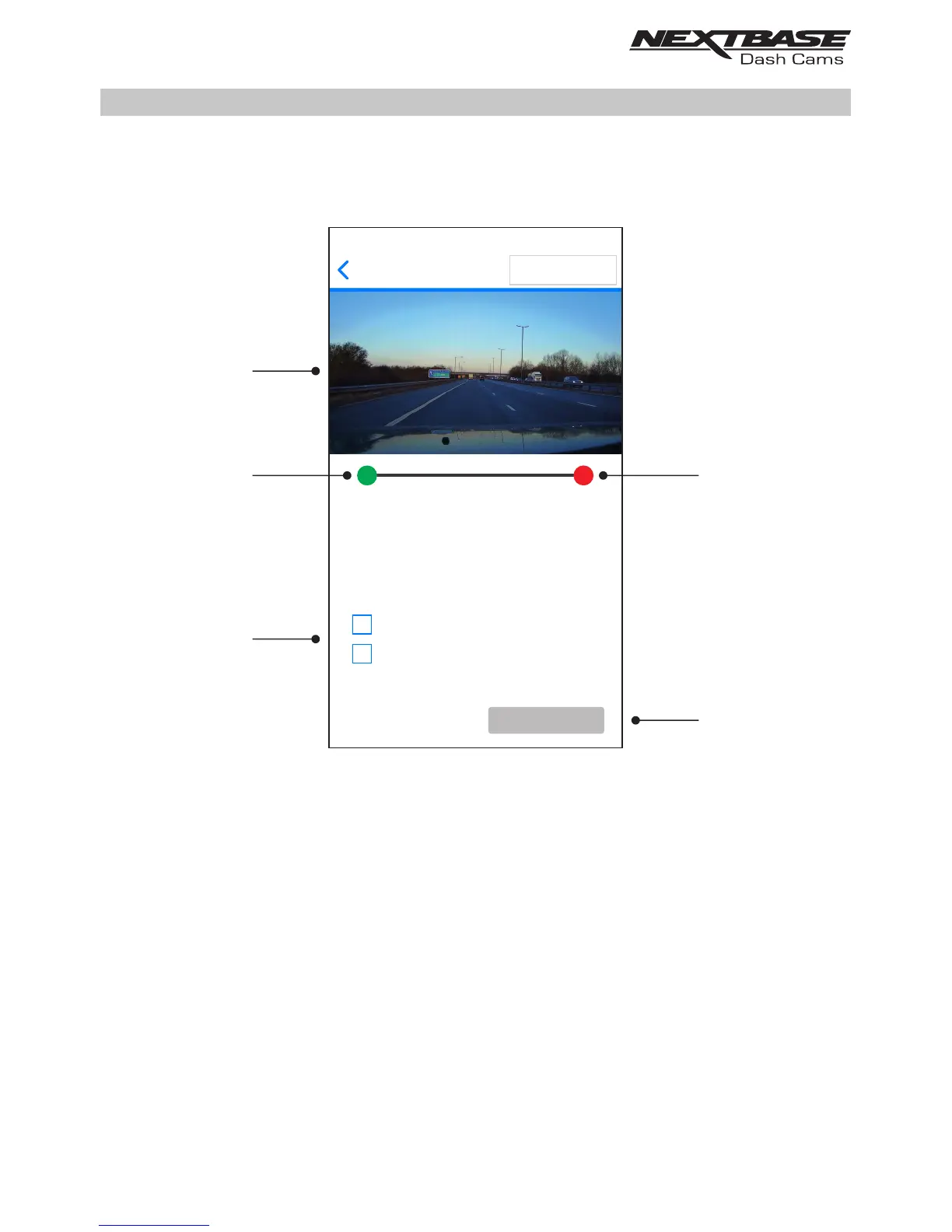DRIVEGUARD APP - EDITING RECORDINGS (CONTD.)
Continued from previous page
From within the Edit Video screen trim videos and remove audio from your video footage.
1. Video Window
Displays a preview of your video whilst editing. Image will update as markers are moved
2. Start Marker
The green Start Marker indicates the position where you would like your trimmed file to
begin. Drag the marker to adjust the beginning of the trimmed file.
3. End Marker
The red End Marker indicates the position where you would like your trimmed file to end.
Drag the marker to adjust the end of the trimmed file.
4. Options
Allows you to select additional editing options
5. Save Button
Tap the Save button to confirm the changes that you have made and save a new video file. The
saved file will be seen in the 'DOWNLOADED VIDEOS' directory and easily identifiable, as 'TRIM' will
be within the file name.
29
15011_1855078_003.MOV
SAVE AS NEW FILE
Options:
Remove audio
Slide the green and red markers to
set the required start and end points
Save in reduced resolution
Edit Video
5
4
2
3
1
