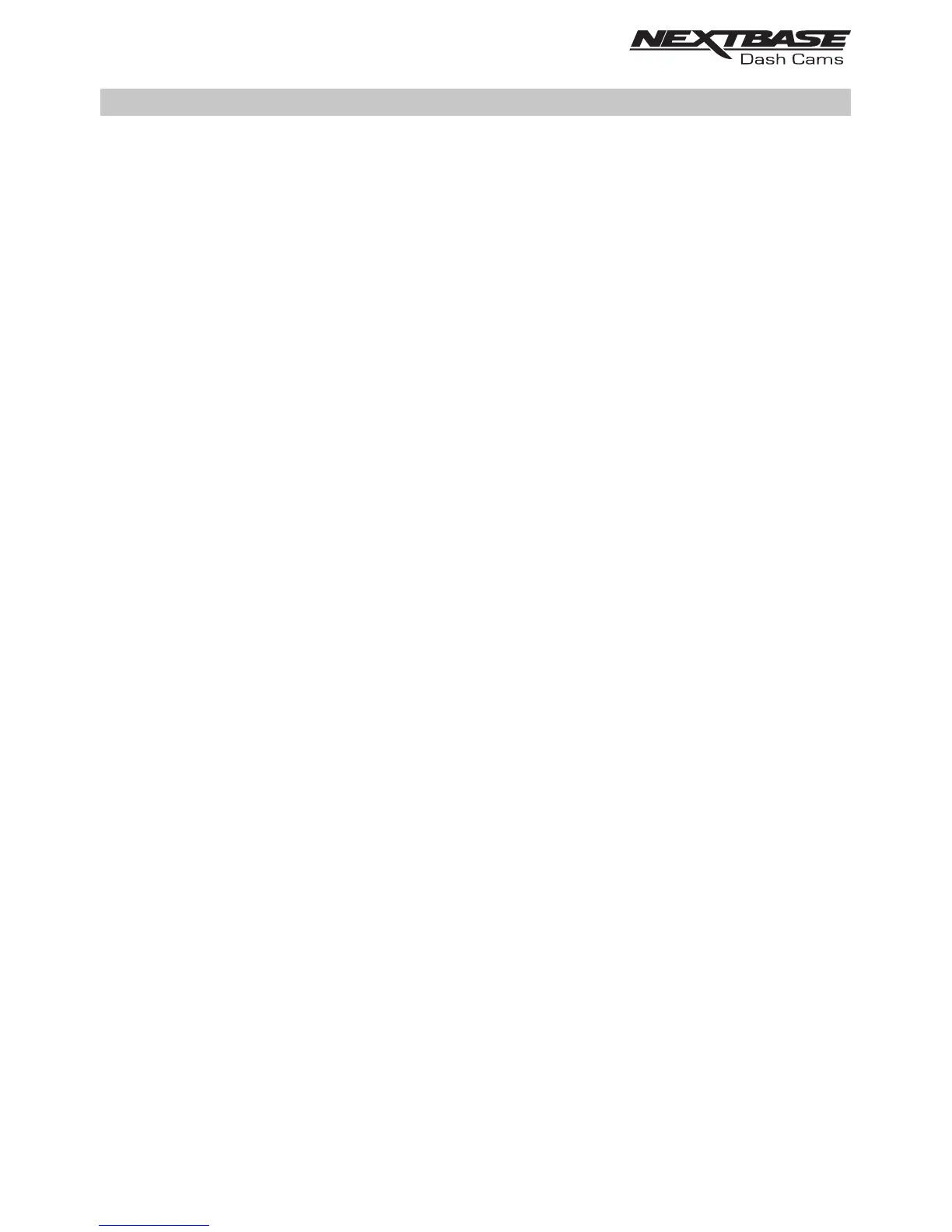PC CONNECTION
The dash cam has two available modes when connecting to a computer, these are:
Mass Storage Mode (Windows and Mac)
This mode is used to view, edit and share recordings using NEXTBASE Replay 3 playback software on
your computer.
Note:
- Mass Storage mode is ‘read-only’, this means that content on the SD card can only be read, not
updated or erased.
Update Mode (Windows and Mac)
This is used to Update the firmware on your Dash Cam, using NEXTBASE Replay 3.
Please see details within the NEXTBASE Replay 3 Playback software for more information.
Note:
- Update mode is ‘read+write’, this means that content on the SD card can be updated and erased.
This in turn lets NEXTBASE Replay 3 write the new firmware to the SD card, allowing the automatic
update to take place.
Connecting the Dash Cam to your computer
Connect the supplied USB cable to the Dash Cam and then to your computer.
Once connected the Dash Cam will power on and automatically enter Mass Storage mode, this can be
identified by the Protect Button flashing red.
To connect the Dash Cam in Update mode, press and hold the Protect button during connection
of the USB cable. Release the button once the Wi-Fi button flashes blue.
Note:
- ALWAYS turn off the Dash Cam before disconnecting from your computer.
42
