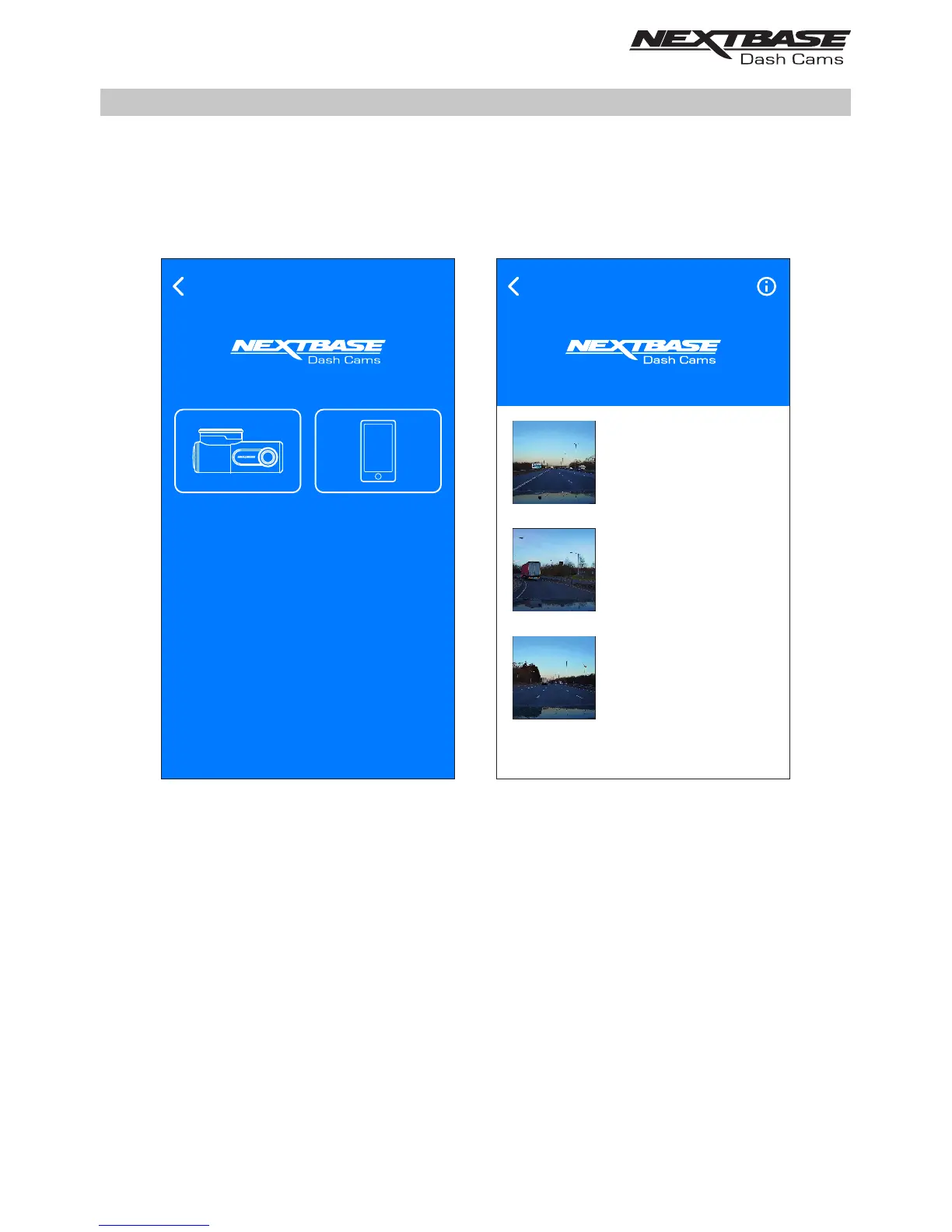Incident Reporting - Step 1: select the recording that captured the incident
Select the location of the recording that you wish to send to your insurance company, this will be in
either the ‘Video saved on Dash Cam’ or ‘Video downloaded to mobile Device’ directory.
Select the required location and then the recording that you want to send to your insurance company.
If the recording is currently saved in the ‘Video saved on Dash Cam’ directory it will automatically
download to the ‘Video downloaded to mobile Device’ directory, this then allows the editing and
uploading of the recording.
Once the download has been completed the ‘editing’ screen will open
Please select the location of the
video clip that you would like to
send to us
INCIDENT REPORTING
Video downloaded
to Mobile Device
Video saved
on Dash Cam
INCIDENT REPORTING
Select recording
150118_185507_003.MOV
336 MB
15th Jan 2018 / 18:55
150118_195507_004.MOV
336 MB
15th Jan 2018 / 19:55
150118_205507_005.MOV
336 MB
15th Jan 2018 / 20:55
32
DRIVEGUARD APP - INCIDENT REPORTING (CONTD.)
