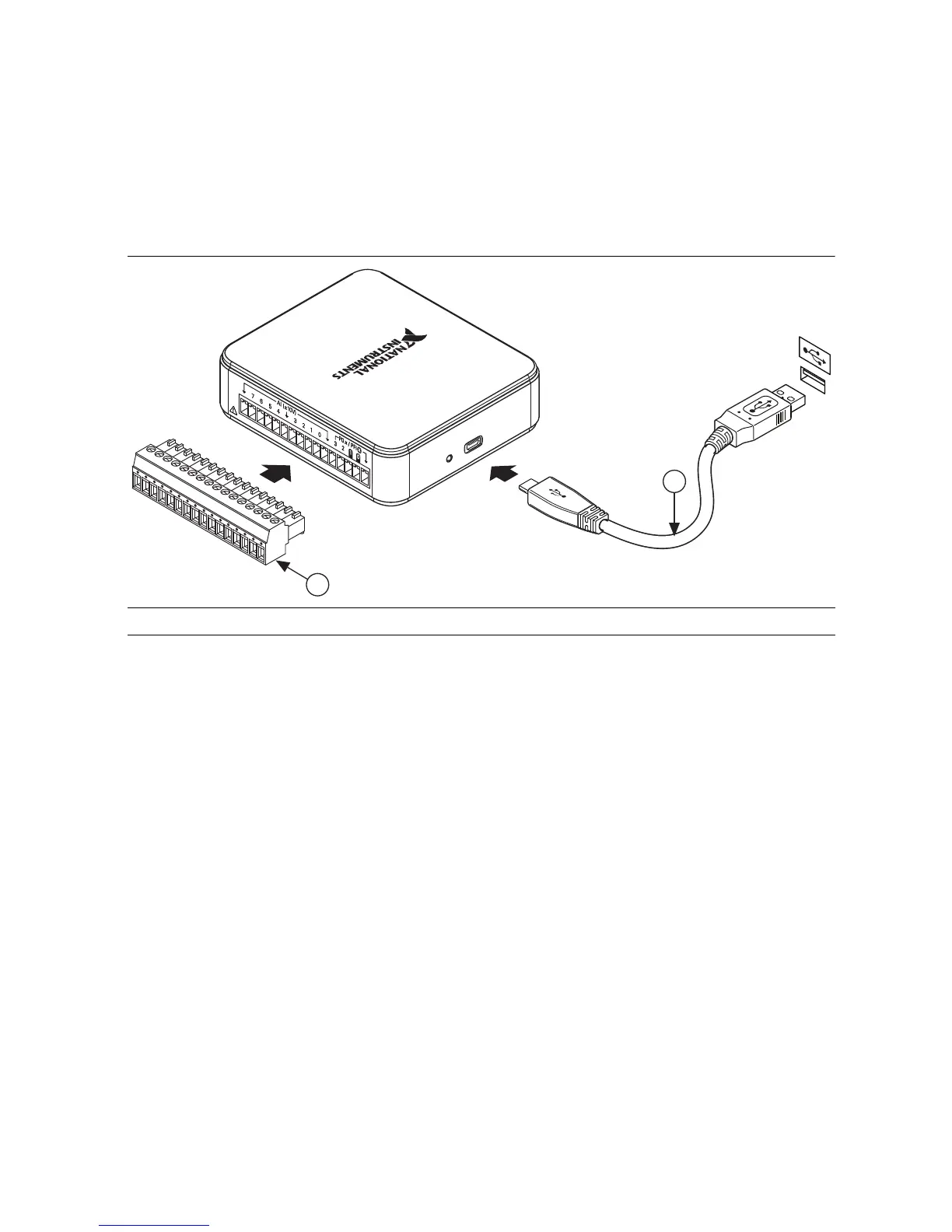NI USB-6000 User Guide | © National Instruments | 5
Preparing the Hardware
1. Insert the screw terminal connector plug into the connector jack on the device. Refer to
Figure 2.
2. The Hi-Speed USB cable has two different connectors on each end. Plug the smaller
Micro-B USB connector into the device, and plug the larger USB connector into a
USB port. Refer to Figure 2.
Figure 2. Hardware Setup for NI USB-6000
Verifying the Installation
1. Launch Measurement & Automation Explorer (MAX) by double-clicking the NI MAX
icon on the desktop, or
(Windows 8) by clicking Measurement & Automation Explorer
from NI Launcher.
2. Expand My System»Devices and Interfaces and verify that the NI USB-6000 is listed.
If your device does not appear, press <F5> to refresh the view in MAX. If your device is
still not recognized, refer to
ni.com/support/daqmx for troubleshooting information.
3. Right-click your device and select Self-Test. When the self-test finishes, a message
indicates successful verification or if an error occurred. If an error occurs, refer to
ni.com/support/daqmx.
4. Connect the wires (1.31 to 0.08 mm
2
, or 16 to 28 AWG) to the screw terminals by stripping
6.35 mm (0.25 in.) of insulation, inserting the wires into the screw terminals, and securely
tightening the screws. Refer to Figure 4 for the NI USB-6000 pinout.
5. Right-click your device and select Test Panels. A test panel appears.
6. Click Start to test the device functions, or Help for operating instructions. If an error
message is displayed, refer to
ni.com/support/daqmx.
7. Click Close to exit the test panel.
1 Screw Terminal Connector Plug 2 Hi-Speed USB Cable
